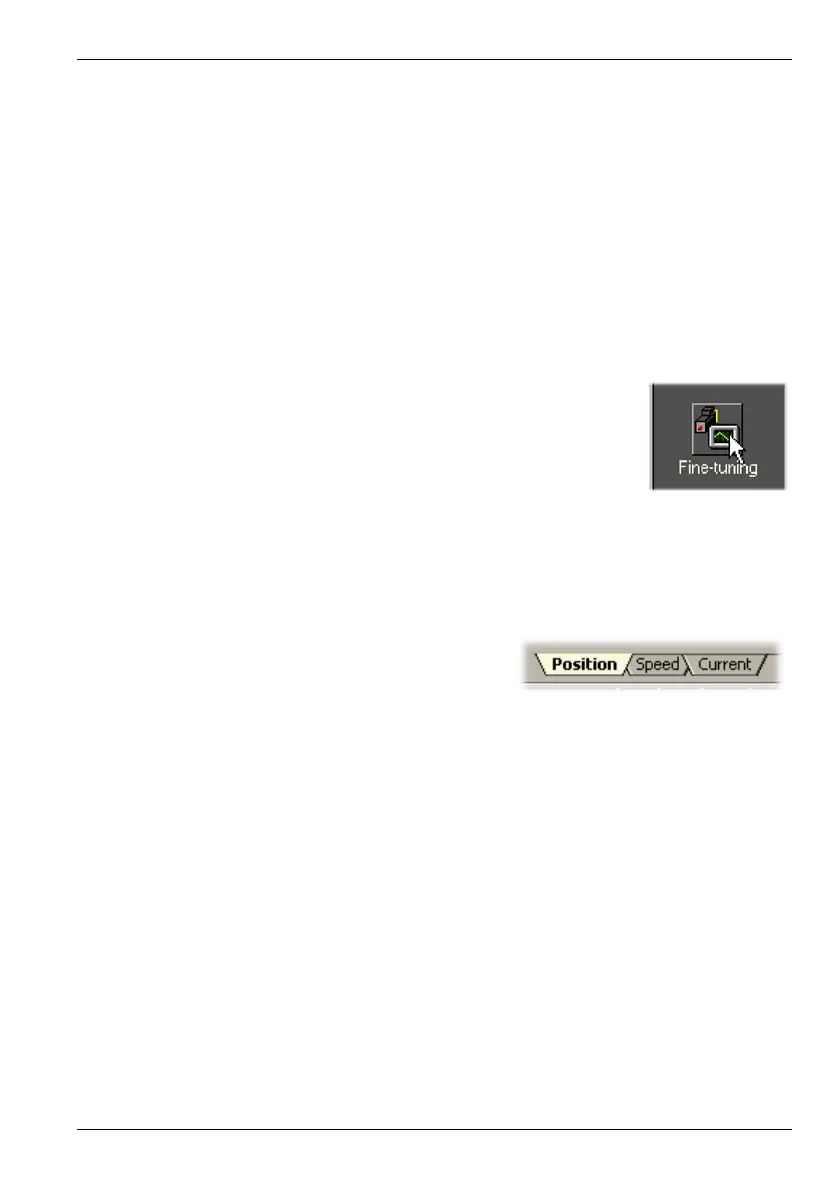www.baldormotion.com
Operation 5-9MN1901
5.3 Further configuration
Mint WorkBench provides a number of tools, each of which has an icon on the left of the
screen. Click once on an icon to select the tool. Three of the main tools used for tuning and
configuring the MintDrive
II
are briefly described here.
Every tool is explained fully in the help file. Press F1 to display the help file, then navigate to
the Mint WorkBench book. Inside this is the Toolbox book.
5.3.1 Fine-tuning tool
The Commissioning Wizard calculates many parameters that allow the MintDrive
II
to provide
basic control of the motor. These parameters may need to be fine-tuned to provide the exact
response that you require. The Fine-tuning screen allows you to do this.
1. Click the Fine-tuning icon in the Toolbox on the left of the screen.
The Fine-tuning window is displayed at the right of the screen. This
already shows some of the parameters that have been calculated
by the Commissioning Wizard.
The main area of the Mint WorkBench window displays the capture
window. When further tuning tests are performed, this will display
a graph representing the response.
2. The Fine-tuning window has three tabs at the
bottom - Position, S peed and Current. Click on
a tab to select it.
Click the tab for the type of tests you wish to
perform.
Note: Some tabs may not be available depending on the configuration mode you
selected in the Commissioning Wizard.
5.3.1.1 Fine-tuning - Position tab
The position tab allows you to set position loop gains and perform test moves.
The Commissioning Wizard may have already set some of these values, depending on the
type of system selected on the mode screen.
Enter new values in the required boxes and then click Apply to download the values to the
MintDrive
II
. To perform tests, go to the Test Parameters area at the bottom of the tab. Enter
test values and then click Go to perform the test move. If you need help, just press F1 to
display the help file.
Artisan Technology Group - Quality Instrumentation ... Guaranteed | (888) 88-SOURCE | www.artisantg.com