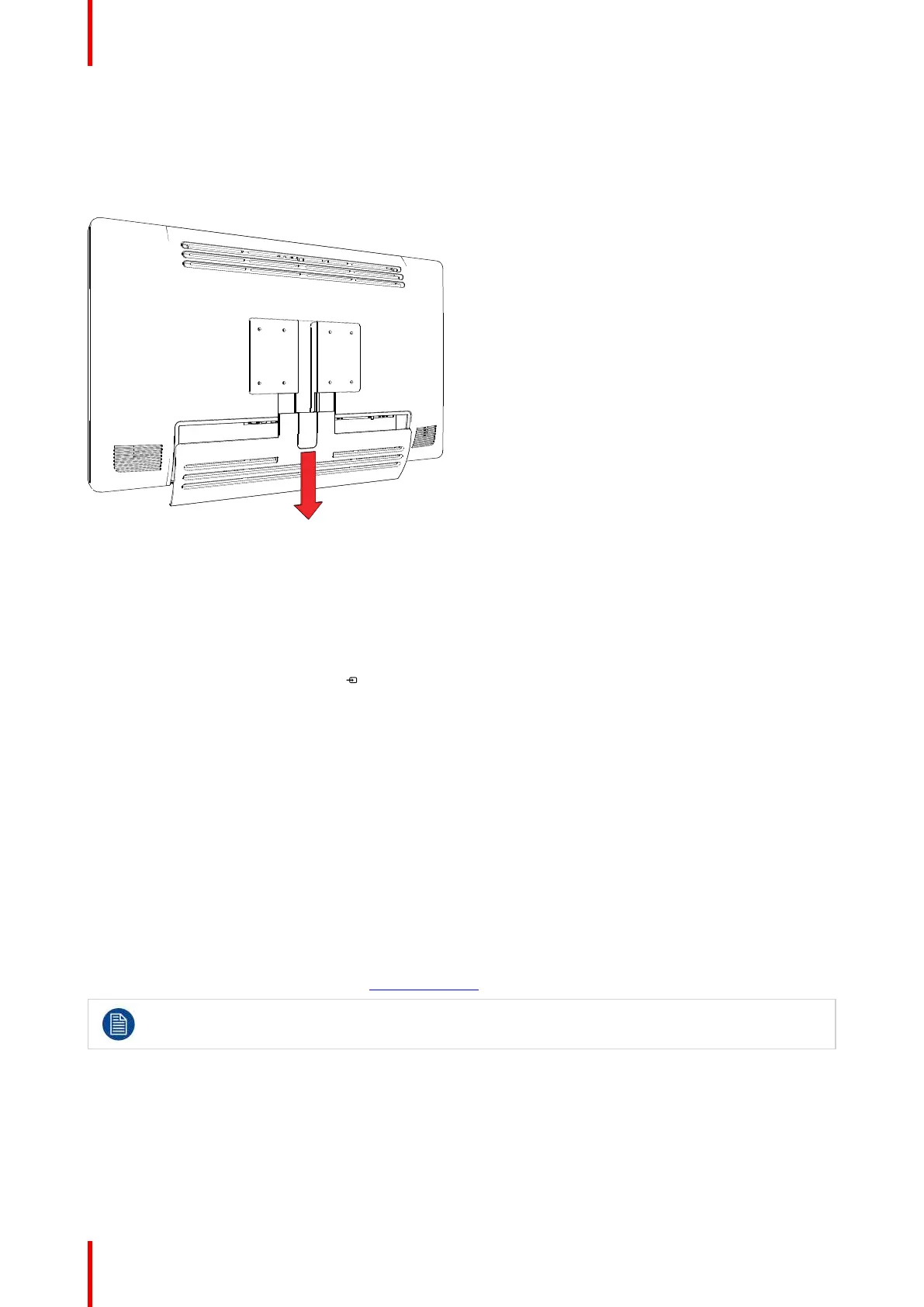K5902094 (451920611693) /02 MDSC-8232
16
3.1 Cover removal
To remove the connector compartment cover
Slide the connector compartment cover downwards to get access to the connectors.
Image 3-1
3.2 Interface connection
About
The MDSC-8232 can have multiple video inputs connected. Switching between the different inputs can be
done easily with the Source shortkey (
).
Futhermore, if more than one video source is connected, the Picture in Picture (PiP) functionality becomes
available, allowing you to view two different video inputs at once. Please refer to “2nd Picture Mode”, page 36
and “2nd Picture Source”, page 36 for more information.
Beside the video input connections, the MDSC-8232 also has video output capabilities allowing you to loop-
through or duplicate all video inputs connected with the MDSC-8232 to another display, projector, video
recorder, ...
This chapter describes how to connect the different video interface types to the MDSC-8232.
Nexxis OR
Connecting your MDSC-8232 to Barco's Nexxis OR system allows you to distribute video, graphics, audio and
computer data over the IP network, in raw uncompressed format, inside the operating room and even between
surgical suites.
To connect your MDSC-8232 to Barco's Nexxis OR system, connect the 10Gb Ethernet interface to your
Nexxis switch. More info about Nexxis OR and how to configure the MDSC-8232 in your network is available
in the dedicated user guides. Please visit www.barco.com to obtain these user guides.
Nexxis OR is only available on the MDSC-8232 MNA version.
3.2.1 MDSC-8232 LED version
To connect the interfaces
1. Connect one or more video source(s) to the corresponding video inputs of the display.
UHD 4K video can be connected in two ways:
• 1 x DisplayPort 1.2 MST connected to the Main DisplayPort input or,
Display installation
