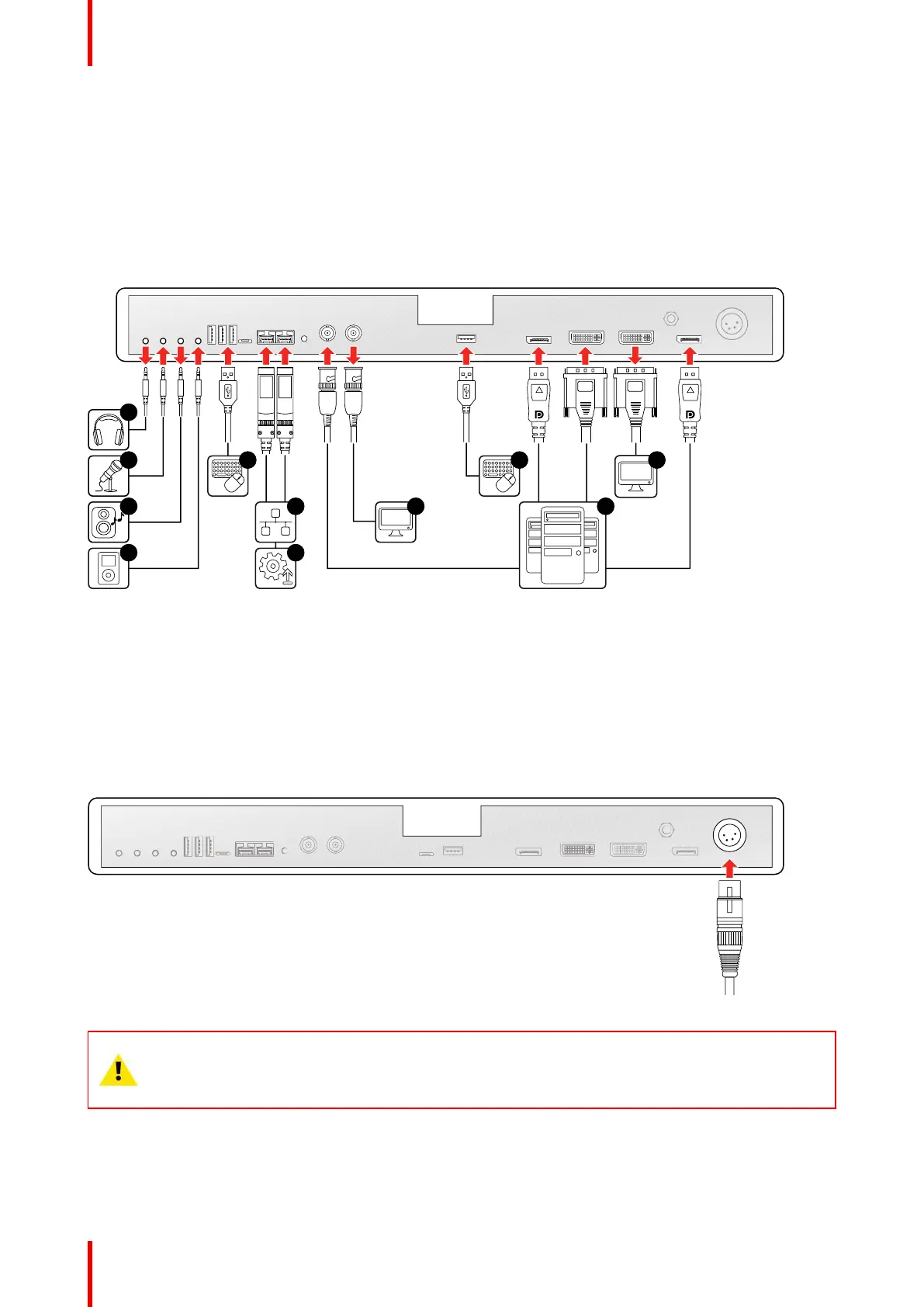K5902094 (451920611693) /02 MDSC-8232
18
4. Use any USB peripheral (keyboard, mouse, webcam, ...) by connecting it to the available USB interfaces.
5. Connect a headphone to the appropriate output to listen to audio sent over Nexxis.
6. Connect a microphone to the appropriate input to send spoken audio over Nexxis.
7. Connect a (set of) speaker(s) to the line out interface to listen to audio sent over Nexxis.
8. Connect any kind audio player to the line in interface to send audio over Nexxis.
9. Connect the display with Nexxis to use the remote control protocol or to update the display firmware.
Image 3-3
3.3 Power supply connection
To connect the power supply
1. Connect the supplied external DC power supply unit to the +24 VDC power input of your display.
2. Plug the other end of the external DC power supply into a grounded power outlet by means of the proper
power cord delivered in the packaging.
Image 3-4
CAUTION: To avoid risk of electric shock, the external DC power supply must be connected to a
mains with protective earth. The ground connection on the display’s DC power input connector has
no protective earth function. The MDSC-8232 display protective earth connection is provided via a
dedicate pin (see next steps).
Protective earth
Earth the MDSC-8232 by connecting the protective earth pin to a grounded outlet by means of a yellow/green
AWG18 wire (maximum admitted cable length according to national regulation requirements).
Display installation
