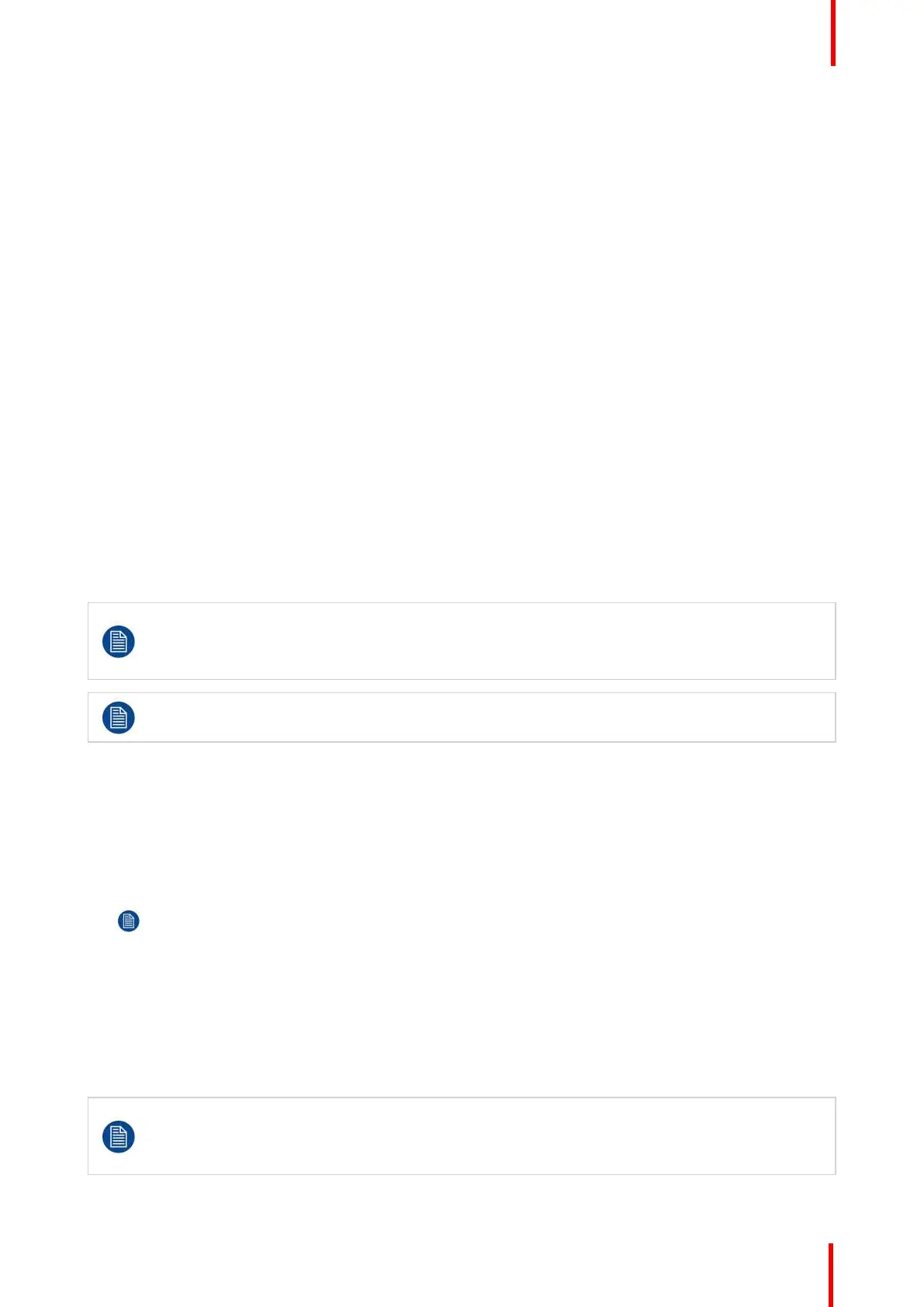K5902094 (451920611693) /02 MDSC-8232
31
The command bar Contrast is highlighted.
4. Set the contrast level as desired and confirm.
5.1.4 Saturation
To adjust the saturation level
1. Bring up the OSD main menu.
2. Navigate to the Picture menu.
3. Enter the Saturation submenu.
The command bar Saturation is highlighted.
4. Set the saturation level as desired and confirm.
5.1.5 Color temperature
About color temperature presets
The available color temperature presets for your display are:
• 5600K
• 6500K
• 7600K
• 9300K
• Native
• User
Factory calibration – White point:
The White Color points associated with the Color Temperature: 5600K, 6500K, 7600K or 9300K are
factory calibrated with a consequent reduction of the maximum luminance compared to Native
Color Temperature.
Only in case the User preset has been selected it is possible to get access to the color regulation
commands to adjust the gain and offset of red, green and blue primary colors.
To select a color temperature preset
1. Bring up the OSD main menu.
2. Navigate to the Picture menu.
3. Enter the Color Temperature submenu.
4. Select one of the available color temperature presets and confirm.
Note: If you selected the User color temperature preset, a new menu will be displayed allowing you to
manually adjust the gain and offset of red, green and blue.
5.1.6 Color space
About color space presets
The available color space presets for your display are:
• ITU709
• Native
Factory calibration – Color space:
When ITU 709 is selected, the White Color point and the RGB color primaries are adjusted
according to the target HDTV / sRGB color space defined in the ITU-709 recommendation. RGB
primary calibration is performed within the physical limitation of the LCD panel used.
Advanced operation
