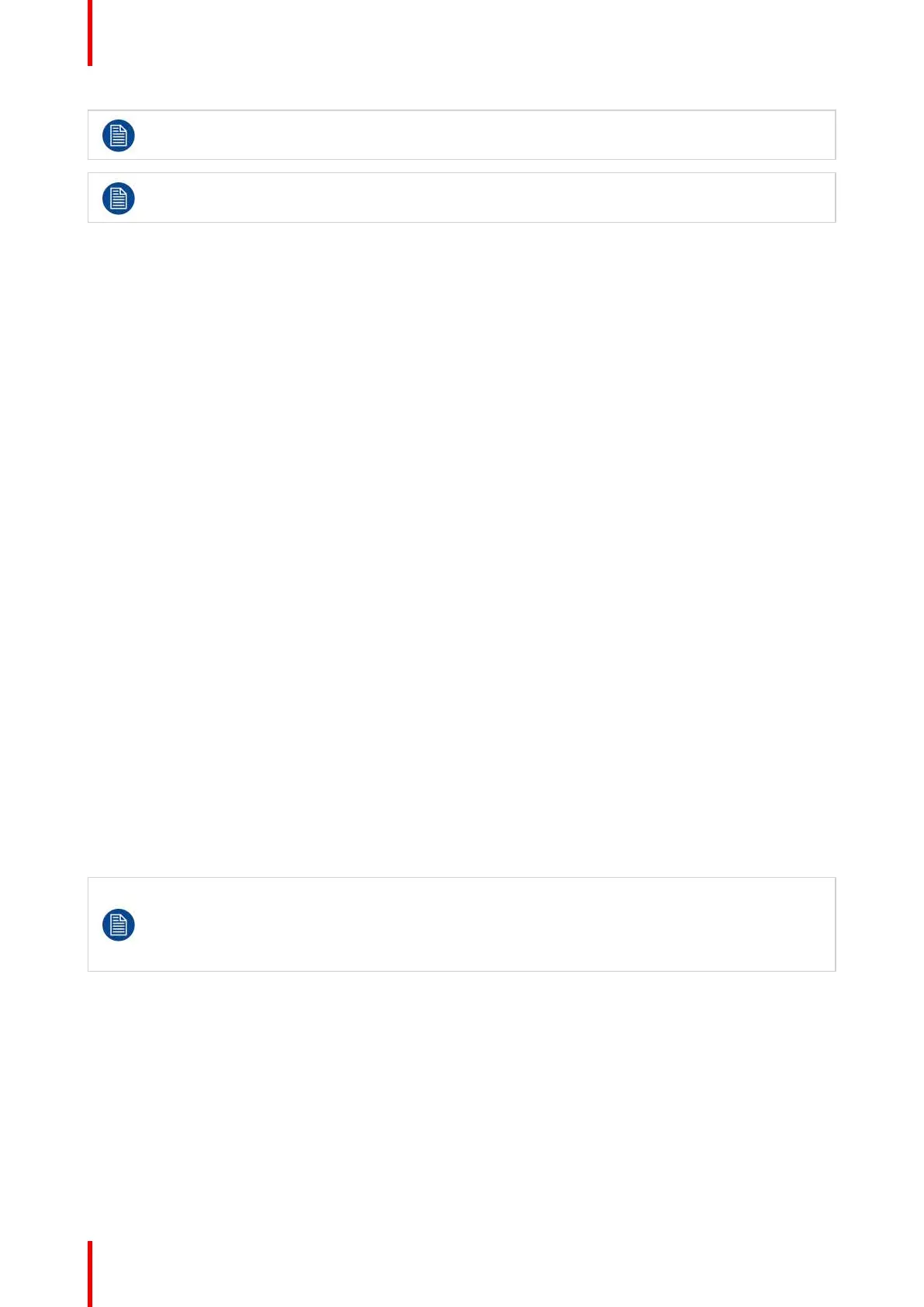K5902094 (451920611693) /02 MDSC-8232
36
During the transition from main to failover input and vice versa, a text message is visible to inform
the user.
The main source can be changed while the failover input remains unchanged. During the selection
and synchronization of a new main source the failover function is temporary (7 sec) disabled.
To select the failover input
1. Bring up the OSD main menu.
2. Navigate to the Input Select menu.
3. Enter the Failover Input submenu.
4. Select one of the available failover inputs and confirm.
5.3.5 2nd Picture Mode
About 2
nd
picture modes
This function allows the display to show a second input source as an inset window inside the main source.
The available 2
nd
picture modes for your display are:
• Off
• Large PiP: 50% of display height in top-right corner
• Small PiP: 30% of display height in top-right corner
To select the 2
nd
picture mode
1. Bring up the OSD main menu.
2. Navigate to the Input Select menu.
3. Enter the 2
nd
Picture Mode submenu.
4. Select one of the available 2
nd
picture modes and confirm.
5.3.6 2nd Picture Source
About 2
nd
picture sources
The available 2
nd
picture sources for your display are:
• DVI
• SDI
Independent Transfer Function:
Gamma and Color temperature for the 2nd Picture Souce are always set to Native and 6500K
independently from the Transfer Function applied to the Main Picture Source. For a perfect
visualization of a DICOM image please select the DICOM input signal as Main picture and, if
needed, the Video image as 2nd picture.
To select the 2
nd
picture source
1. Bring up the OSD main menu.
2. Navigate to the Display Format menu.
3. Enter the 2
nd
Picture Source submenu.
4. Select one of the available 2
nd
picture sources and confirm.
Advanced operation
