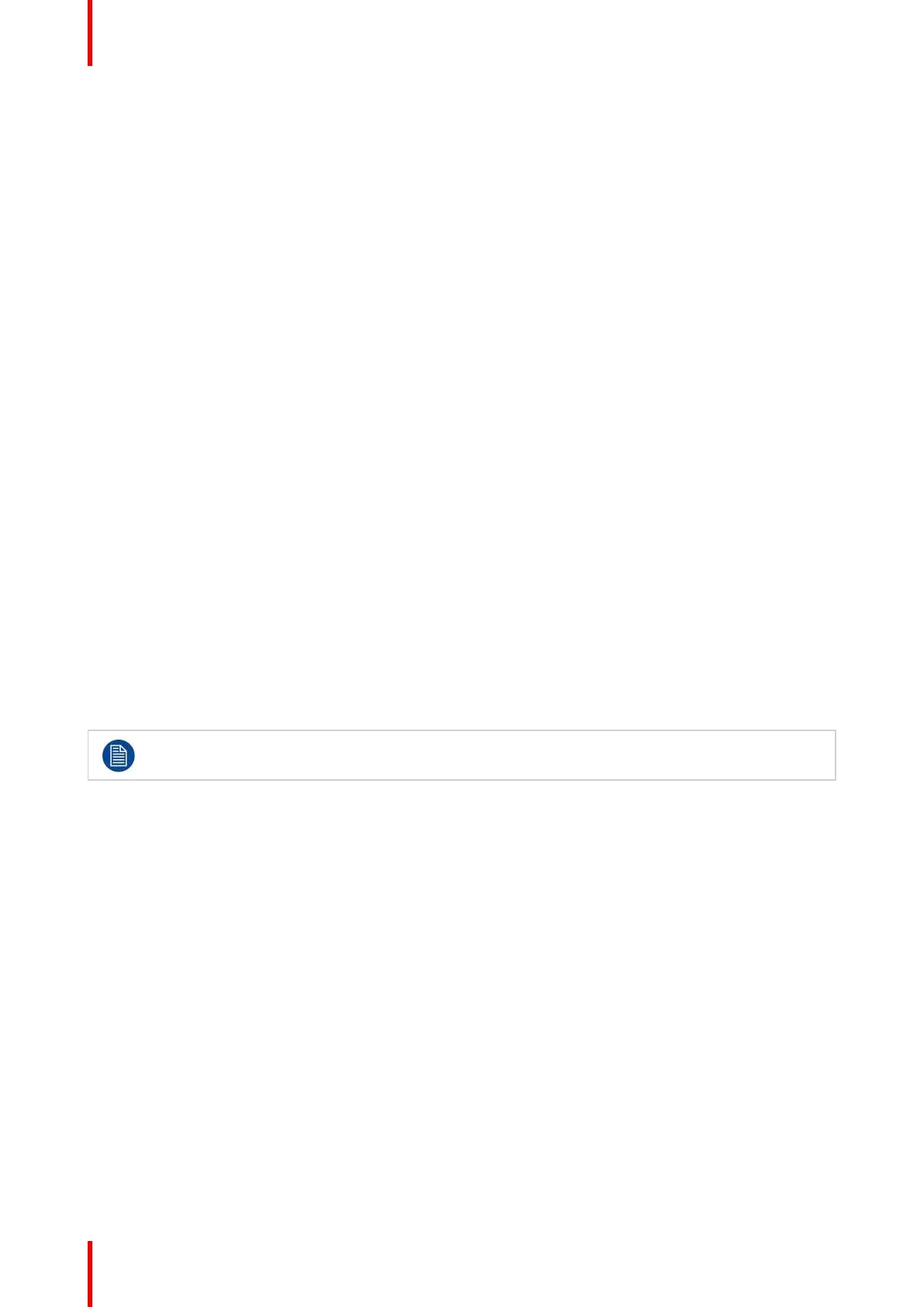K5902094 (451920611693) /02 MDSC-8232
40
• +3V3 on DP main
To select the power on DisplayPort
1. Bring up the OSD main menu.
2. Navigate to the System menu.
3. Enter the Power on DP submenu.
4. Select one of the available options and confirm.
5.5.3 OSD lock
About OSD locking
This setting allows you to avoid unwanted access to the OSD functions. By enabling the OSD lock, the OSD
menu can only be accessed after pressing a sequence of keys. Please refer to “OSD menu locking/unlocking”,
page 27.
To enable/disable OSD locking
1. Bring up the OSD main menu.
2. Navigate to the System menu.
3. Enter the OSD Lock submenu.
4. Enable/Disable OSD locking as desired and confirm.
5.5.4 Power saving
About power saving
When the selected input(s) is (are) missing (main, 2nd and failover), this setting allows the display to switch off
the backlight and enter a low power mode. As soon as the selected input(s) is (are) present again, the display
will exit the power save mode and display the image. Also, by activating the OSD menu, the display will exit
power save mode.
When the Auto search function is enabled (see “Auto search”, page 35), the display will not enter
the power save mode, even when the input(s) is (are) missing.
To enable/disable power saving
1. Bring up the OSD main menu.
2. Navigate to the System menu.
3. Enter the Power Saving submenu.
4. Enable/Disable power saving as desired and confirm.
5.5.5 DVI output
About DVI output
This setting allows to enable or disable the DVI output function of your display. Enabling DVI output will
duplicate the entire image on the screen (including OSD) to a FHD (1080p/1080i) signal on the DVI output
connector. For 4K images, the center part of the image will be down-scaled to FHD resolution.
To enable/disable DVI output
1. Bring up the OSD main menu.
2. Navigate to the System menu.
3. Enter the DVI output submenu.
Advanced operation
