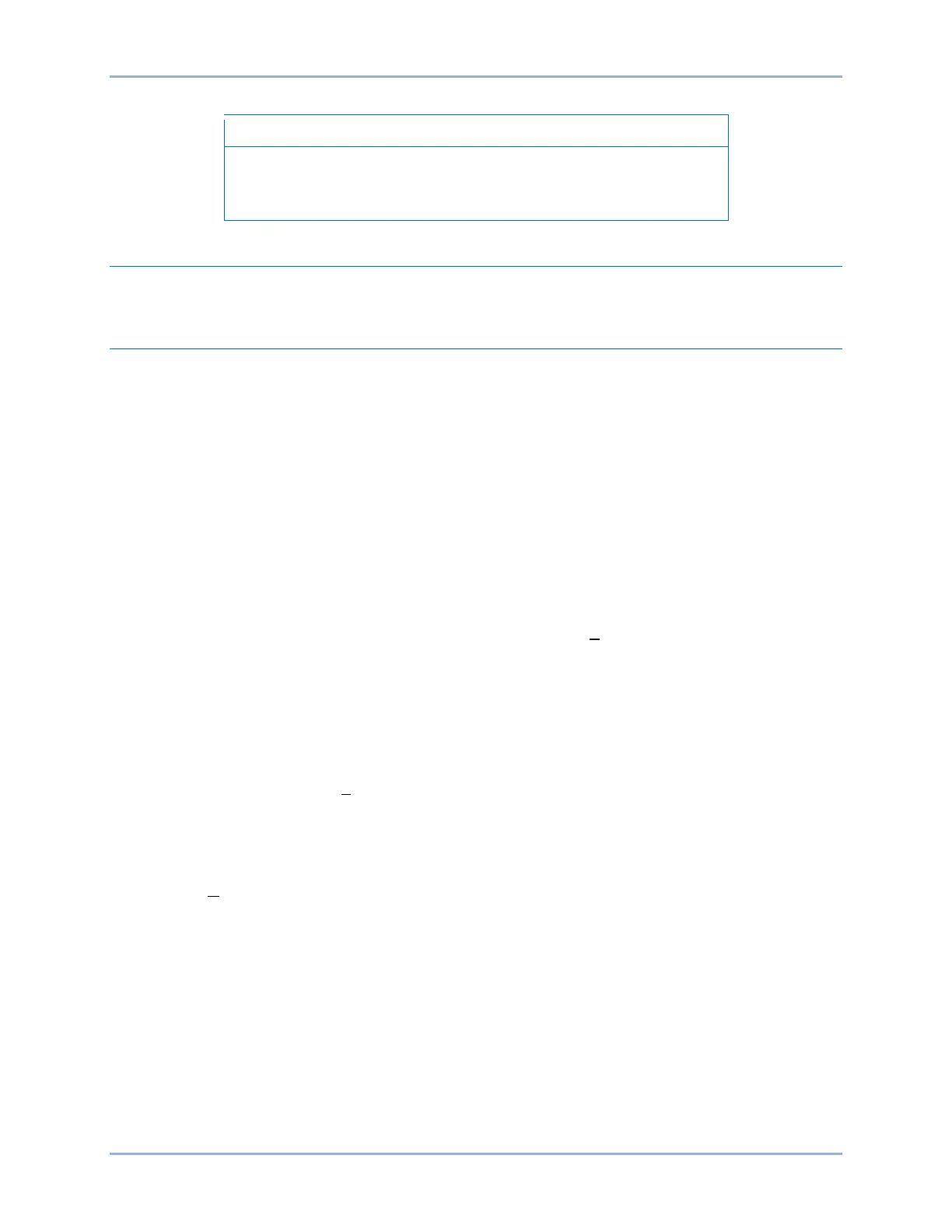9424200996 47-11
BE1-11m BESTCOMSPlus® Software
It is possible to save a BE1-11 settings file in BESTCOMSPlus with
noncompliant settings. However, it is not possible to upload
noncompliant settings to the BE1-11.
Metering Explorer
The Metering Explorer is described in the Metering chapter.
Settings File Management
A settings file contains all BE1-11m settings including logic.
A settings file created in BESTCOMSPlus will have one of two file extensions. Settings files created in
version 4.00.00 and later are given an extension of “bst4”. Settings files created in versions prior to
4.00.00 will have an extension of “bstx”.
It is possible to save only the BE1-11m logic displayed on the BESTlogicPlus Programmable Logic screen
as a separate logic library file. This ability is helpful when similar logic is required for several BE1-11m
systems. The file extension of a logic file created in BESTCOMSPlus will be either “bsl4” (version 4.00.00
and later) or “bslx” (versions prior to 4.00.00).
It is important to note that settings and logic can be uploaded to the device separately or together, but are
always downloaded together. For more information on logic files, refer to the BESTlogicPlus chapter.
Opening a Settings File
To open a BE1-11m settings file with BESTCOMSPlus, pull down the File menu and choose Open. The
Open dialog box appears. This dialog box allows you to use normal Windows techniques to select the file
that you want to open. Select the file and choose Open. You can also open a file by clicking on the Open
File button on the lower menu bar. If connected to a device, you will be asked to upload the settings and
logic from the file to the current device. If you choose Yes, the settings displayed in BESTCOMSPlus
instance will be overwritten with the settings of the opened file.
Saving a Settings File
Select Save or Save As from the File pull-down menu. A dialog box pops up allowing you to enter a
filename and location to save the file. Select the Save button to complete the save.
Upload Settings and/or Logic to Device
To upload a settings file to the BE1-11m, open the file or create a new file through BESTCOMSPlus. Then
pull down the Communication menu and select Upload Settings and Logic to Device. If you want to
upload operational settings without logic, select Upload Settings to Device. If you want to upload logic
without operational settings, select Upload Logic to Device. You are prompted to enter the username and
password. The default username is “A” and the default password is “A”. If the username and password
are correct, the upload begins and the progress bar is shown.
Upload Settings, Logic, and Security to Device
This function is available only when the device contains default settings. A password is not required. To
upload settings, logic, and security to the BE1-11m, pull down the Communication menu and select
Upload Settings, Logic, and Security.