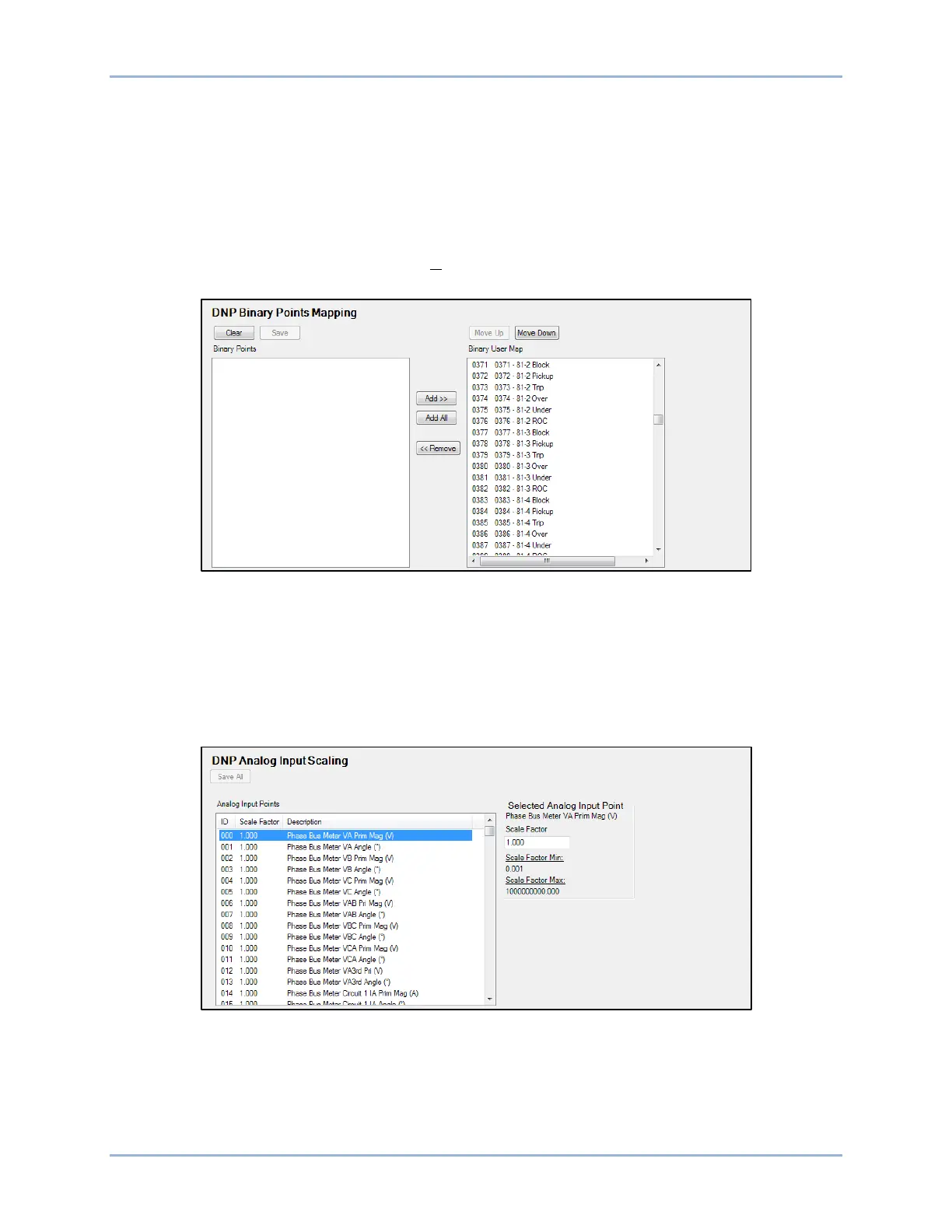49-8 9424200996
Communication BE1-11m
To map a Binary Point to the Binary User Map:
1. Select a binary point in the left-hand column.
2. Click on the Add >> button to add the binary point to the binary user map list.
3. Use the Move Up or Move Down buttons above the binary user map list to arrange the binary user
maps.
4. Click on the orange Save button to save the settings to BESTCOMSPlus memory. This button
changes to white indicating that the settings have been saved to BESTCOMSPlus memory.
5. Upload settings to the device by selecting Communication from the top pull-down menu and then
Upload Settings to Device.
Figure 49-11. DNP Binary Points Mapping Screen
DNP Analog Input and Output Scaling
Individual BE1-11m analog inputs and outputs can be scaled to maintain value readability and resolution.
Analog input point scaling is adjusted on the DNP Analog Input Scaling screen (shown in Figure 49-12)
and analog output point scaling is adjusted on the DNP Analog Output Scaling screen. On each screen,
individual points can be selected and assigned a scaling factor of 0.001 to 1,000,000,000. A scaling factor
of 1.000 is the default value for all analog input and output points.
Figure 49-12. DNP Analog Input Scaling Screen
