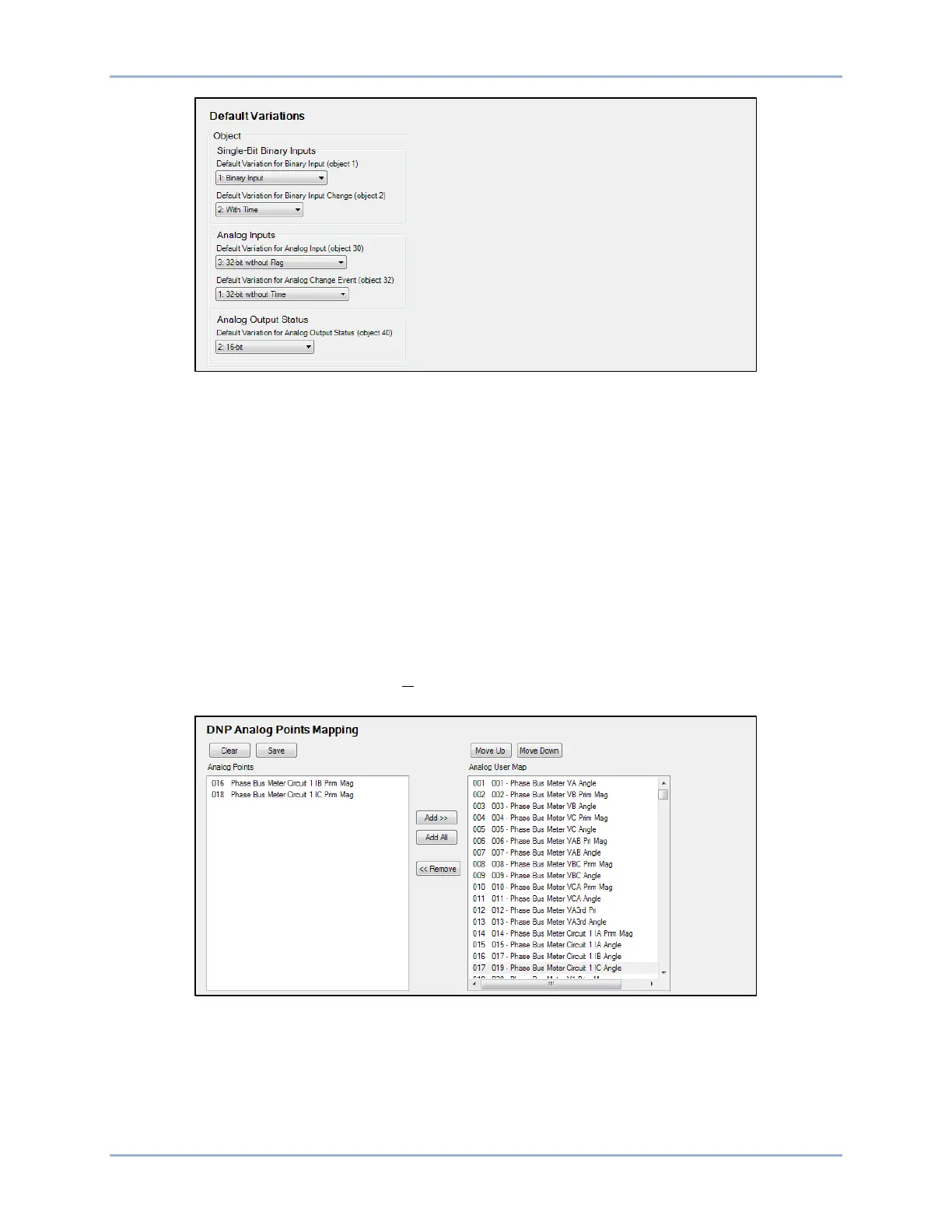9424200996 49-7
BE1-11m Communication
Figure 49-9. Default Variations Screen
DNP Analog Points Mapping
Analog points can be mapped to any of the available analog user map registers. Use the Settings
Explorer in BESTCOMSPlus to open the Communications, DNP, DNP Analog Points Mapping tree
branch as shown in Figure 49-10.
To map an Analog Point to the Analog User Map:
1. Select an analog point in the left-hand column.
2. Click on the Add >> button to add the analog point to the analog user map list.
3. Use the Move Up or Move Down buttons above the analog user map list to arrange the analog user
maps.
4. Click on the orange Save button to save the settings to BESTCOMSPlus memory. This button
changes to white indicating that the settings have been saved to BESTCOMSPlus memory.
Upload settings to the device by selecting Communication from the top pull-down menu and then Upload
Settings to Device.
Figure 49-10. DNP Analog Points Mapping Screen
DNP Binary Points Mapping
Binary points can be mapped to any of the available binary user map registers. Use the Settings Explorer
in BESTCOMSPlus to open the Communications, DNP, DNP Binary Points Mapping tree branch as
shown in Figure 49-11.
