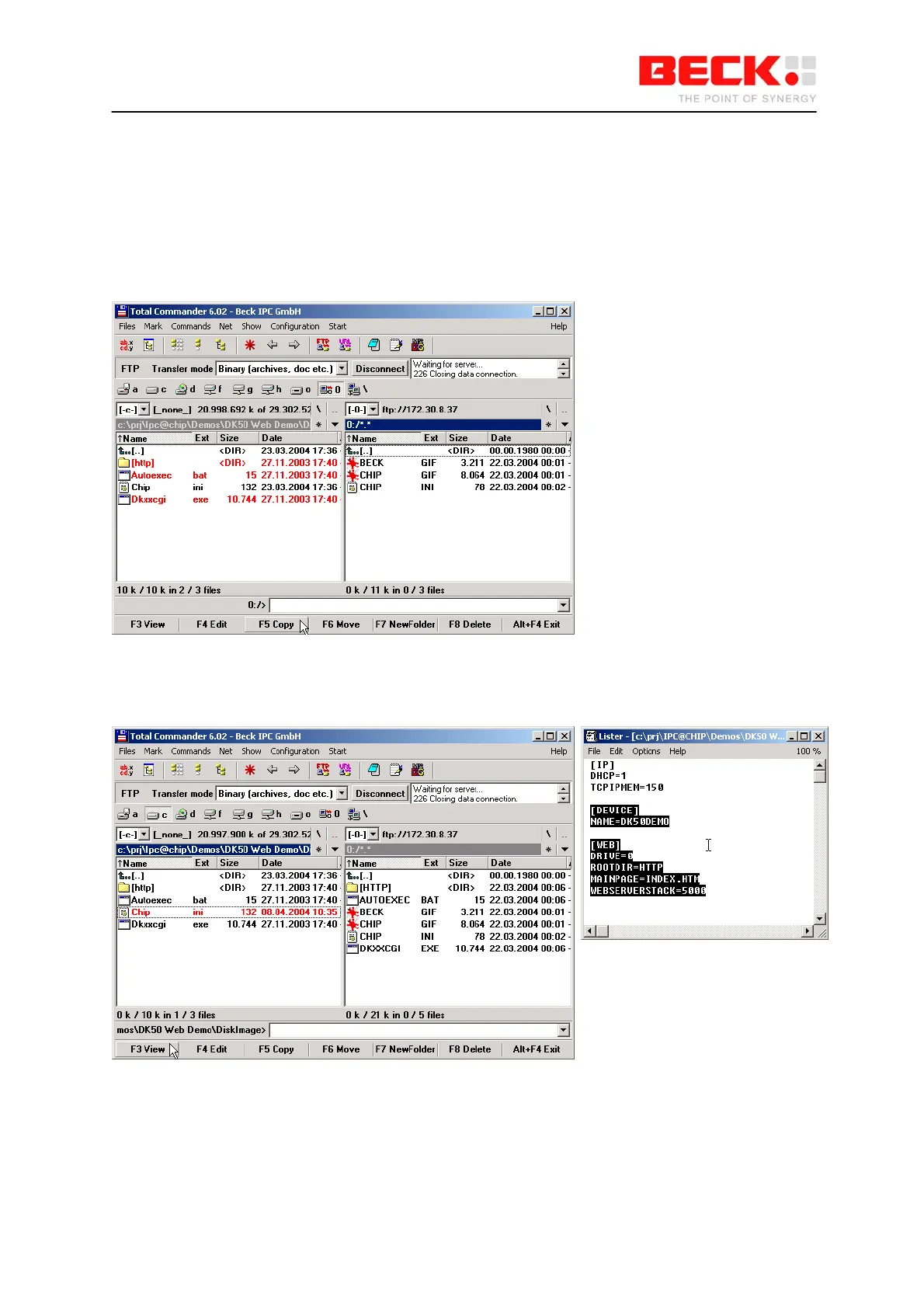IPC@CHIP DK41 / DK51
Getting Started V2.2
© 2000-2004 Beck IPC GmbH Page 23 of 61
You should now be connected to the FTP server of the IPC@CHIP and the drive content of the
IPC@CHIP should now be visible in the right-hand pane of TotalCommander.
Select all files and subfolders in the path of the DK50 Online Demo apart from the CHIP.INI file in case
this is already present on the IPC@CHIP. This will ensure that you do not overwrite the IP
configuration you have entered beforehand. If the CHIP.INI file is not present on the IPC@CHIP, this
means that you have not carried out a manual IP configuration and have selected the method using
DHCP. In this case, copy the CHIP.INI file to the IPC@CHIP together with the other files selected.
Click the “F5 Copy” button to copy the files to drive A: of the IPC@CHIP.
If you have not copied the CHIP.INI file with the other files, now select the CHIP.INI file on the PC and
click the “F3 View” button to view the content of the file. Select all the text apart from the section [IP]
and copy it to the Clipboard with CTRL+C. Then close the window.