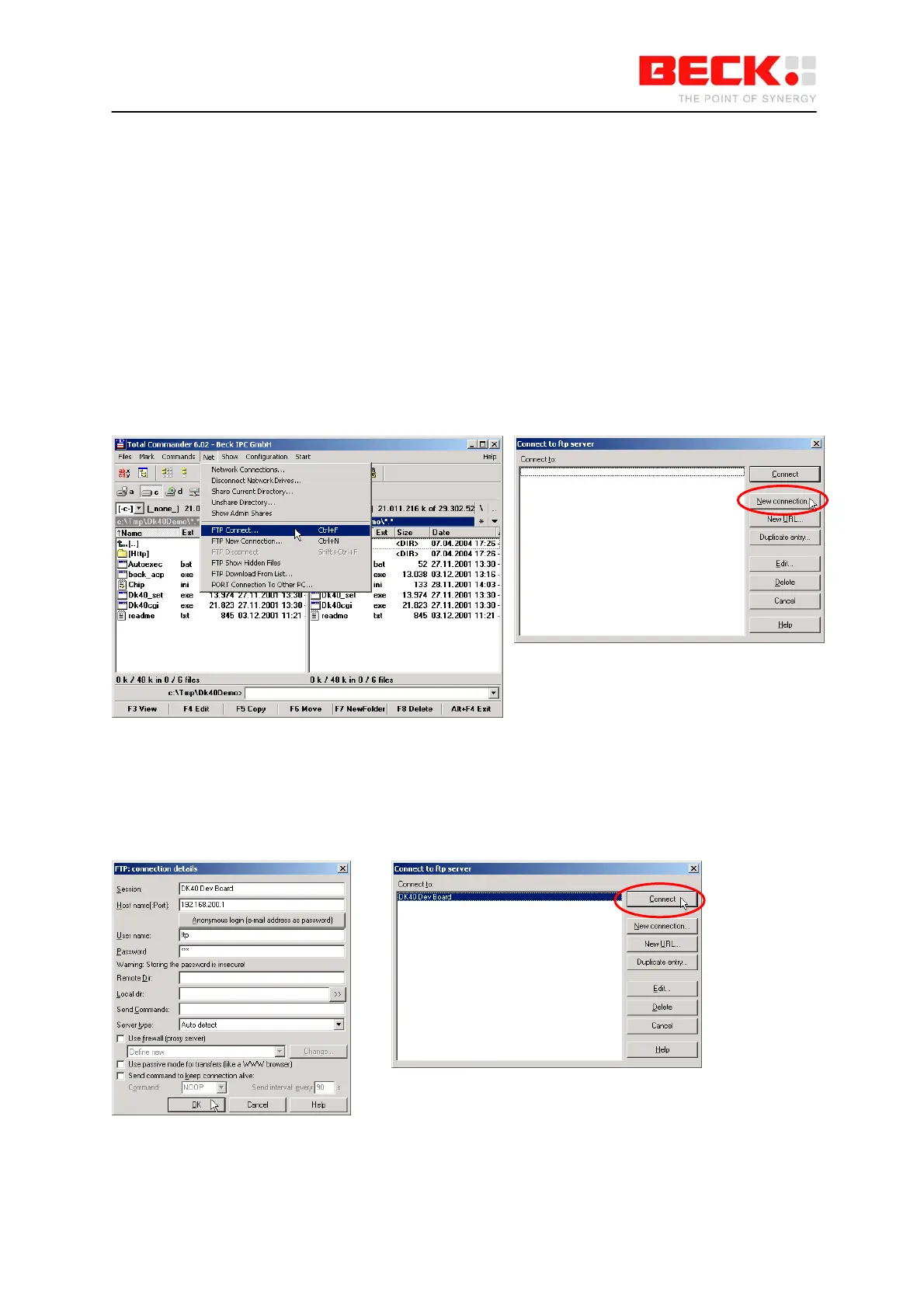IPC@CHIP DK41 / DK51
Getting Started V2.2
© 2000-2004 Beck IPC GmbH Page 11 of 61
2.1.5 Step 4 – Downloading the DK40 Online demo program
The following describes how to download files to the IPC@CHIP and put the DK40 online demo into
operation on your DK40.
The RTOS of the IPC@CHIP features an FTP server for transferring files. FTP stands for File Transfer
Protocol and has become a standard for transferring files over TCP/IP networks. All you need to
transfer a file from or to the IPC@CHIP is an FTP client. Your Windows system only provides an FTP
client with a command line interface. Clearly, a graphical user interface, such as with the WS-FTP or
TotalCommander, is much more user-friendly.
The following explains the data transfer procedure using the TotalCommander shareware program.
Install and start TotalCommander. In the left-hand pane select the path where the DK40 online demo
files are located. Switch to the right-hand pane and choose FTP Connect from the Net menu. Click
“New connection” in the dialog that opens.
Under "Session" enter a name for the connection, such as “DK40 Dev Board”. The IP address of the
IPC@CHIP must be specified in the “Host name” field. To connect to the FTP server, you need also a
user name and a password. For the IPC@CHIP you use ‘ftp’ as user name and also ‘ftp’ as password.
These are default settings that can be changed at a later time.
Click OK to confirm and close the dialog. In the previous dialog select the new connection and click
“Connect".