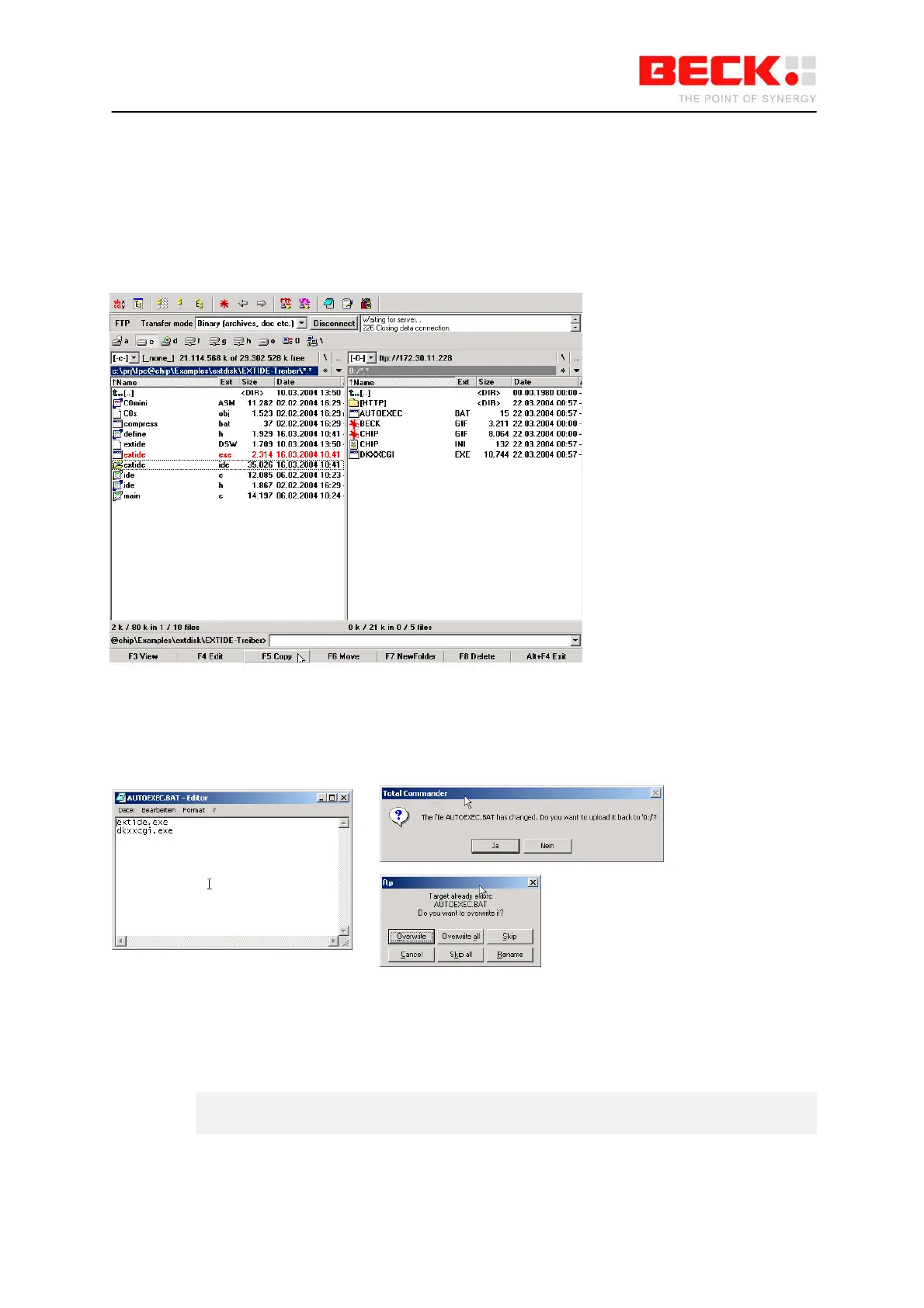IPC@CHIP DK41 / DK51
Getting Started V2.2
© 2000-2004 Beck IPC GmbH Page 45 of 61
2.3.7 Step 6 – Configuring the CF Card
In order to put a CompactFlash card in DK50 into operation, you need the CompactFlash driver
"EXTIDE.EXE" on drive A: of the IPC@CHIP. First disconnect the DK50 from the power supply. Insert
the CompactFlash card into the DK50. Reconnect the DK50 to the power supply.
Copy the "EXTIDE.EXE" driver onto the drive of the IPC@CHIP using TotalCommander.
Now edit the Autoexec.bat file on the IPC@CHIP by selecting the file and clicking the "F4 Edit" button.
Add the entry “exitde.exe” in the first line of the Autoexec.bat file. Save the file and close the editor. In
the dialog prompt that follows, you must then confirm that you wish to upload the modified
Autoexec.bat file onto the IPC@CHIP. You then have to confirm that you wish to overwrite the existing
file.
Close the FTP connection once more by clicking the "Disconnect" button and restart the DK50 via the
Reset button.
The following message should then appear in the HyperTerminal program during the startup. This
confirms that the CompactFlash has been installed correctly as drive B:.
External IDE disk driver V1.14 Interface Version (0x0001)
Mounting partition: 1
Drive B: installed