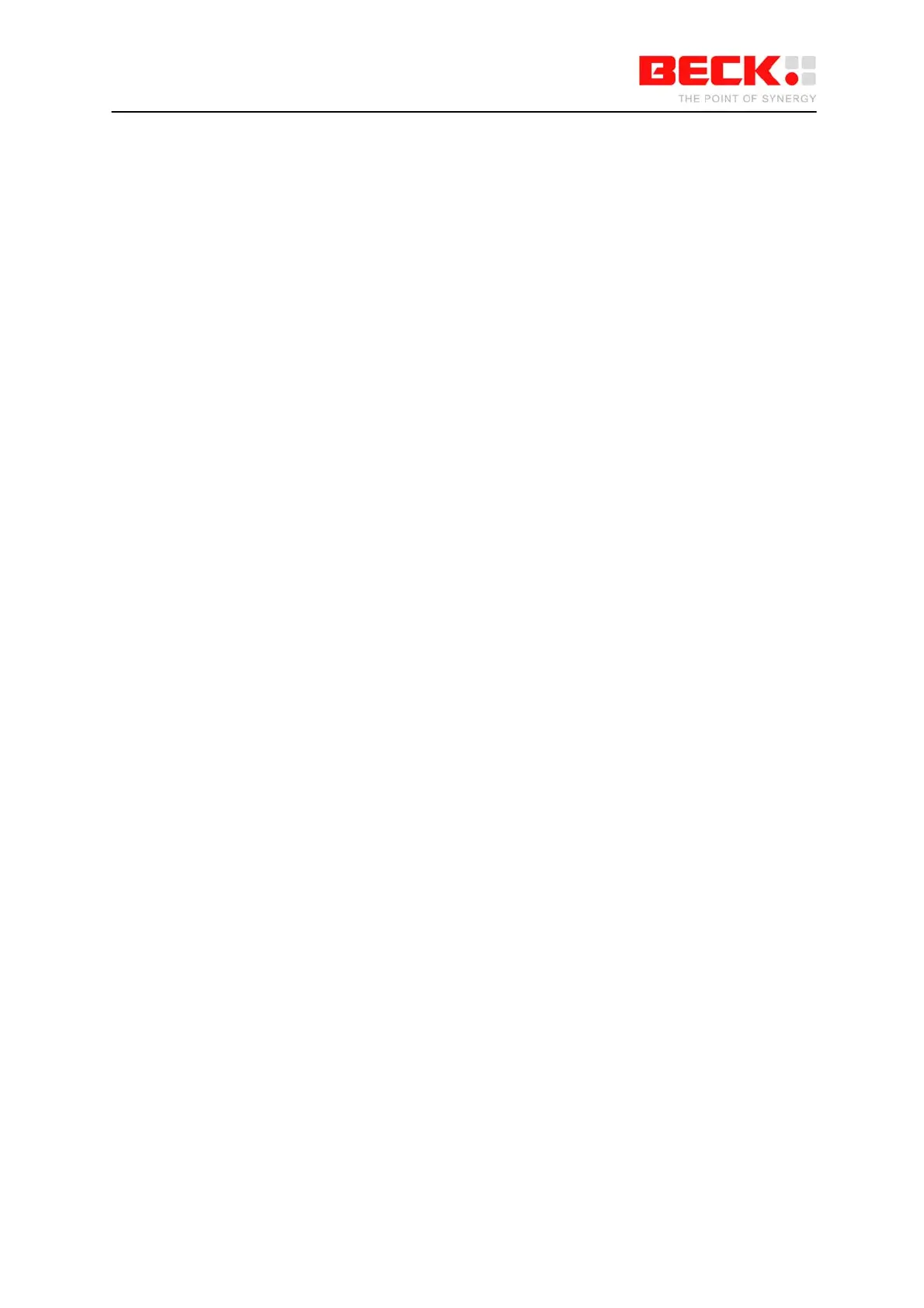IPC@CHIP DK41 / DK51
Getting Started V2.2
© 2000-2004 Beck IPC GmbH Page 53 of 61
3.2.6 The HTTP Web Server
The @CHIP-RTOS includes a web server. This means that you can store so called ‘html’ pages on the
device and retrieve (show) them using a web browser such as Netscape or the Microsoft Internet
Explorer. These pages can include images, Java applets, sounds, etc. The web server includes a CGI
interface. This allows you to define functions within your program that are called by the web server if
certain page names are requested by the browser. Your program code then produces the contents of
the page that is presented to the browser.
One CGI page is activated if you enter the IP address of the IPC@CHIP device, without specifying any
page name. Assuming your IPC@CHIP has the IP address 192.168.200.2, this would be the address
http://192.168.200.2 .
Remember:
As long as the IPC@CHIP is connected to your network, you only need to enter the IP address in your
Browser and you are connected to the WEB@CHIP.
To find what IP address your IPC@CHIP is using, take a look at the main network scan window of the
CHIPTOOL application or enter the ‘ipcfg’ command in the Terminal window.
On the page shown, you will find a second link to ‘Current chip configuration’. This link will produce a
page showing you the current IP configuration. Possibly not very useful, but it shows that with CGI you
can produce html pages with a changing content.
You can produce your own html pages and store them on the IPC@CHIP. In this case bear in mind
the following:
• Use ‘short’ file names in the 8.3 format. (extension htm instead of html)
• Only a limited number of files can be stored on the root directory (32 with version 1.01). Use a
subdirectory if you need more files.
Remember:
After creating your own Web pages and downloading them into the @CHIP you need to enter the IPC
address followed by a "slash" and the name of the first page you want to open.