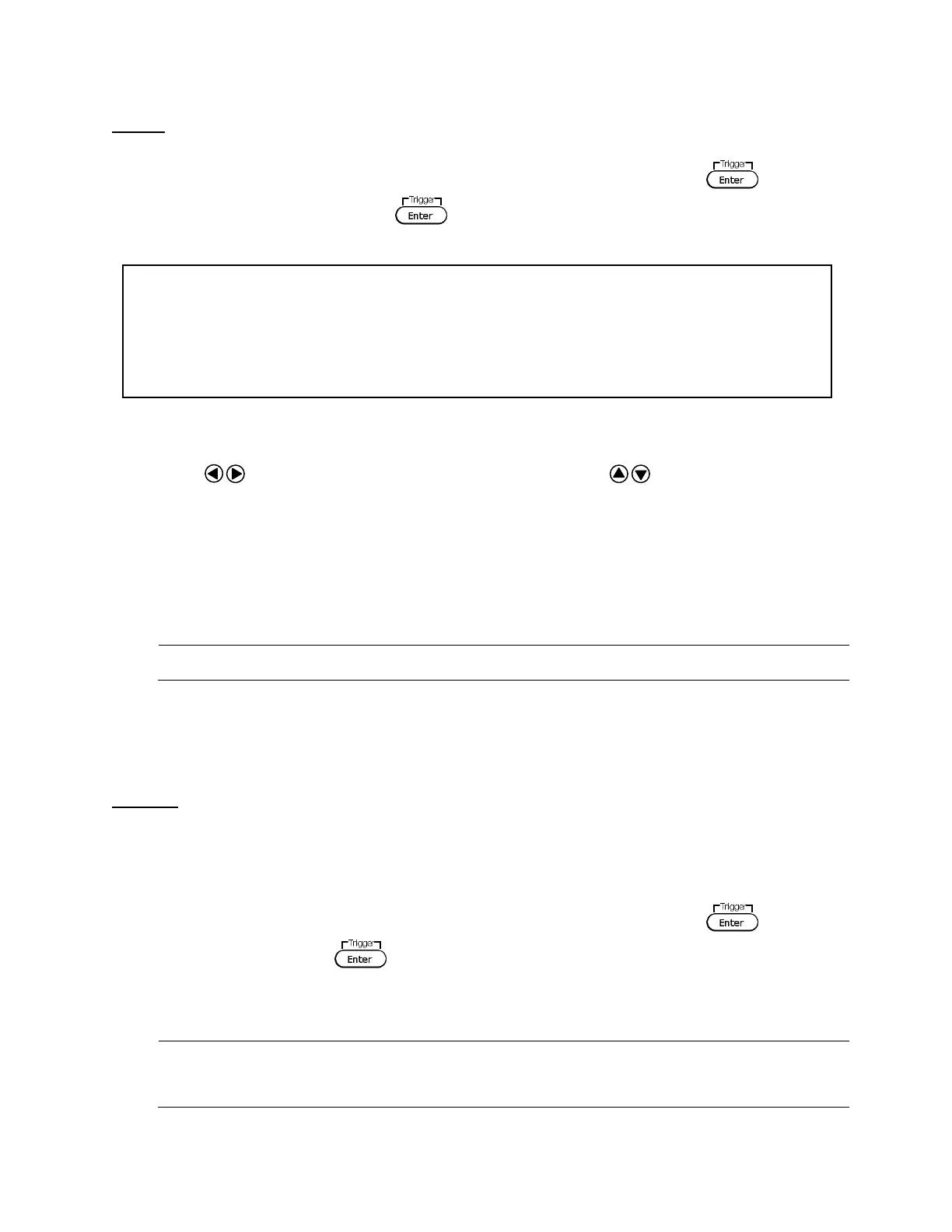22
RS-232
Follow the steps below to configure the power supply for RS-232 operation:
1. From the SYSTEM menu, browse and select Communication and press .
2. Select RS-232(Def) and press to set to RS-232 for remote communication. The
following display will be shown:
3. 4800 is the baudrate; 8 is the data bits; N is the parity; 1 is the stop bit; Addr… is for
address.
4. Use to select between each serial settings, and use to change the settings.
5. Below lists the options that can be changed for each setting:
Baudrate: 4800, 9600, 19200, 38400, 57600, 115200*
Data bits: 8
Parity: N (None), E (Even), O (Odd)
Stop bit: 1, 2
Addr: 0 to 31
Note: The default is 4800, 8, N, 1, Address = 0.
*Setting the baudrate to 115200 may cause unstable results during remote
communication. Select a lower baudrate if communication errors occur.
6. All serial settings must match with the settings configured on the PC in order for
communication to link successfully.
USBTMC
A USB T
ype A to Type B cable (i.e. USB printer cable) is required to connect the USB port in the
rear panel to a PC. Follow the steps below to setup the power supply for remote
communication.
1. From the SYSTEM menu, browse and select Communication and press .
2. Select USB and press to set to USBTMC for remote communication.
3. Install the USB driver. For Windows® 7 users, this may install automatically.
Note: Users who have LabVIEW™ or NI-VISA installed will automatically have this
driver in their system. In this case, driver download is not required.
4800 , 8 , N , 1 , Addr . . .