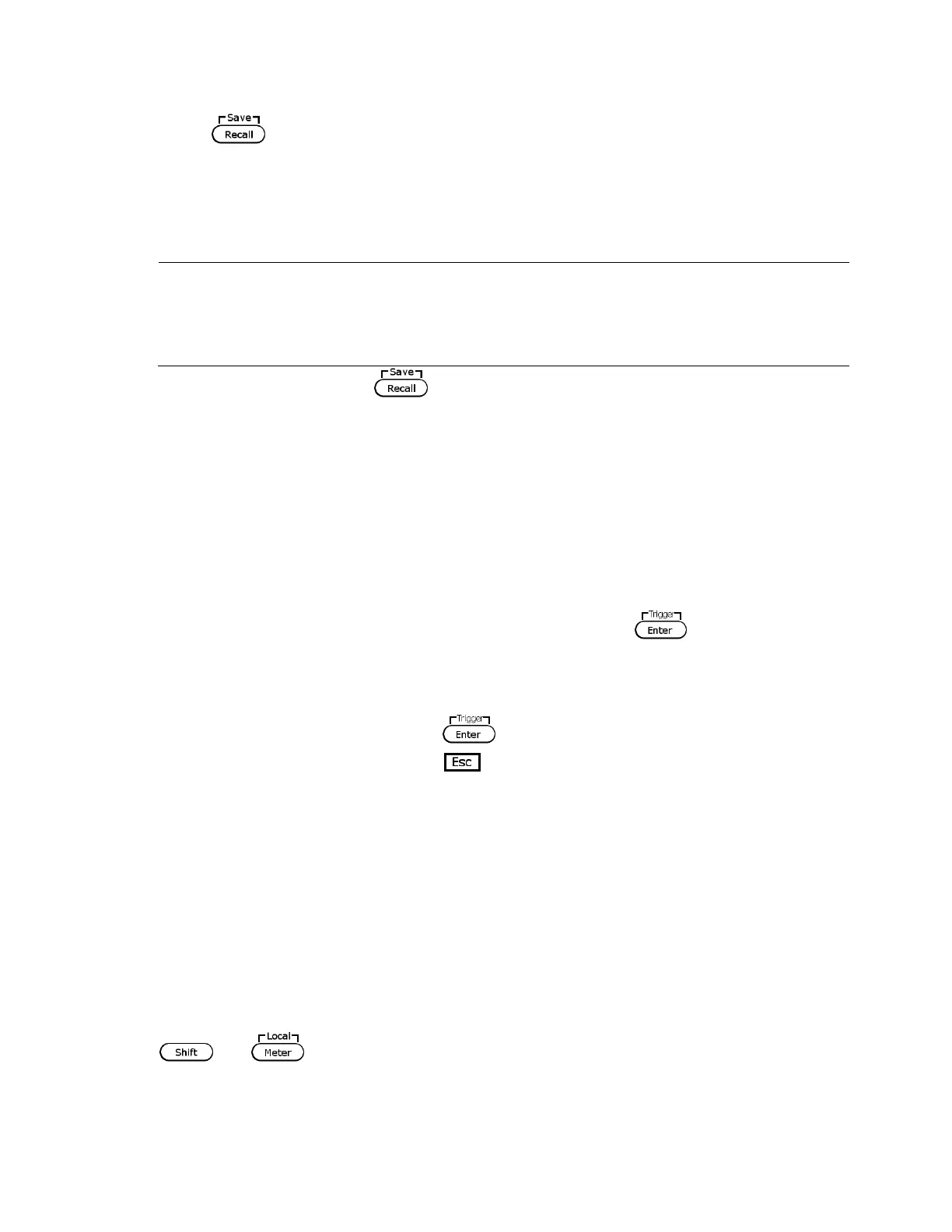21
1. Press . Notice the button will be lit and the cursor on the display will disappear.
This indicates Recall mode. Instrument settings can only be recalled when the
instrument enters this mode.
2. Use the keypad to enter the memory location you want to recall. Enter between 0 to 9.
3. Once entered, the saved settings at the location will be immediately recalled.
Note: When in Recall mode, users can recall settings from different locations
without having to press additional keys each time. For example, you can
press 1 to recall settings in location one, and then press 5 to recall settings
in location 5 on the fly.
4. To exit Recall mode, press and it will no longer be lit. The cursor on the display
will reappear, indicating that the instrument is no longer in Recall mode.
Enable/Disable Key Sound
The instrument initially has key sound enabled from factory. To disable or re-enable the key
sound, follow the steps below:
1. From the SYSTEM menu, browse and select Buzzer and press .
2. Select between the two options:
On(Def) – Enable key sound
Off – Disable key sound
3. Select the desired option and press to save the change.
4. To exit the menu at any time, press twice.
Remote Interface Setup
There are several interfaces available for remote communication: USBTMC, GPIB, RS-232, and
RS-485. This section will described how to setup all the supported interfaces.
Note: The RMT indicator will appear on display when the power supply is successfully
connected to a PC remotely through any remote interface. Keys on the front panel will be
locked until the instrument is in LOCAL mode. To return to LOCAL mode from the front panel,
press and . The RMT indicator will disappear when the instrument is in LOCAL
mode.
