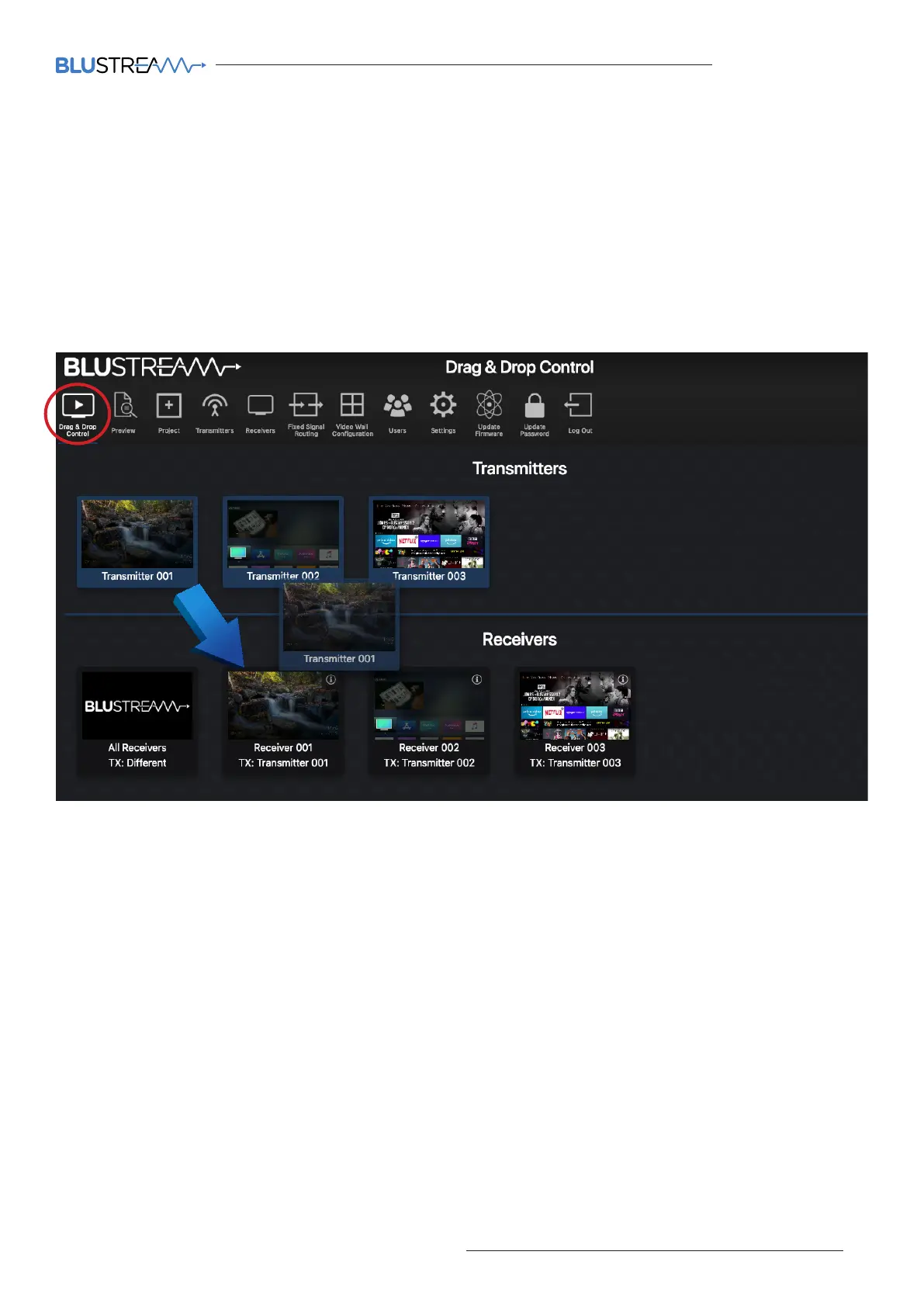ACM200 USER MANUAL
15contact support@blustream.co.uk / support@blustream.com.au
Web-GUI - Drag & Drop Control
The ACM200 Drag & Drop Control page is used to quickly and intuitively change a source input (Transmitter) for
each display (Receiver). This page has been designed to allow the User to quickly switch the I/O configuration of the
system.
Once the system has been fully configured the Drag & Drop Control page will show all online Multicast Transmitters
and Receivers. All Multicast devices will display the active stream which refreshes every few seconds.
Due to the size of the display window on certain phones, tablets or laptops, should the number of Transmitters and
Receivers be larger than the size available on screen, the User is given the ability to scroll or swipe through available
devices (le to right).
To switch sources, click on the required source and ‘Drag & Drop’ the Transmitter preview onto the required
Receiver product. The Receiver preview window will update with the new live stream of the source selected.
The Drag & Drop switch will amend the Video/Audio stream from Transmitter to Receiver, but not alter any fixed
routing of control signals that have been configured in the ACM200 (see page 25).
Should ‘No Signal’ be displayed in the Transmitter preview window, please check the HDMI source device is
powered on, outputting a signal and is connected via HDMI cable to the Multicast Transmitter unit. Check also
the EDID settings of the Transmitter device (Multicast will not accept 4K60 4:4:4 signals). Should ‘No Signal’ be
displayed inside the Receiver preview window, check the unit is connected and powered from the network (switch)
and has a valid connection to a working Transmitter unit.
There is an 'All Receivers' window located on the le of the Receivers window. Dragging and dropping a Transmitter
onto this window will change the routing for ALL Receivers within the system to watch the source selected. Should
the preview of this window show the Blustream logo, this signifies that there is a mixture of sources being watched
across the range of Receivers within the system. The note underneath 'All Receivers' will display: 'TX: Dierent'.
Please note: the Drag & Drop Control page is also the home page for Guest Users of the Multicast system - only
sources that the Guest or User have permission to view will be visible. For User set-up and permissions, see page 34.
Receivers in Video Wall Mode are not displayed on the Drag & Drop page.
