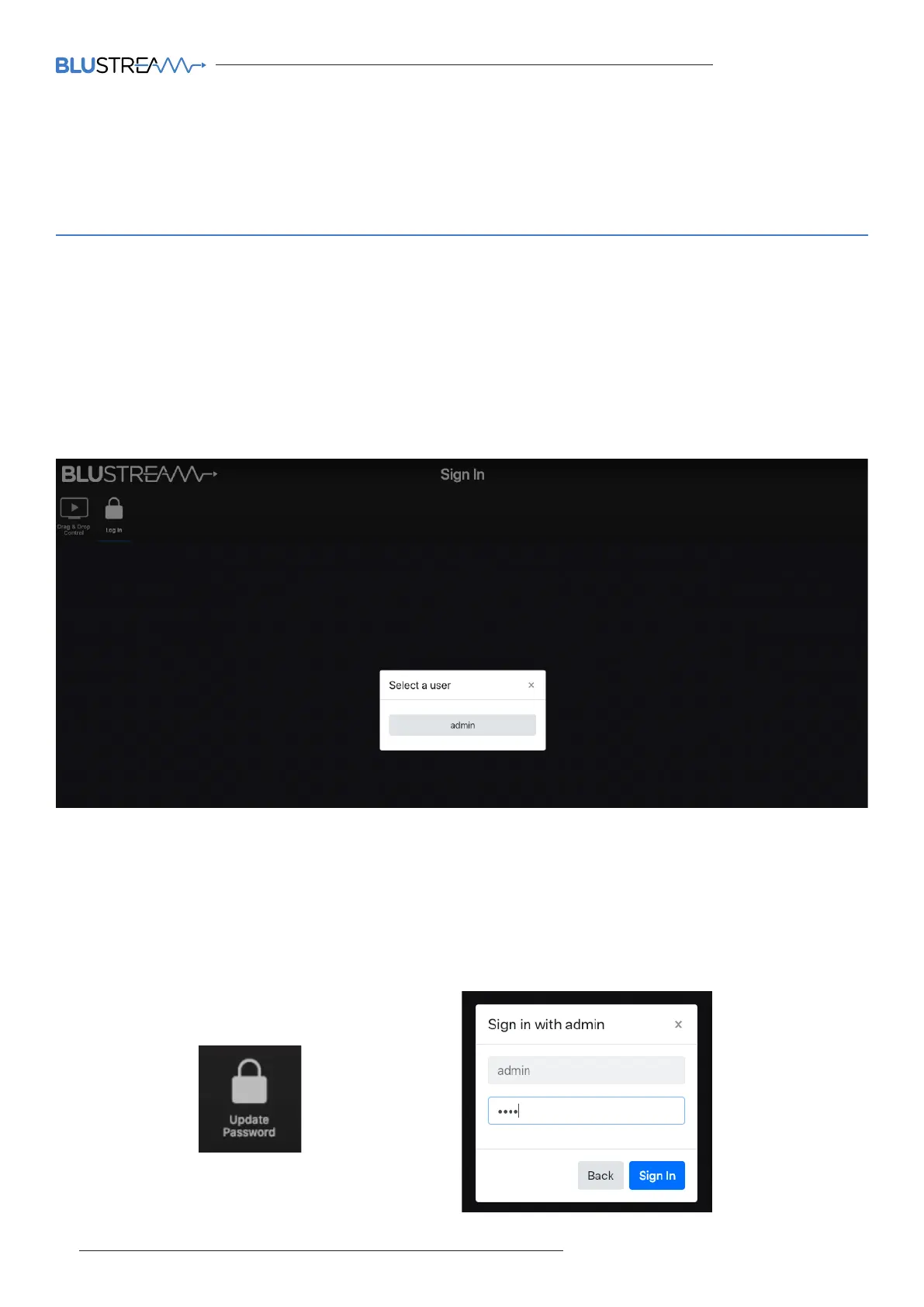ACM200 USER MANUAL
08 www.blustream.co.uk / www.blustream.com.au
Web-GUI Guide Overview
The web-GUI of the ACM200 allows for full configuration of a new system, as well as on-going maintenance and
control of an existing system through a web portal. The ACM200 can be accessed on any internet connected device
including: tablets, smart phones and laptops that are on the same network.
Web GUI - Log In
Before logging in to the ACM200, ensure that the control device (i.e. laptop / tablet) is connected to the same
network as the ACM200's Control Port. There are instructions of how to amend the static IP address of a PC at the
rear of this manual.
To log in, open a web browser (i.e. Firefox, Internet Explorer etc.) and navigate to the default static IP address of the
ACM200 which is:
192.168.0.225
The sign in page is presented on connection to the ACM200. Once Users have been created within the system, this
screen will be populated with the Users previously configured for future log ins. The default Admin password is:
1 2 3 4
Please note: the Admin password can be changed once logged in using the 'Update Password' option located in
the main menu options.