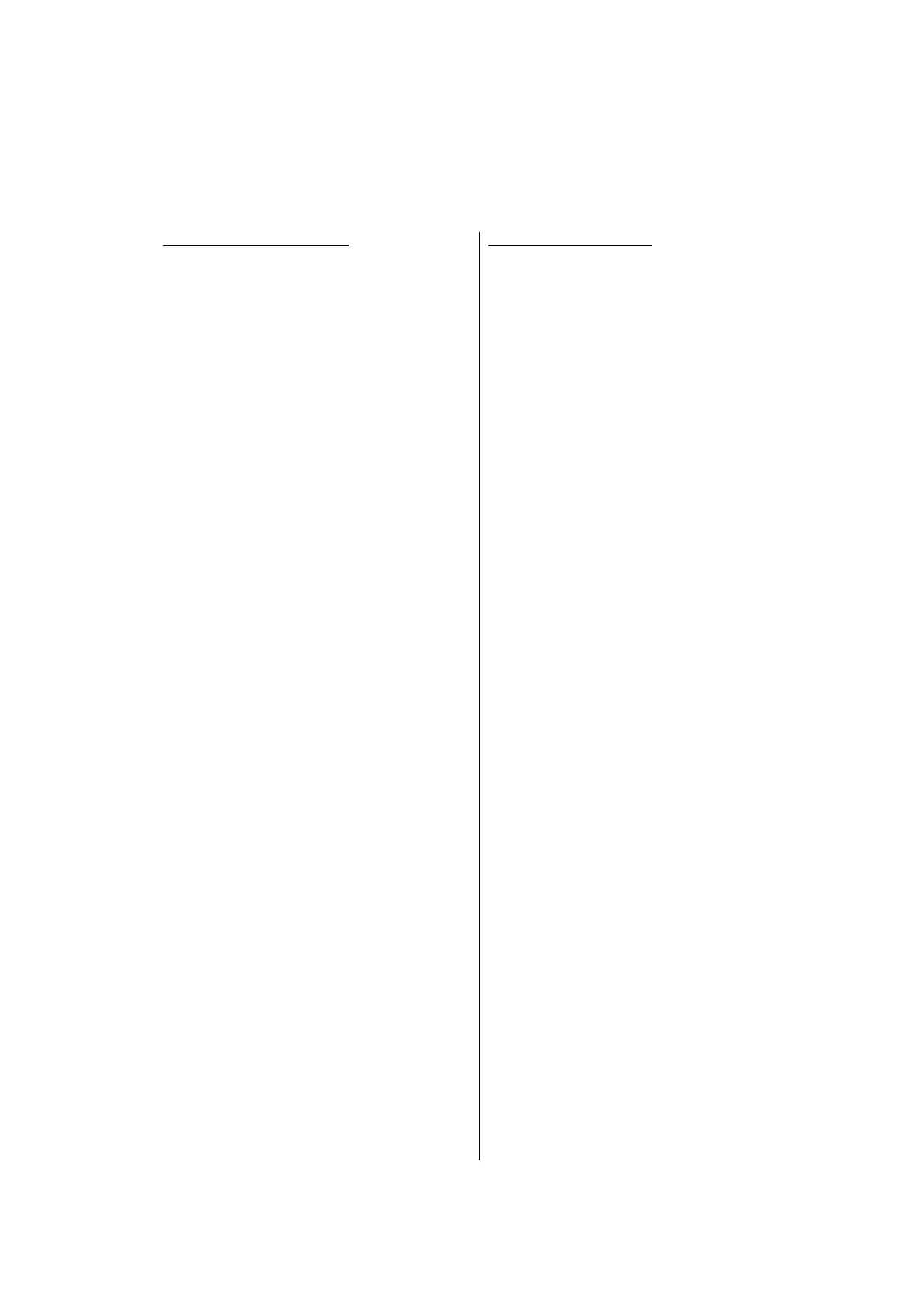For models without keypad
(1) Press the [▲] or [▼] key in the initial
state of maintenance mode to display
"MAINTENANCE 67" on the LCD, and
press the [OK] key. "SELECT: K 100%"
is displayed on the LCD.
(2) Refer to the <Print pattern> table, press
the [▲] or [▼] key to select the print
pattern, and press the [OK] key.
"SELECT: A4" is displayed on the LCD.
(3) Refer to the <Paper size> table, press
the [▲] or [▼] key to select the paper
size, and press the [OK] key. "SELECT:
PLAIN" is displayed on the LCD.
(4) Refer to the <Print specification> table,
press the [▲] or [▼] key to select the
media specification, and press the [OK]
key. "SELECT: TRAY1 SX" is displayed
on the LCD.
(5) Refer to the <Print type> table, press the
[▲] or [▼] key to select the print type,
and press the [OK] key. "SELECT:
1PAGE" is displayed on the LCD.
(6) Refer to the <Print page> table, press
the [▲] or [▼] key to select the pages
printing, and press the [OK] key. For
intermittent pattern printing, "SELECT:
1P/JOB" is displayed on the LCD. For
other printing, proceed to the procedure
(8).
(7) Refer to the <Number of pages per job>
table, press the [▲] or [▼] key to select
the number of pages for 1 job, and press
the [OK] key. (Only for intermittent
pattern printing)
(8) "PAPER FEED TEST" is displayed on
the LCD, and printing test pattern starts
using the selected conditions.
(9) When you press the [Stop] key, test
pattern printing is stopped, and the
machine returns to the initial state of
maintenance mode.
For models with keypad
(1) Press the [6], and then the [7] key in the
initial state of maintenance mode.
"SELECT: K 100%" is displayed on the
LCD.
(2) Refer to the <Print pattern> table, press
the [▲] or [▼] key to select the print
pattern, and press the [SET] or [OK] key.
"SELECT: A4" is displayed on the LCD.
(3) Refer to the <Paper size> table, press
the [▲] or [▼] key to select the paper
size, and press the [SET] or [OK] key.
"SELECT: PLAIN" is displayed on the
LCD.
(4) Refer to the <Print specification> table,
press the [▲] or [▼] key to select the
media specification, and press the [SET]
or [OK] key. "SELECT: TRAY1 SX" is
displayed on the LCD.
(5) Refer to the <Print type> table, press the
[▲] or [▼] key to select the print type,
and press the [SET] or [OK] key.
"SELECT: 1PAGE" is displayed on the
LCD.
(6) Refer to the <Print page> table, press
the [▲] or [▼] key to select the print
page, and press the [SET] or [OK] key.
For intermittent pattern printing,
"SELECT: 1P/JOB" is displayed on the
LCD. For other printing, move on to the
procedure (8).
(7) Refer to the <Number of pages per job>
table, press the [▲] or [▼] key to select
the number of pages for 1 job, and press
the [SET] or [OK] key. (Only for
intermittent pattern printing)
(8) "PAPER FEED TEST" is displayed on
the LCD, and printing test pattern starts
using the selected conditions.
(9) When you press the [X] or [Stop] key,
test pattern printing is stopped, and the
machine returns to the initial state of
maintenance mode.
