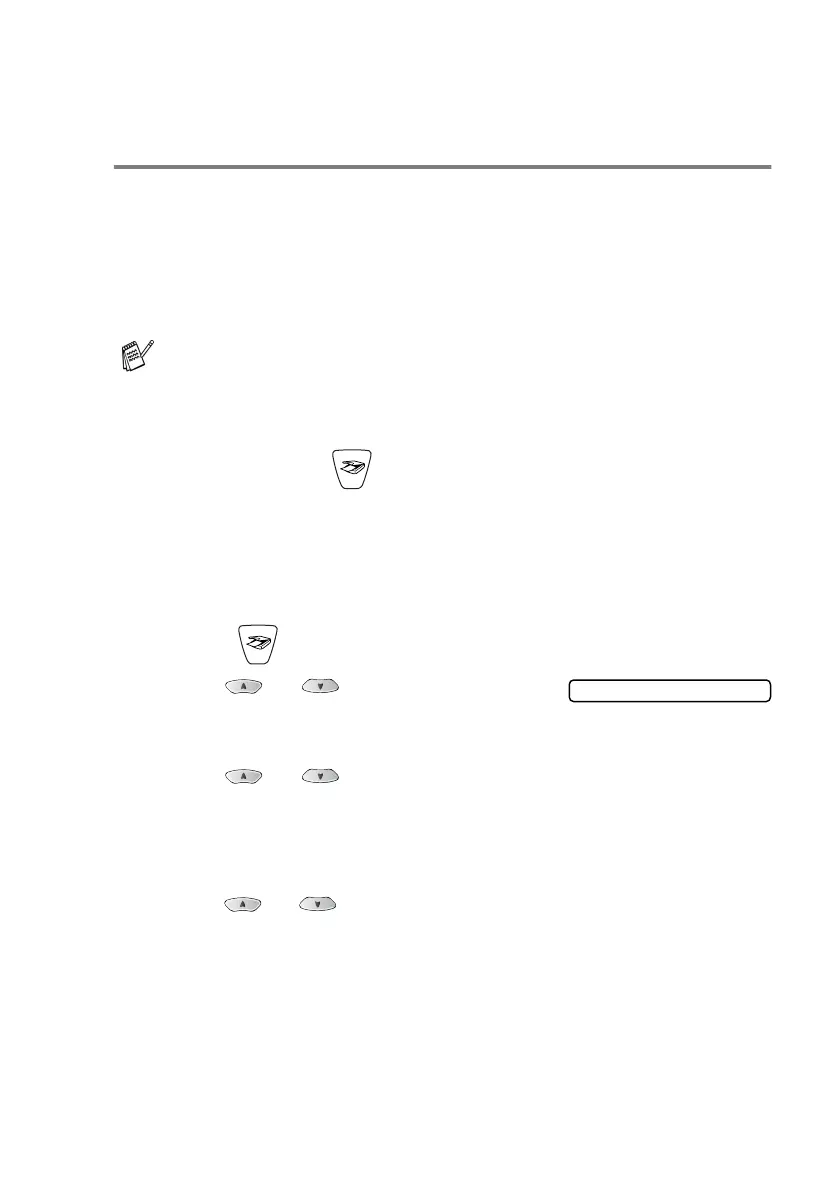NETWORK SCANNING (MFC-3320CN AND MFC-3820CN ONLY) 8 - 5
Using the Scan key
Scan to E-mail (PC)
When you select Scan to E-mail (PC) your original will be scanned
and sent directly to the PC you designated on your network. The
Brother SmartUI will activate the default E-mail application on the
designated PC for addressing to the recipient. You can scan a black
and white or color original and it will be sent with the E-mail from the
PC as an attachment.
You can change the (
Scan
) configuration. For Windows
®
98/Me/2000: (See Scan to E-mail on page 3-10 to 3-11.) (For
Windows
®
XP: See Hardware Section: Changing the Scan to button
configuration on page 4-5 to 4-9.)
1
Load your original.
2
Press (
Scan
).
3
Press or to select
Scan
to E-Mail
.
Press
Menu/Set
.
4
Press or to select
PC
.
Press
Menu/Set
.
—OR—
If there are no other selections, go to Step 5.
5
Press or to select the destination PC you want to use
for E-mailing your original.
Press
Menu/Set
.
If the LCD prompts you to enter a PIN Number, enter the 4-digit
PIN Number for the destination PC on the control panel.
Press
Black Start
or
Color Start
.
The machine will start the scanning process.
For Network Scanning the Brother Control Center (SmartUI)
selections are used only for configuring the Scan button. You
will not be able to initiate a network scan from the Brother
Control Center (SmartUI).
Scan to E-Mail
