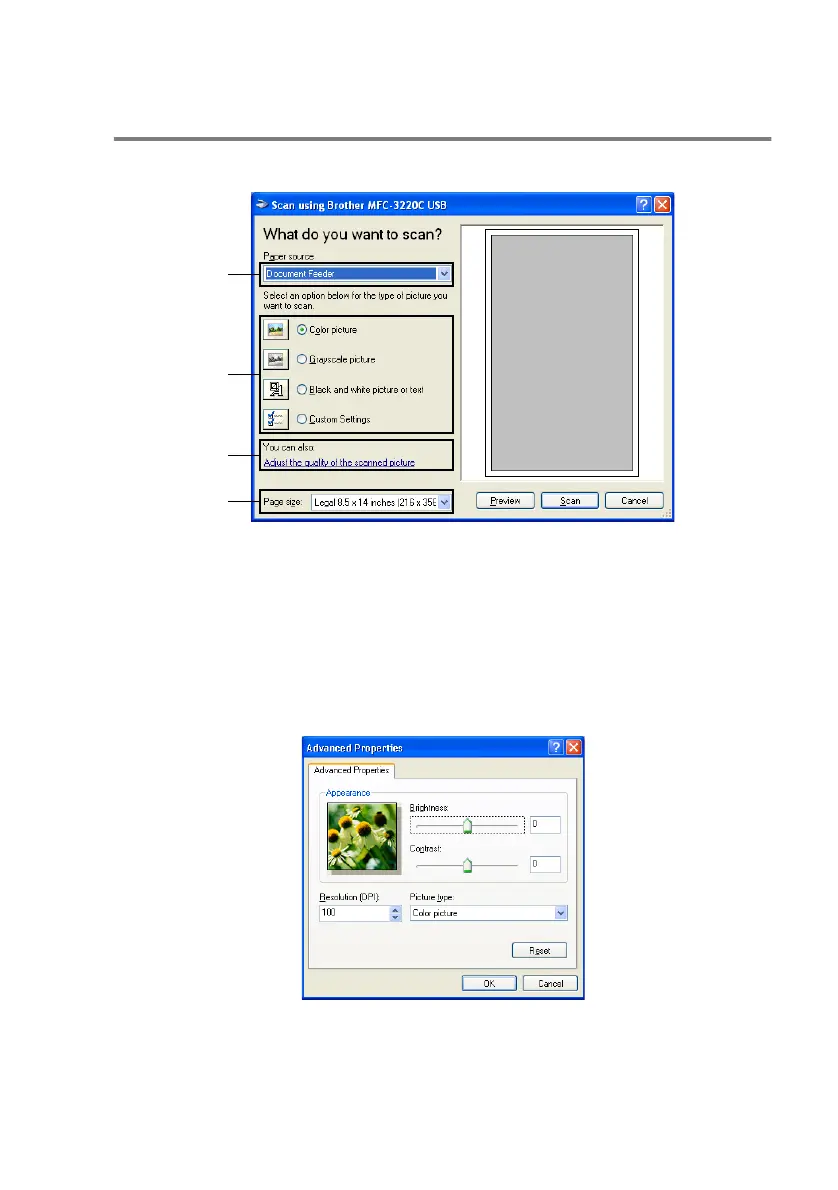HOW TO SCAN USING WINDOWS
®
2 - 12
Scanning an original into the PC
(MFC-3220C and MFC-3320CN only)
1
Load your original.
2
Select the picture type (B).
3
Select the Paper size from the drop-down list box (D).
4
If you require advanced settings, click on the tab Adjust the
quality of the scanned picture (C). You can select
Brightness, Contrast, Resolution and Picture Type from the
Advanced Properties. Click the OK button after you choose
your settings.
5
To start scanning your original, click the Scan button in the Scan
dialog box.
A
B
C
D
