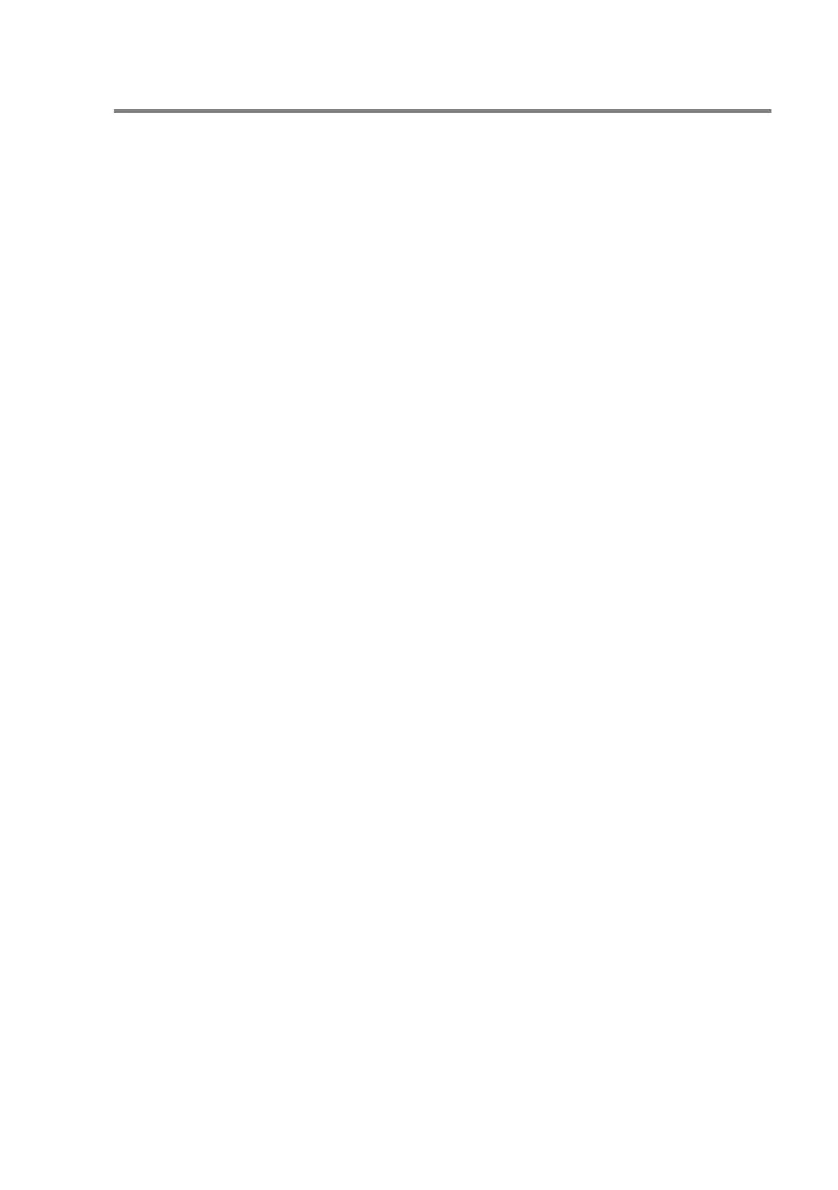USING THE BROTHER CONTROL CENTER
3 - 6
Setting up the scanner configurations
The Pop-Up application stores eight different scanning modes. Each
time you scan an original, you can choose the most appropriate
scanning mode from the following:
Faxing, Filing and Copying
Text for OCR
Photos
Photos (High Quality)
Photos (Quick Scan)
Custom
Draft Copy
Fine Copy
Each mode has its own set of stored settings. You can keep the
factory default settings or change them at any time:
Resolution—From the pull-down list, select the scanning
resolution you most often use.
Color Mode—From the pull-down list, select the color settings
you most often use.
Scan Size—From the pull-down list, select the scan size you
most often use.
Brightness
—Slide the adjuster from 0% to 100%
Contrast
—Slide the adjuster from 0% to 100%
Click OK to save your changes. If you make a mistake or want the
original default setting, just click the Restore Defaults button when
the scanning mode is displayed.
