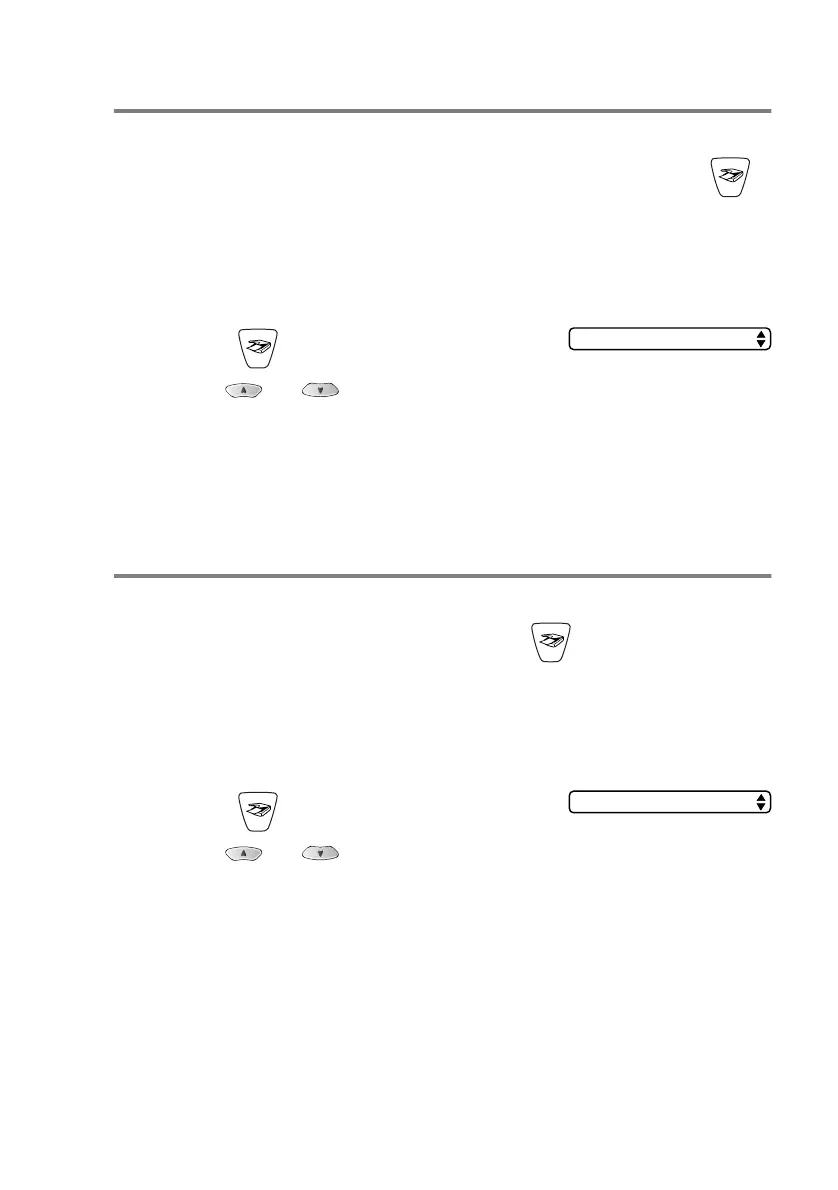HOW TO SCAN USING WINDOWS
®
2 - 20
Scan to E-mail
You can either scan a black and white or color original into your
E-mail application as a file attachment. You can change the
(
Scan
) configuration. (See
Scan to E-mail
on page 3-10 to 3-11.)
(For Windows
®
XP: See Hardware Section: Changing the Scan to
button configuration
on page 4-5 to 4-11.)
1
Load your original.
2
Press (
Scan
).
3
Press or to select
Scan to E-Mail
.
Press
Black Start
or
Color Start
.
The machine will scan the original, create a file attachment, and
launch your E-mail application, displaying the new message
waiting to be addressed.
Scan to Image
You can scan a color picture into your graphics application for
viewing and editing. You can change the (
Scan
)
configuration. (See Scan to Image on page 3-14.) (For Windows
®
XP: See
Hardware Section: Changing the Scan to button
configuration on page 4-5 to 4-11.)
1
Load your original.
2
Press (
Scan
).
3
Press or to select
Scan to Image
.
Press
Black Start
or
Color Start
.
The machine will start the scanning process.
Scan to E-mail
Scan to Image
