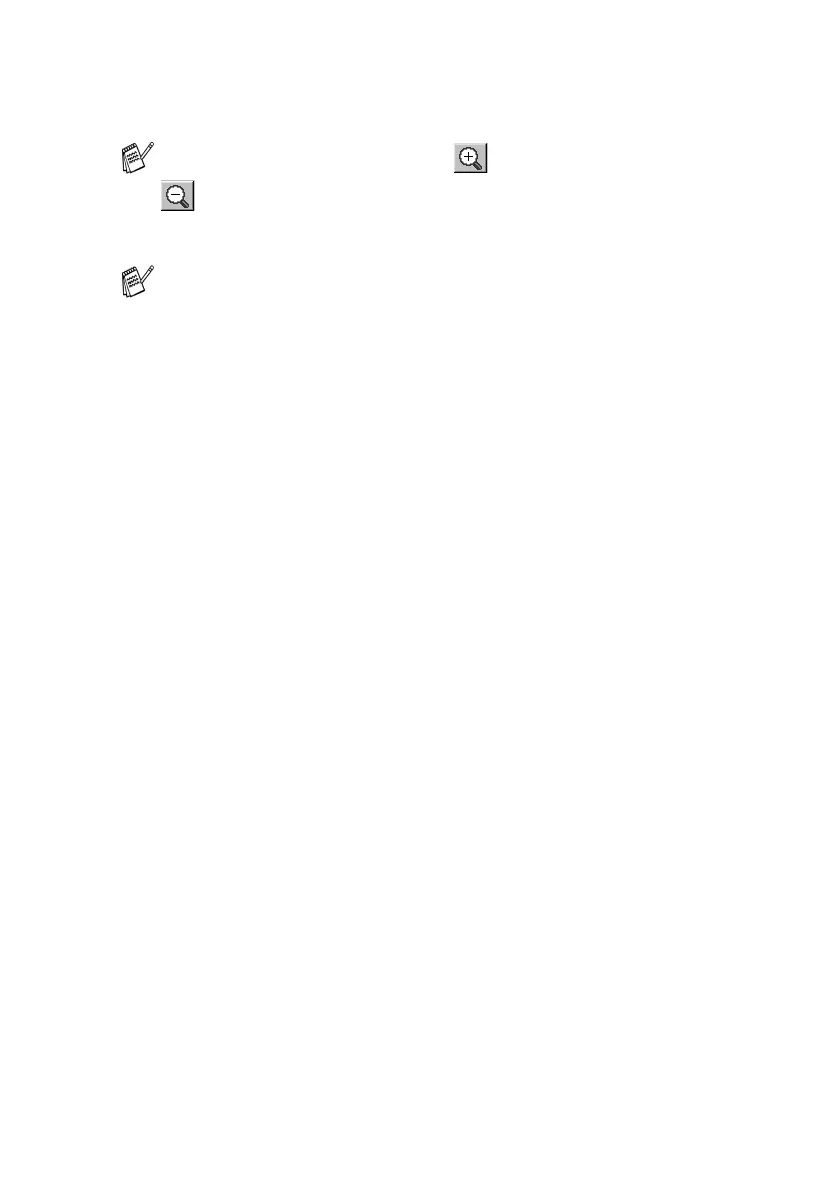HOW TO SCAN USING WINDOWS
®
2 - 6
4
Select the portion you want to scan by clicking the left mouse
button and dragging it.
5
Load your original again.
6
Click Start.
This time only the selected area of the original will appear in the
PaperPort
®
window (or your software application window).
7
In the PaperPort
®
window, use the options available to refine the
image.
If you enlarge the image using button, you can then use the
button to restore the image to its former size.
If your model is flatbed type, and you load the
original
on the
scanner glass in step 1, please skip this step.
