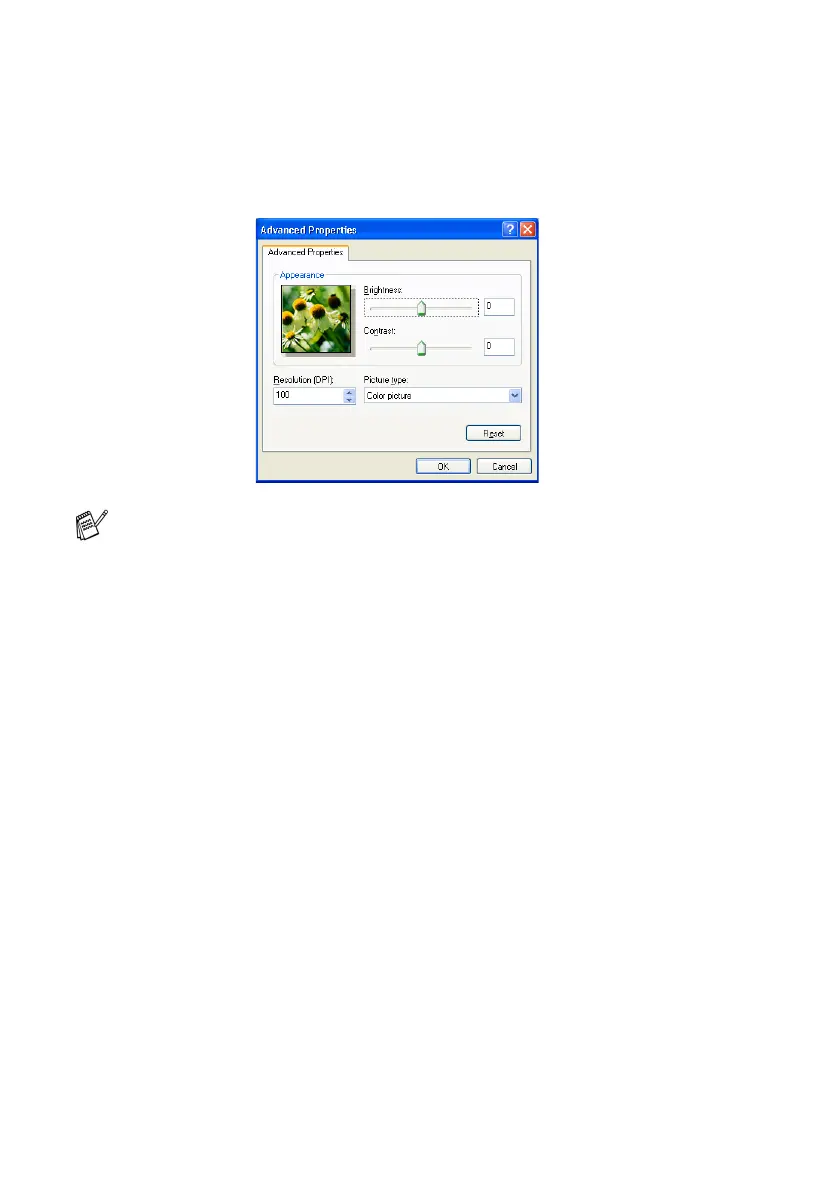2 - 15
HOW TO SCAN USING WINDOWS
®
5
If you require advanced settings, click on the tab Adjust the
quality of the scanned picture (C). You can select
Brightness, Contrast, Resolution and Picture Type from the
Advanced Properties. Click the OK button after you choose
your settings.
6
To start scanning your original, click the Scan button in the Scan
dialog box.
■
The scanner resolution you can select is up to 1200
×
1200
dpi.
■
For resolutions greater than 1200dpi, use the Brother
Scanner Utility. (See
Brother Scanner Utility
on page 2-18.)
