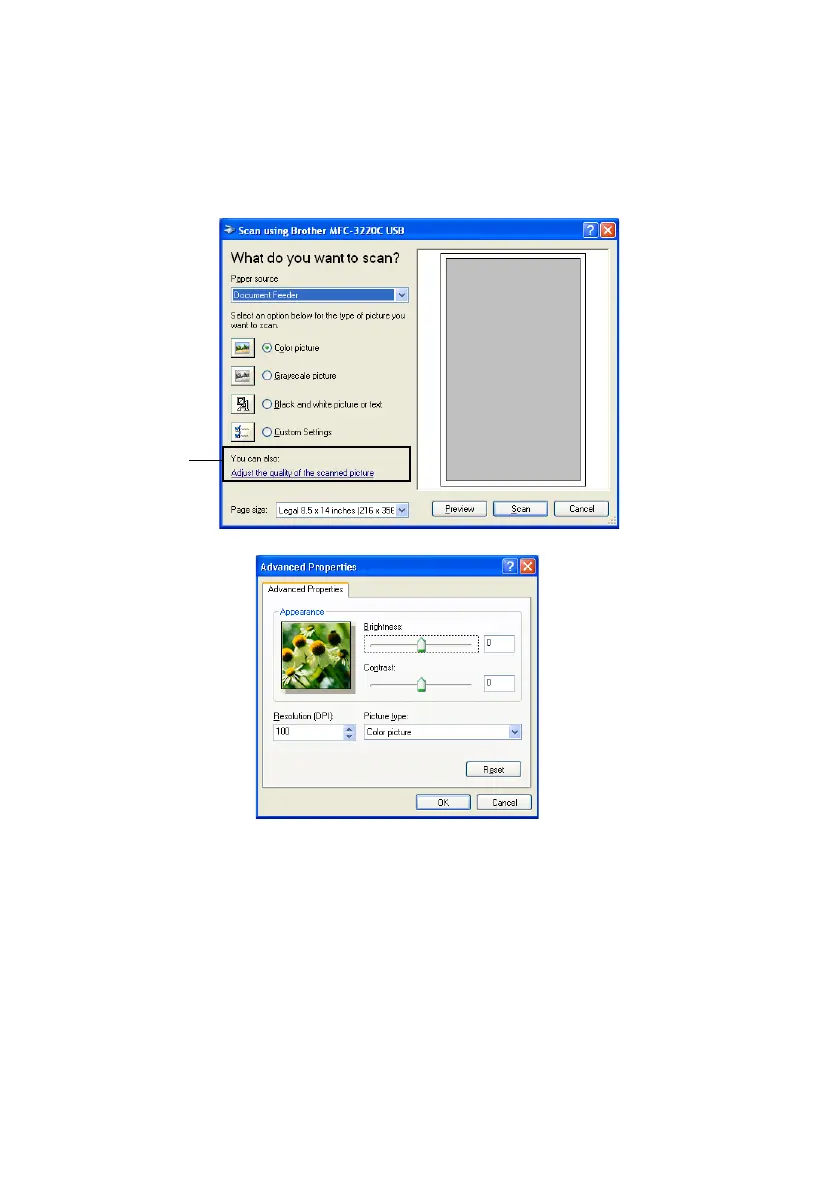2 - 17
HOW TO SCAN USING WINDOWS
®
6
If you require advanced settings, click Picture Type from the
Adjust the quality of the scanned picture (C). You can select
Brightness, Contrast, Resolution and Picture Type from the
Advanced Properties. Click the OK button after you choose
your settings.
7
To start scanning your original, click the Scan button in the Scan
dialog box.
This time only the selected area of the original will appear in the
PaperPort
®
window (or your software application window).
C
