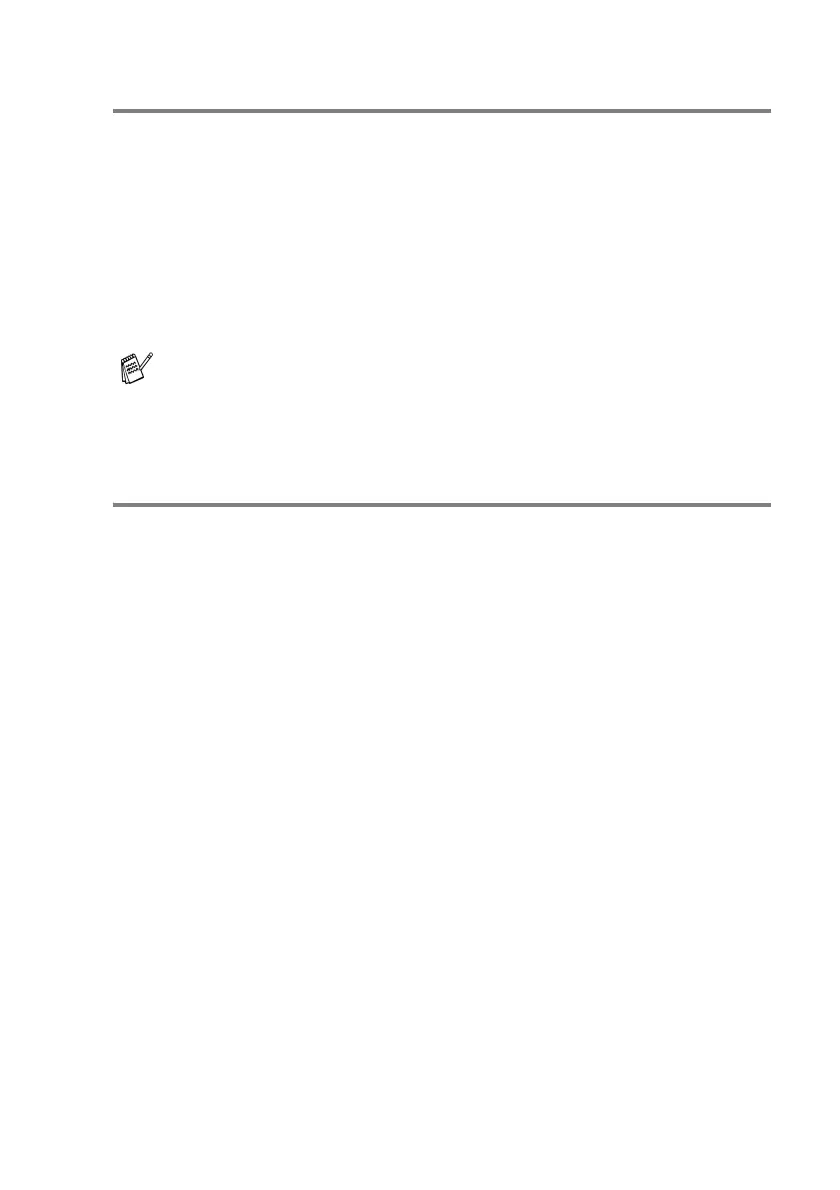GETTING STARTED 2 - 5
Setting the Paper Type
To get the best print quality, set the machine for the type of paper you
are using.
1
Press Menu/Set, 1, 2.
2
Press ▲ or ▼ to select Plain, Inkjet, Glossy or
Transparency.
Press
Menu/Set.
3
Press Stop/Exit.
Setting the Paper Size
You can use five sizes of paper for printing copies: Letter, Legal, A4,
A5, and 10 x 15 cm and three sizes for printing faxes: Letter, Legal
and A4. When you change the type of paper you load in the machine,
you will need to change the setting for Paper Size at the same time
so your machine can fit an incoming fax on the page.
1
Press Menu/Set, 1, 3.
2
Press ▲ or ▼ to select Letter, Legal, A4, A5 or 10x15cm.
Press
Menu/Set.
3
Press Stop/Exit.
The machine ejects paper with printed surfaces face up onto the
paper tray in the front of the machine. When you use
transparencies or glossy paper, remove each sheet immediately
to prevent smudging or paper jams.
