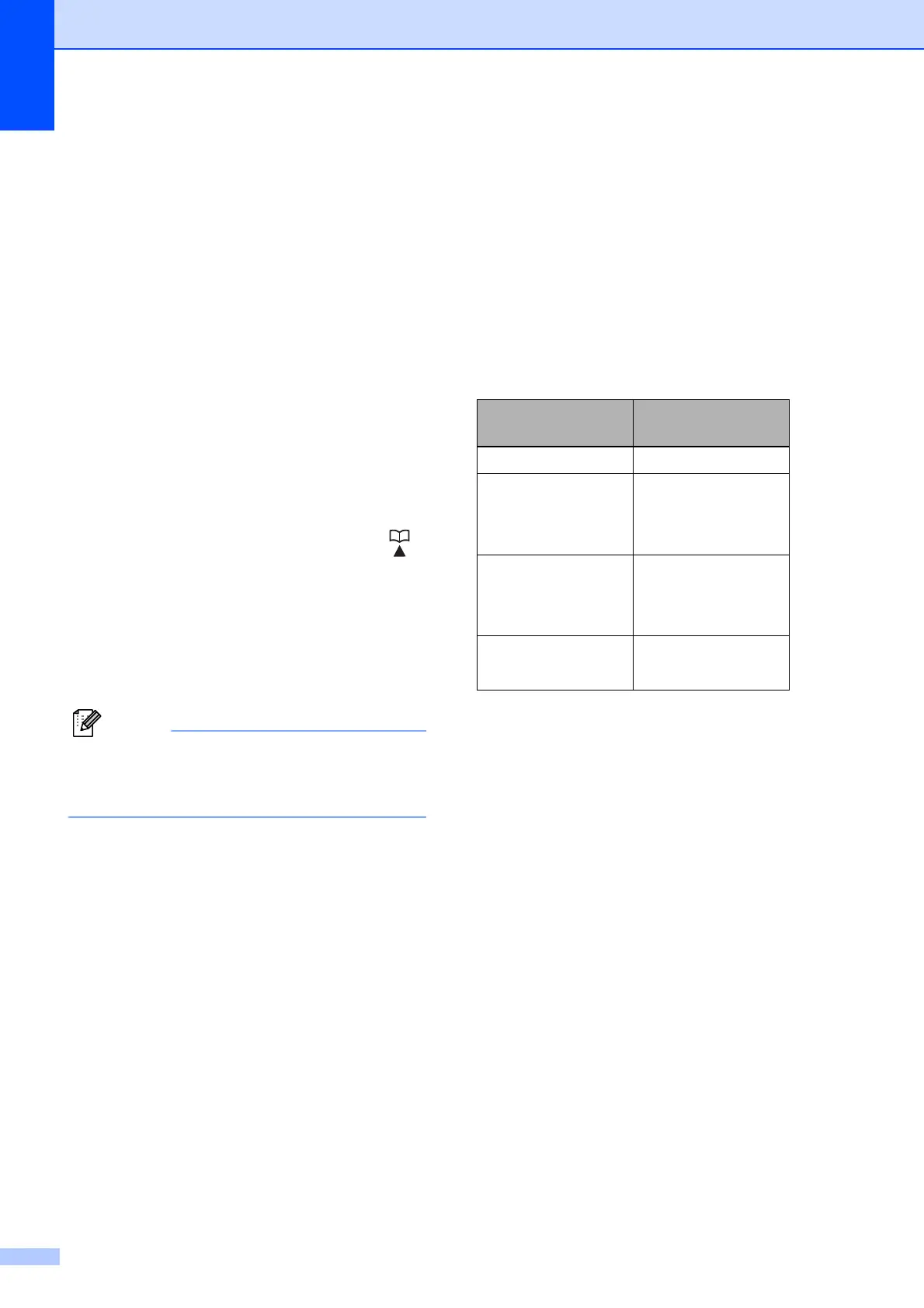Chapter 5
36
d Press a or b to select one of the
following:
Fax/IFAX
Email Color PDF
Email Color JPG
Email Color XPS
Email Gray PDF
Email Gray JPG
Email Gray XPS
Email B&W PDF
Email B&W TIFF
Press OK.
e To add One Touch or Speed Dial
numbers follow the instructions below:
For One Touch numbers, press the
One Touch keys one after the other.
For Speed Dial numbers, press
(Address Book) and then enter the
three-digit Speed Dial location.
The LCD will display your chosen
One Touch numbers with a l and
Speed Dial numbers with a # (for
example l006, #009).
When you include E-mail numbers all the
other numbers in the Group must be
E-mail numbers.
f Press OK when you have finished
adding numbers.
g Do one of the following:
Enter the name using the dial pad
(up to 10 characters for Chinese or
20 characters for alphanumeric).
Use the chart on Entering text in
Appendix C of the Basic User's
Guide to help you enter letters.
Press OK.
Press OK to store the Group without
a name.
h Do one of the following:
Enter the pinyin using the dial pad
(up to 15 characters).
Press OK.
Press OK to store the number
without a pinyin.
i To choose the fax/scan resolution for
the Group number, go to the appropriate
next step, as shown in the following
table.
j Press a or b to select Std, Fine,
S.Fine
1
or Photo.
Press OK, and then go to step o.
1
S.Fine does not appear if you added an E-
mail
address at step e.
k
Press
a
or
b
to select 100dpi, 200dpi,
300dpi
or
600dpi
.
Press OK.
If you chose Email Color PDF, go
to step n.
If you chose Email Color JPG or
Email Color XPS, go to step o.
l Press a or b to select 100dpi, 200dpi
or 300dpi.
Press OK.
If you chose Email Gray PDF, go
to step n.
If you chose Email Gray JPG or
Email Gray XPS, go to step o.
Option selected in
step d
Go to step
Fax/IFAX j
Email Color PDF k
Email Color JPG
Email Color XPS
Email Gray PDF l
Email Gray JPG
Email Gray XPS
Email B&W PDF m
Email B&W TIFF
