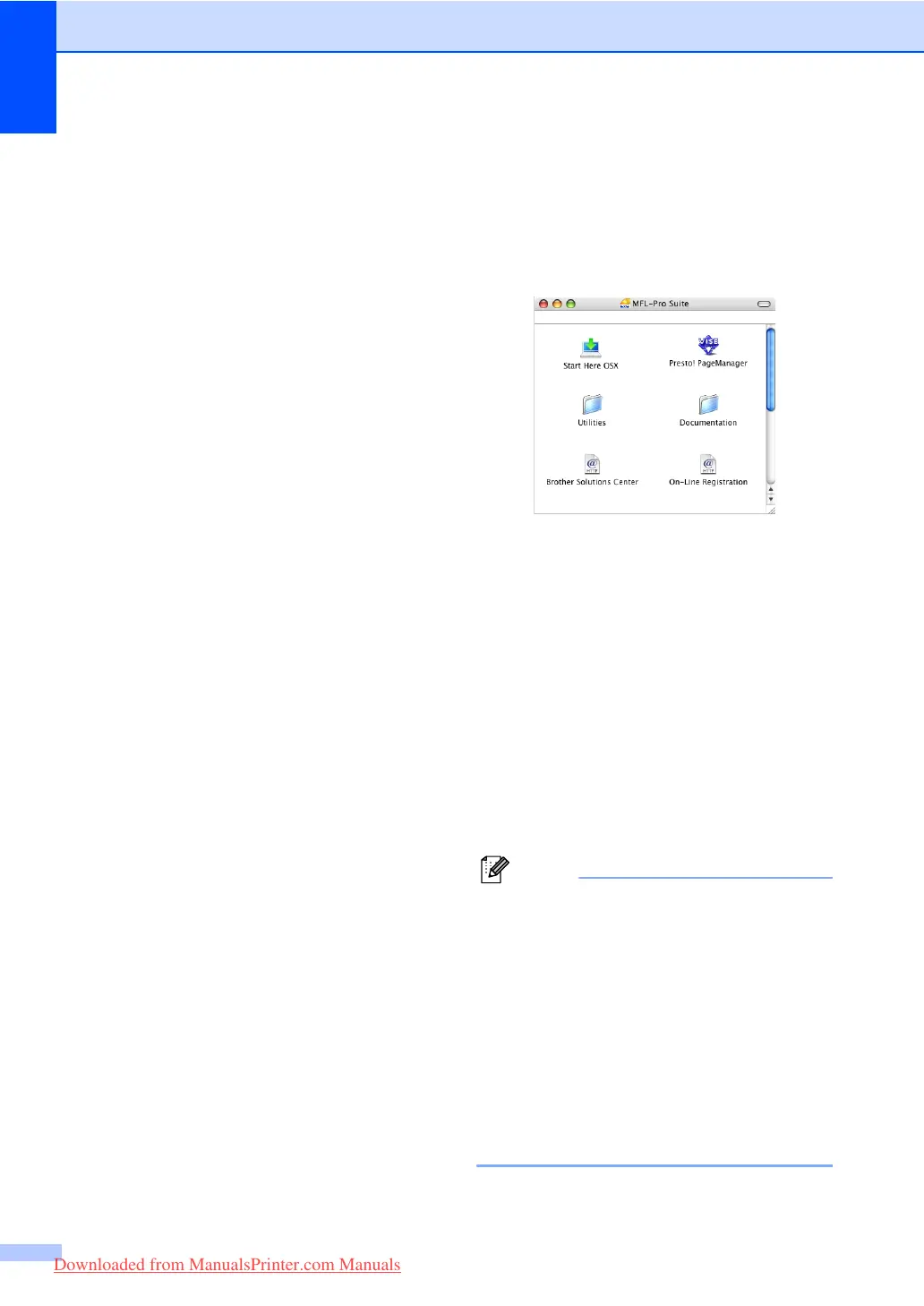Chapter 1
4
How to find scanning instructions 1
There are several ways you can scan
documents. You can find the instructions as
follows:
Software User's Guide: 1
Scanning a document using the TWAIN
driver in Chapter 2
Scanning a document using the WIA
driver (Windows
®
XP/Windows Vista
®
) in
Chapter 2
Using ControlCenter3 in Chapter 3
Network Scanning in Chapter 4
ScanSoft™ PaperPort™ 11SE with
OCR How-to-Guides:
1
The complete ScanSoft™ PaperPort™
11SE with OCR How-to-Guides can be
viewed from the Help selection in the
ScanSoft™ PaperPort™ 11SE
application.
Viewing documentation (Macintosh) 1
a Turn on your Macintosh.
Insert the Brother CD-ROM labelled
Macintosh into your CD-ROM drive.
b The following window will appear.
c Double-click the Documentation icon.
d If the language selection screen
appears, double-click your language.
e Double-click the top page file to view the
Software User's Guide and
Network User's Guide in HTML
format.
f Click the documentation you want to
read.
Software User's Guide
Network User's Guide
Note
The documents are also available in PDF
format (4 manuals): User's Guide for
stand-alone operations,
Software User's Guide,
Network User's Guide and
Quick Setup Guide. The PDF format is
recommended for printing the manuals.
Double-click Brother Solutions Center
icon to go to the Brother Solutions Center,
where you can view or download the PDF
documents. (Internet access and PDF
Reader software are required.)
Downloaded from ManualsPrinter.com Manuals
