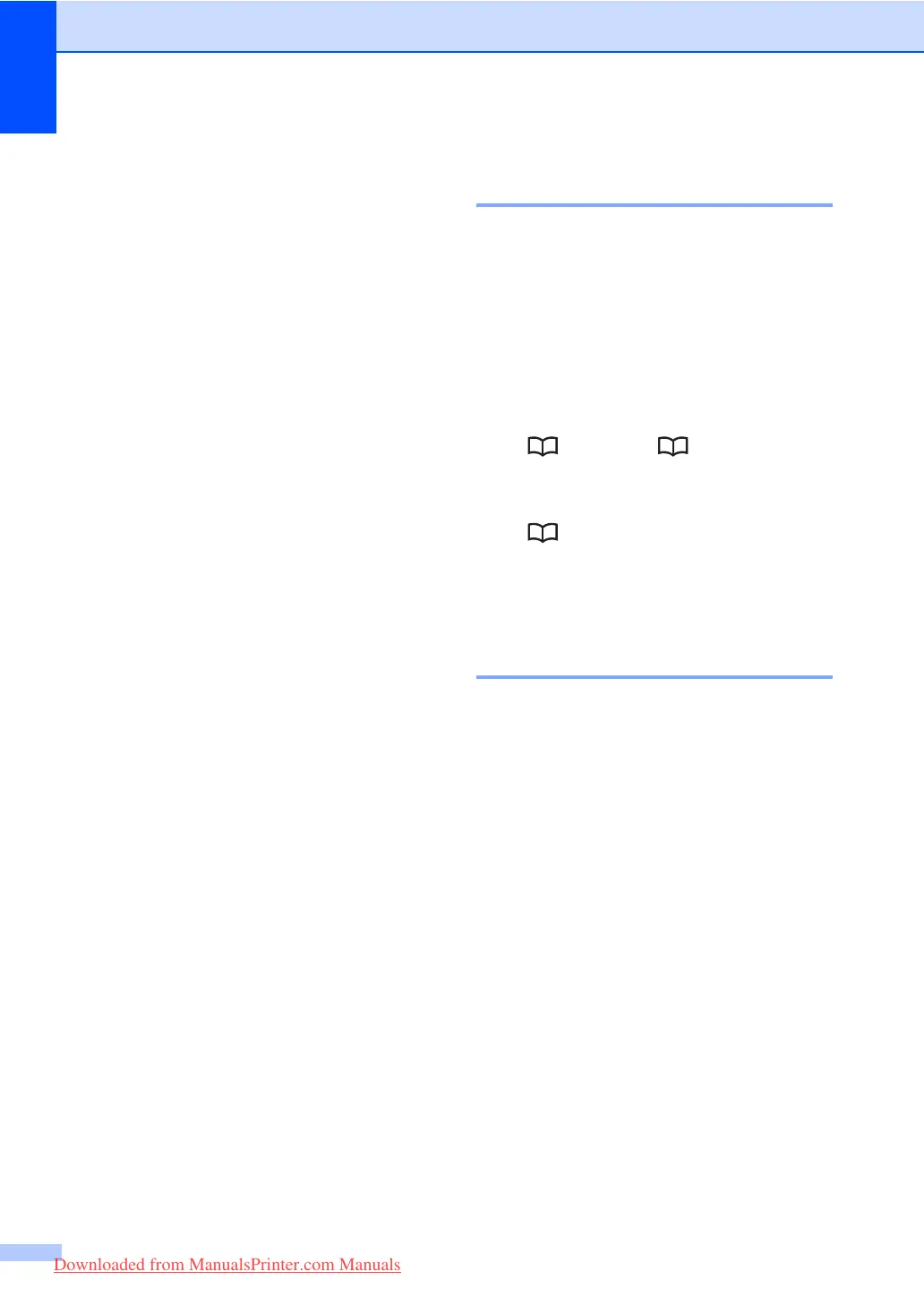Chapter 8
64
e Press OK when you have finished
adding numbers.
f Do one of the following:
Enter the name using the dial pad
(up to 15 characters). Use the chart
on Entering text on page 174 to help
you enter letters.
Press OK.
Press OK to store the group without
a name.
g If you want to save a fax resolution along
with the number, choose one of the
options below:
To store the fax resolution, press a or
b to select Std, Fine, S.Fine or
Photo.
Press OK.
Press OK if you don’t want to change
the default resolution.
h Do one of the following:
To store another group for
broadcasting, press OK. Go to
step b.
To finish storing groups for
broadcasting, press Stop/Exit.
Combining quick dial
numbers 8
You can combine more than one Quick Dial
number when you dial. This feature may be
useful if you need to dial an access code for
a cheaper rate from another long distance
carrier.
For example, you might have stored ‘555’ on
Speed Dial #003 and ‘7000’ on Speed Dial
#002. You can use them both to dial ‘555-
7000’ if you press the following keys:
Press , 003. Press , 002 and Start.
Numbers can be added manually by entering
them on the dial pad:
Press , 003, 7001 (on the dial pad), and
Start.
This would dial ‘555–7001’. You can also add
a pause by pressing Redial/Pause.
Tone or Pulse 8
If you have a Pulse dialling service, but need
to send Tone signals (for example, for
telephone banking), follow the instructions
below. If you have Touch Tone service, you
will not need this feature to send tone signals.
a Lift the handset of the external
telephone.
b Press # on the machine’s control panel.
Any digits dialled after this will send tone
signals.
When you hang up, the machine will
return to the Pulse dialling service.
Downloaded from ManualsPrinter.com Manuals
