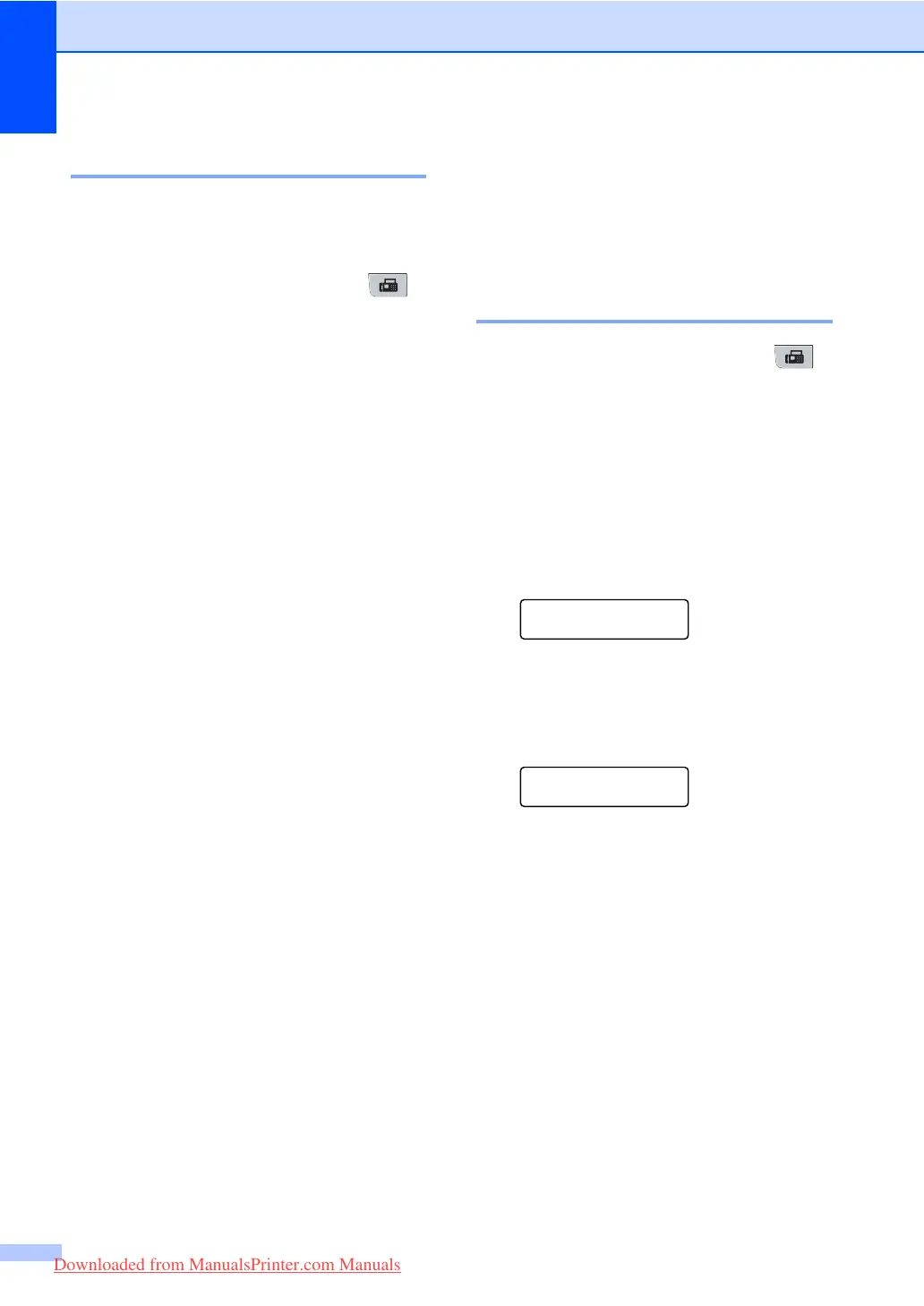Chapter 10
72
Sequential polling 10
Sequential polling lets you request
documents from several fax machines in one
operation.
a Make sure you are in Fax mode .
b Press Menu, 2, 1, 8.
c Press a or b to choose Standard,
Secure or Timer.
Press OK.
d Choose one of the options below.
If you choose Standard go to
step e.
If you choose Secure, enter a four-
digit number, press OK, go to
step e.
If you chose Timer, enter the time
(in 24-hours format) you want to
begin polling and press OK, go to
step e.
e Specify the destination fax machines
you want to poll by using One Touch,
Speed Dial, Search, a Group or the dial
pad. You must press OK between each
location.
Press Stop/Exit while the machine is dialling
to cancel the polling process.
To cancel all sequential polling receive jobs,
press Menu, 2, 7. (See Checking and
cancelling waiting jobs on page 45.)
Polled transmit 10
Polled transmit lets you set up your machine
to wait with a document so another fax
machine can call and retrieve it.
Setup for polled transmit 10
a Make sure you are in Fax mode .
b Load your document.
c Press Menu, 2, 2, 6.
d Press a or b to choose Standard.
Press OK.
e Press 2 to choose 2.No if you do not
want to enter more settings when the
LCD asks you the following message:
Next
1.Yes 2.No
f Press Start.
g If you are using the scanner glass, the
LCD will prompt you to choose one of
the options below:
Next Page?
1.Yes 2.No(Send)
Press 1 to send another page.
Go to step h.
Press 2 or Start to send the
document.
h Place the next page on the scanner
glass, press OK. Repeat steps g and
h for each additional page.
Your machine will automatically send
the fax.
Downloaded from ManualsPrinter.com Manuals
