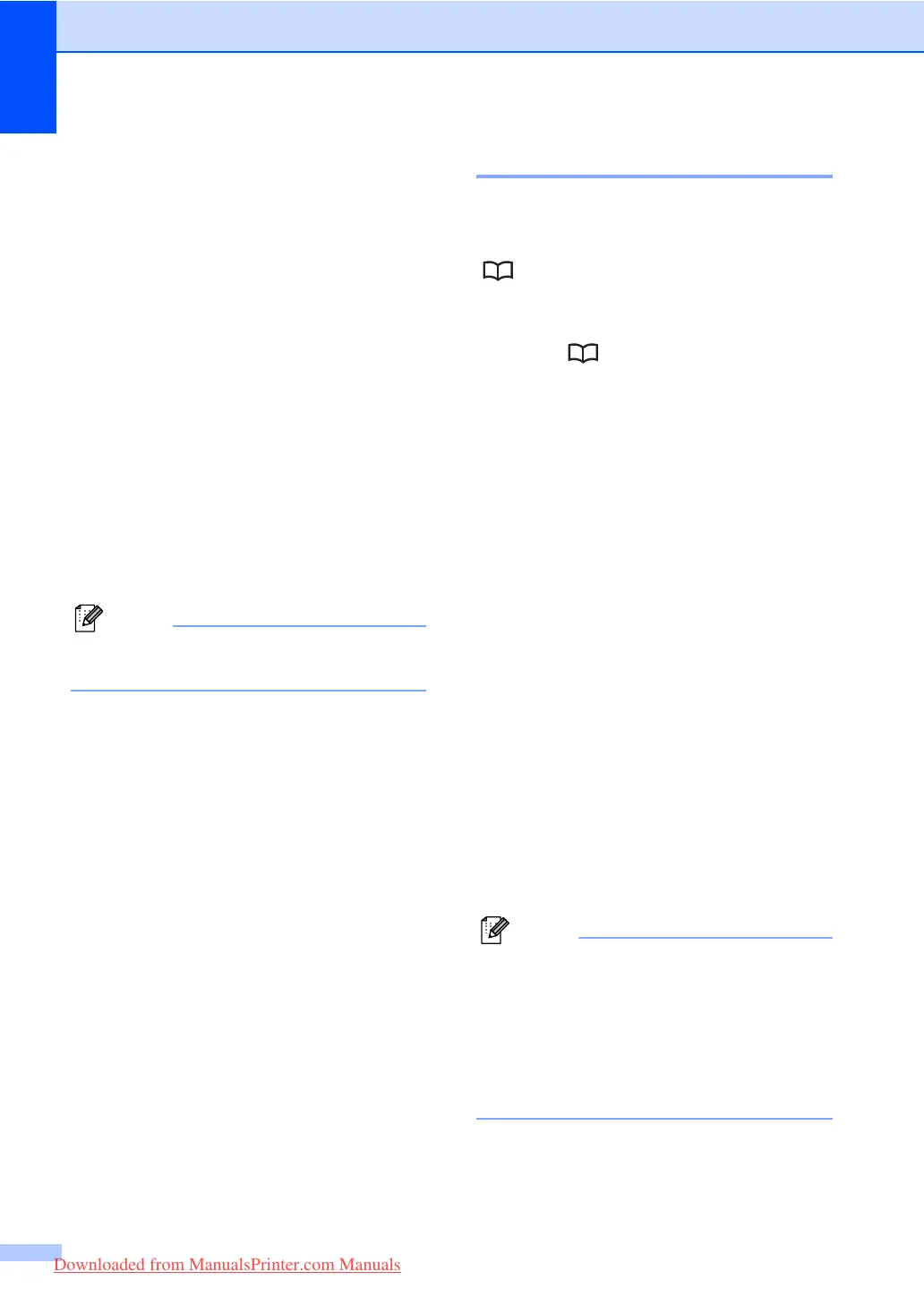Chapter 8
62
b Enter the number (up to 20 characters).
Press OK.
c Choose one of the options below:
Enter the name using the dial pad
(up to 15 characters).
Press OK.
Press OK to store the number
without a name.
d If you want to save a fax resolution along
with the number, choose one of the
options below:
To store the fax resolution, press a or
b to select Std, Fine, S.Fine or
Photo. Press OK.
Press OK if you don’t want to change
the default resolution. The default
setting is Std.
Note
You can also store the number by
pressing Menu, 2, 3, 1.
Storing Speed Dial numbers 8
You can store your frequently used numbers
as Speed Dial numbers, so that when you
dial you will only have to press a few keys
( , the three-digit number and Start). The
machine can store 300 Speed Dial numbers
(001 - 300).
a Press and enter a threedigit Speed
Dial location number (001-300).
If a number is not stored there, the LCD
shows Register Now?
Press 1 to choose Yes.
b Enter the number (up to 20 characters).
Press OK.
c Do one of the following:
Enter the name using the dial pad
(up to 15 characters).
Press OK.
Press OK to store the number
without a name.
d Do one of the following:
If you want to save a fax resolution
along with the number, press a or b
to choose Std, Fine, S.Fine or
Photo.
Press OK.
Press OK if you do not want to
change the default resolution.
Note
• When you do a broadcast and you have
saved a scan profile along with the
number, the scan profile of the One
Touch, Speed Dial or Group number you
chose first will be applied to the broadcast.
• You can also store the number by
pressing Menu, 2, 3, 2.
Downloaded from ManualsPrinter.com Manuals