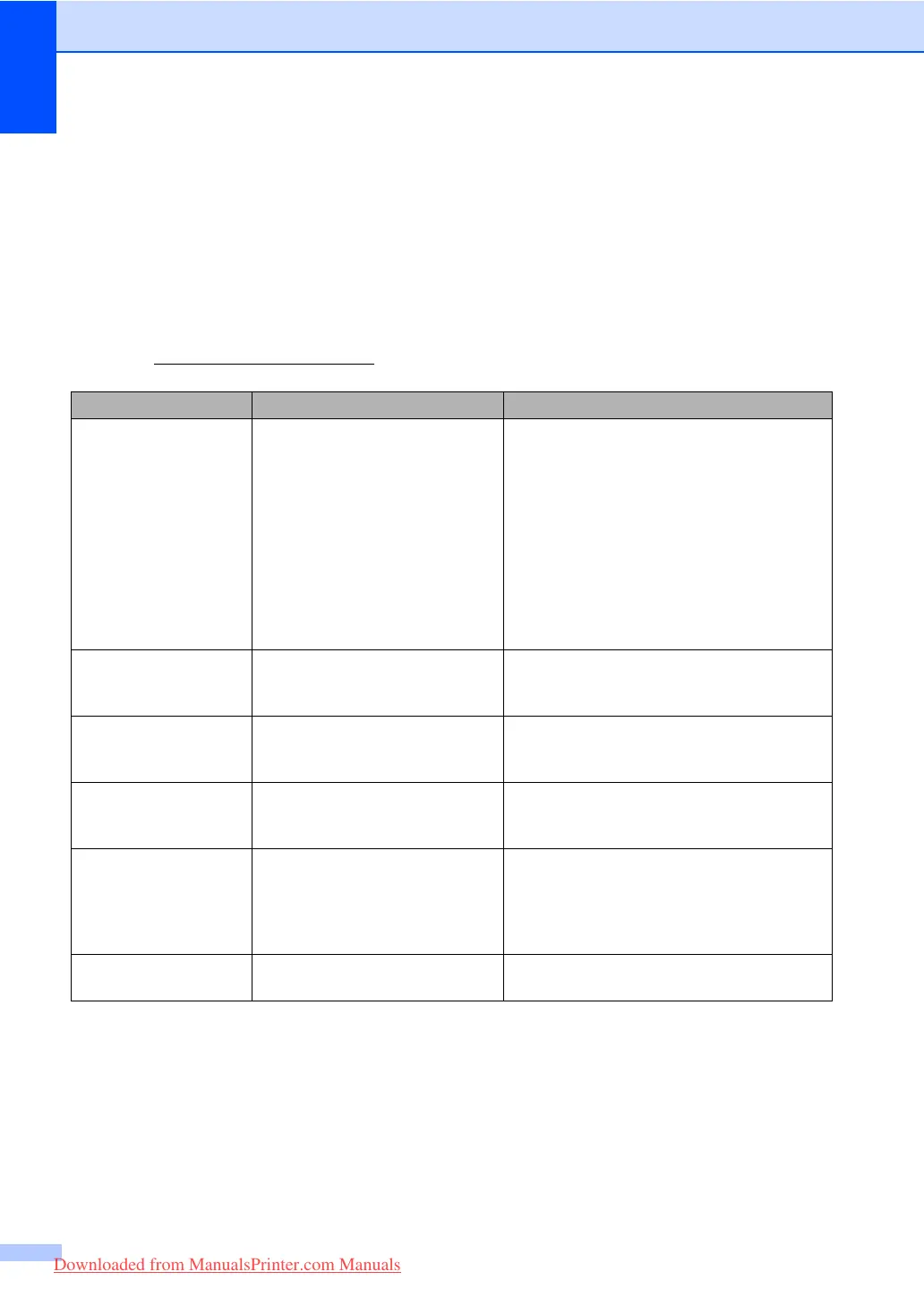128
Error and maintenance messages C
As with any sophisticated office product, errors may occur and consumable items may need to be
replaced. If this happens, your machine identifies the error or required routine maintenance and
shows the appropriate message. The most common error and maintenance messages are shown
below.
You can clear most errors and perform routine maintenance messages by yourself. If you need
more help, the Brother Solutions Center offers the latest FAQs and troubleshooting tips.
Visit us at http://solutions.brother.com/
.
Error Message Cause Action
20 Sheet Limit The ADF output tray has reached
its maximum capacity.
Do one of the following:
To send the pages scanned so far, press
1.Send.
To delete the scanned pages, press
2.Delete.
If you send the pages already scanned and
want to send the remaining pages, remove
the scanned sheets from the ADF output
tray, then dial the fax number (if you are
sending a fax) and press Start.
Access Error The device is removed from the
USB direct interface while the
data is processing.
Press Stop/Exit. Reinsert the device and try
to print with Direct Print.
BT Call Sign On
(U.K. only)
BT Call Sign is set to On. You
cannot change the Receive Mode
from Manual to another mode.
Set BT Call Sign to Off. (See BT Call
Sign (U.K. only) on page 54.)
Cartridge Error The toner cartridge is not installed
correctly.
Pull out the drum unit, take out the toner
cartridge and put it back into the drum unit
again.
Comm.Error Poor telephone line quality
caused a communication error.
Try sending the fax again or try connecting
the machine to another telephone line. If the
problem continues, call the telephone
company and ask them to check your
telephone line.
Connection Fail You tried to poll a fax machine
that is not in Polled Waiting mode.
Check the other fax machine’s polling setup.
Downloaded from ManualsPrinter.com Manuals
