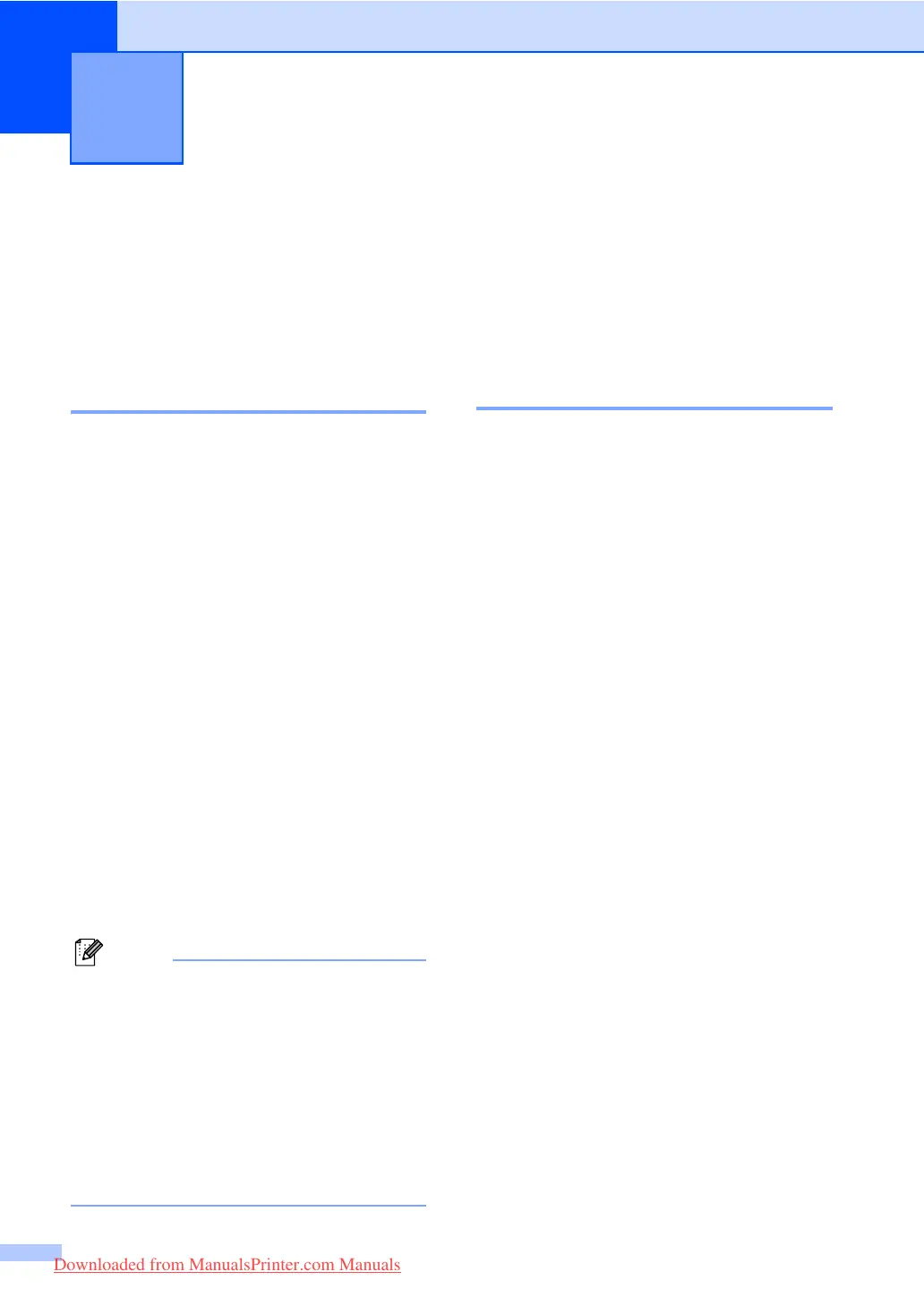74
11
Fax reports 11
Some fax reports (transmission verification
and fax journal) can be printed automatically
and manually.
Transmission verification
report 11
You can use the Transmission Verification
Report as proof that you sent a fax. This
report lists the receiving party’s name or fax
number, the time and date of transmission,
duration of transmission, number of pages
sent, and whether or not the transmission
was successful.
There are several settings available for the
Transmission Verification Report:
On: Prints a report after every fax you
send.
On+Image: Prints a report after every fax
you send. A portion of the fax’s first page
appears on the report.
Off: Prints a report only if your fax is
unsuccessful due to a transmission error.
Off is the default setting.
Off+Image: Prints a report only if your
fax is unsuccessful due to a transmission
error. A portion of the fax’s first page
appears on the report.
Note
• If your transmission is successful, OK will
appear next to RESULT on the
Transmission Verification Report. If
transmission is not successful, ERROR will
appears next to RESULT.
• If you choose On+Image or Off+Image,
the image will only appear on the
Transmission Verification Report if Real
Time Transmission is set to Off. (See
Real Time Transmission on page 44.)
a Press Menu, 2, 4, 1.
b Press a or b to choose On, On+Image,
Off or Off+Image.
Press OK.
c Press Stop/Exit.
Fax Journal 11
You can set the machine to print a fax journal
(activity report) at specific intervals (every 50
faxes, 6, 12 or 24 hours, 2 or 7 days). The
default setting is Every 50 Faxes, this
means that your machine will print the journal
when the machine has stored 50 jobs.
If you set the interval to Off, you can still print
the report by following the steps on the next
page.
a Press Menu, 2, 4, 2.
b Press a or b to choose an interval.
Press OK.
If you choose 7 days, you will be asked
to choose a day when you want the 7
day countdown to begin.
c Enter the time to begin printing, in
24 hour format.
Press OK.
For example: enter 19:45 for 7:45 PM.
d Press Stop/Exit.
If you choose 6, 12, 24 hours, 2 or 7 days, the
machine will print the report at the selected
time and then erase all jobs from its memory.
If the machine’s memory becomes full with
200 jobs before the time you chose has
passed, the machine will print the journal
early and then erase all jobs from memory.
If you want an extra report before it is due to
print, you can print it manually without erasing
the jobs from memory.
Printing reports 11
Downloaded from ManualsPrinter.com Manuals
