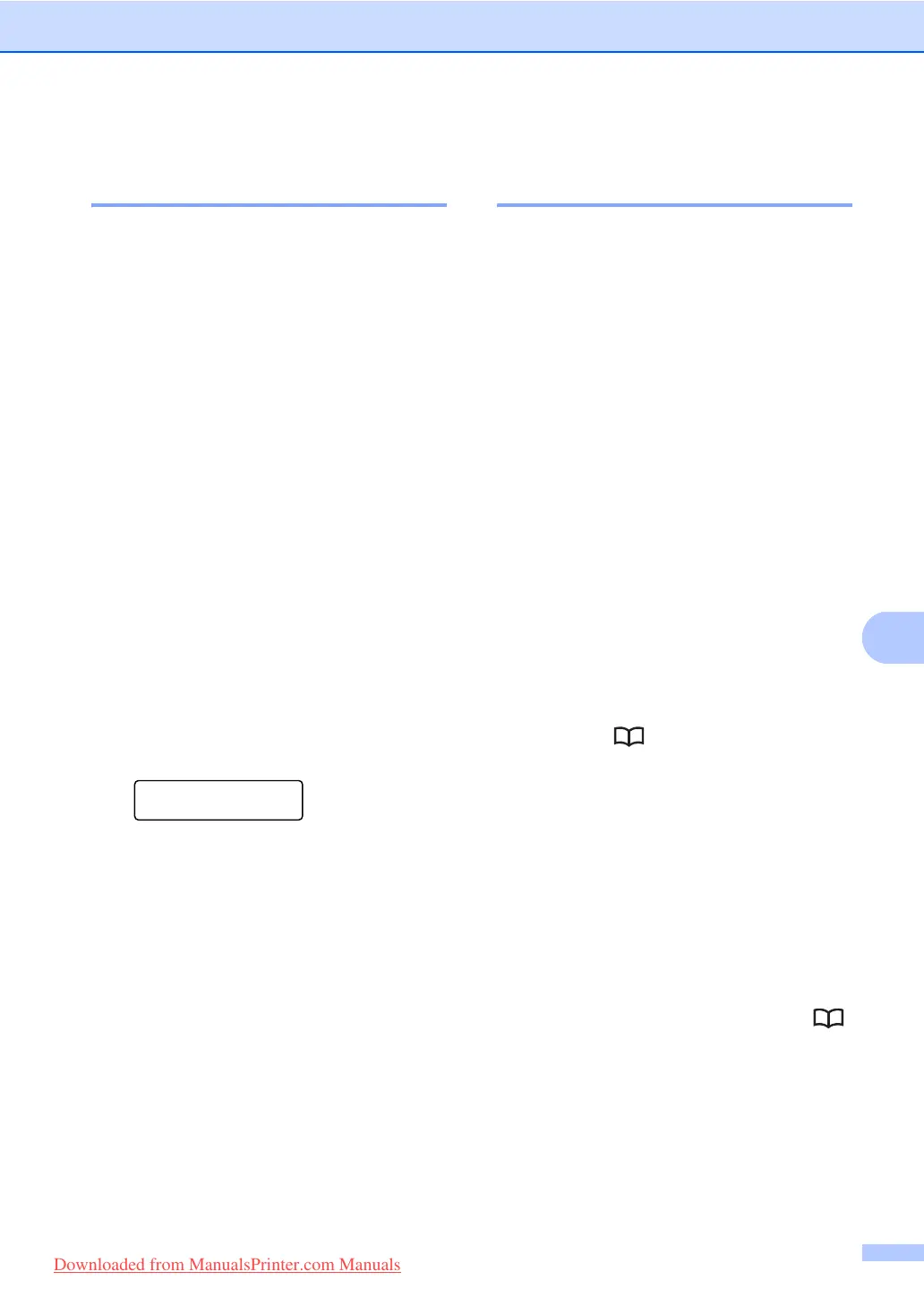Dialling and storing numbers
63
8
Changing One Touch and
Speed Dial numbers 8
If you try to store a number in a One Touch or
Speed Dial location that already has a
number stored in it, the LCD will show that
existing name or number. If your machine has
a scheduled job or you have set up fax
forwarding to a stored number, the LCD will
first ask you if you want to edit the number.
a Do one of the following:
To change a stored One Touch
number, press Menu, 2, 3, 1.
Choose the One Touch number you
want to change.
To change a stored Speed Dial
number, press Menu, 2, 3, 2.
Choose the Speed Dial number you
want to change, then press OK.
b Do one of the following:
To change the stored number,
press 1.
To exit without making a change,
press 2.
#005:MIKE
1.Change 2.Exit
c Enter a new number or character.
Press OK.
d Press d or c to position the cursor under
the character you want to change, and
then press Clear/Back to delete it.
Repeat for each character you want to
delete.
e Follow the directions beginning in step
d in Storing One-Touch dial numbers
and Storing Speed Dial numbers. (See
Storing One Touch Dial numbers
on page 61 and Storing Speed Dial
numbers on page 62.)
Setting up Groups for
Broadcasting 8
If you often want to send the same fax
message to many fax numbers you can set
up a group.
Groups are stored on a One Touch key or a
Speed Dial number. Each group uses up a
One Touch key or a Speed Dial location. You
can then send the fax message to all the
numbers stored in a group just by pressing a
One Touch key or entering a Speed Dial
number, and then pressing Start.
Before you can add numbers to a group, you
need to store them as One Touch or
Speed Dial numbers. You can have up to 20
small groups, or you can assign up to 315
numbers to one large group.
a Press Menu, 2, 3, 3.
b Choose an empty location where you
want to store the group in one of the
following ways:
Press a One Touch key.
Press and then enter the three-
digit Speed Dial location.
Press OK.
c Use the dial pad to enter a group
number (01 to 20).
Press OK.
d To add One Touch or Speed Dial
numbers follow the instructions below:
For One Touch numbers, press the
One Touch keys one after the other.
For Speed Dial numbers, press ,
and then enter the three-digit
Speed Dial location.
The LCD will display your chosen
One Touch numbers with a l and
Speed Dial numbers with a # (for
example l006, #009).
Downloaded from ManualsPrinter.com Manuals
