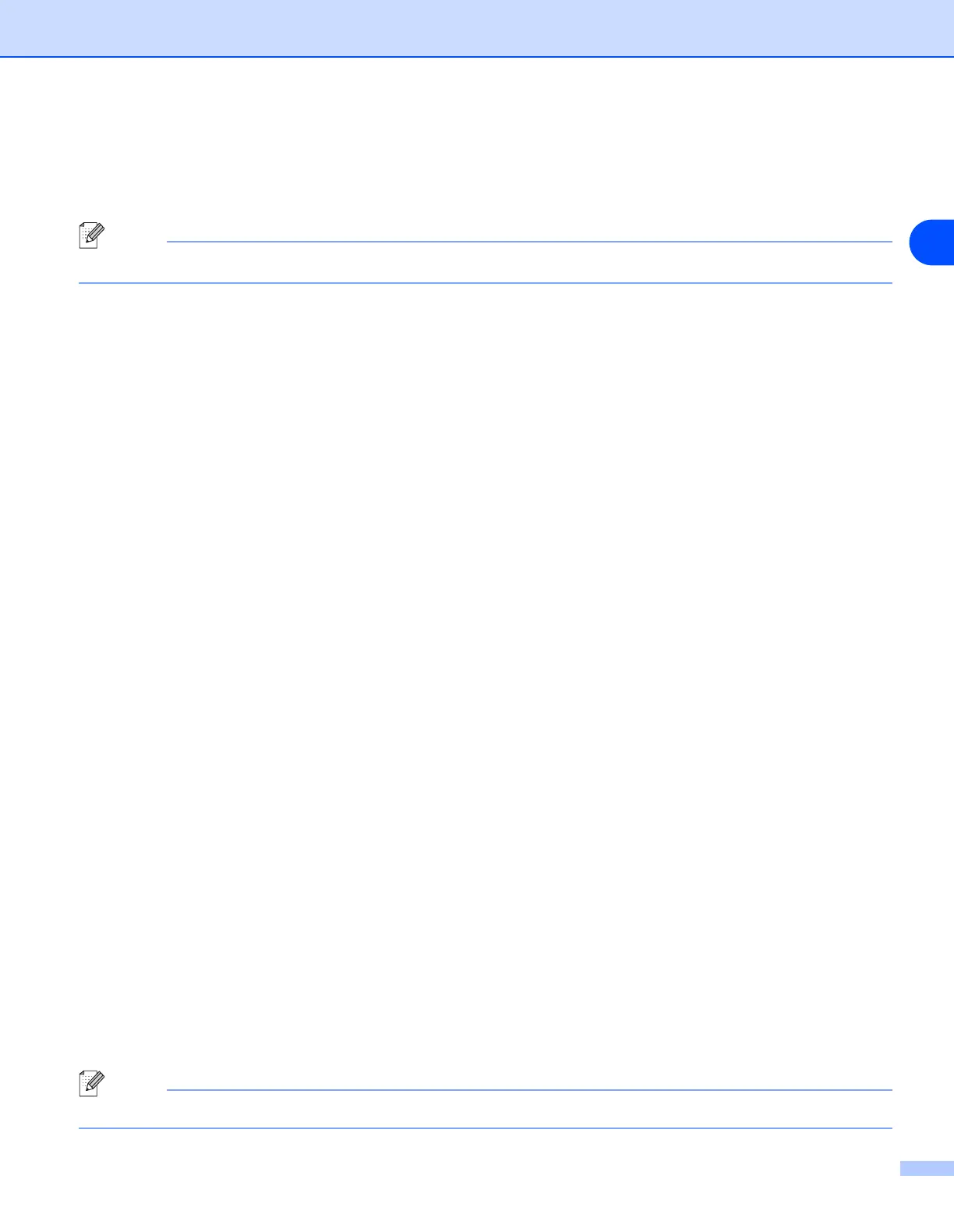90
7
6
Select Brother Peer-to-Peer Network Printer, and then click Next.
7
Follow the on-screen instruction, and then click OK.
Note
Contact your administrator if you are not sure about the location and name of the printer in the network.
8
Click Finish.
Printer driver already installed
If you have already installed the printer driver and wish to configure it for network printing, follow these steps:
(For Windows
®
2000/XP users)
1
From the Printers and Faxes window, select the printer you wish to configure.
2
Select File and then Properties.
3
Click the Ports tab and click Add Port.
4
Select the port that you wish to use. Typically this would be Standard TCP/IP Port. Then click the New
Port... button.
5
The Standard TCP/IP Port Wizard will start. Follow the on-screen instructions.
6
Close Add Port and Properties dialog box.
(For Windows
®
98/Me users)
1
From the Printers windows, select the printer you wish to configure.
2
Select File and then Properties.
3
Click the Details tab and click Add Port.
4
In the Add Port dialog, select Other and then Brother LPR Port.
5
Click OK and enter the port name.
Note
The default port name is BLP1. If you have already used this name, you will see an error message.
