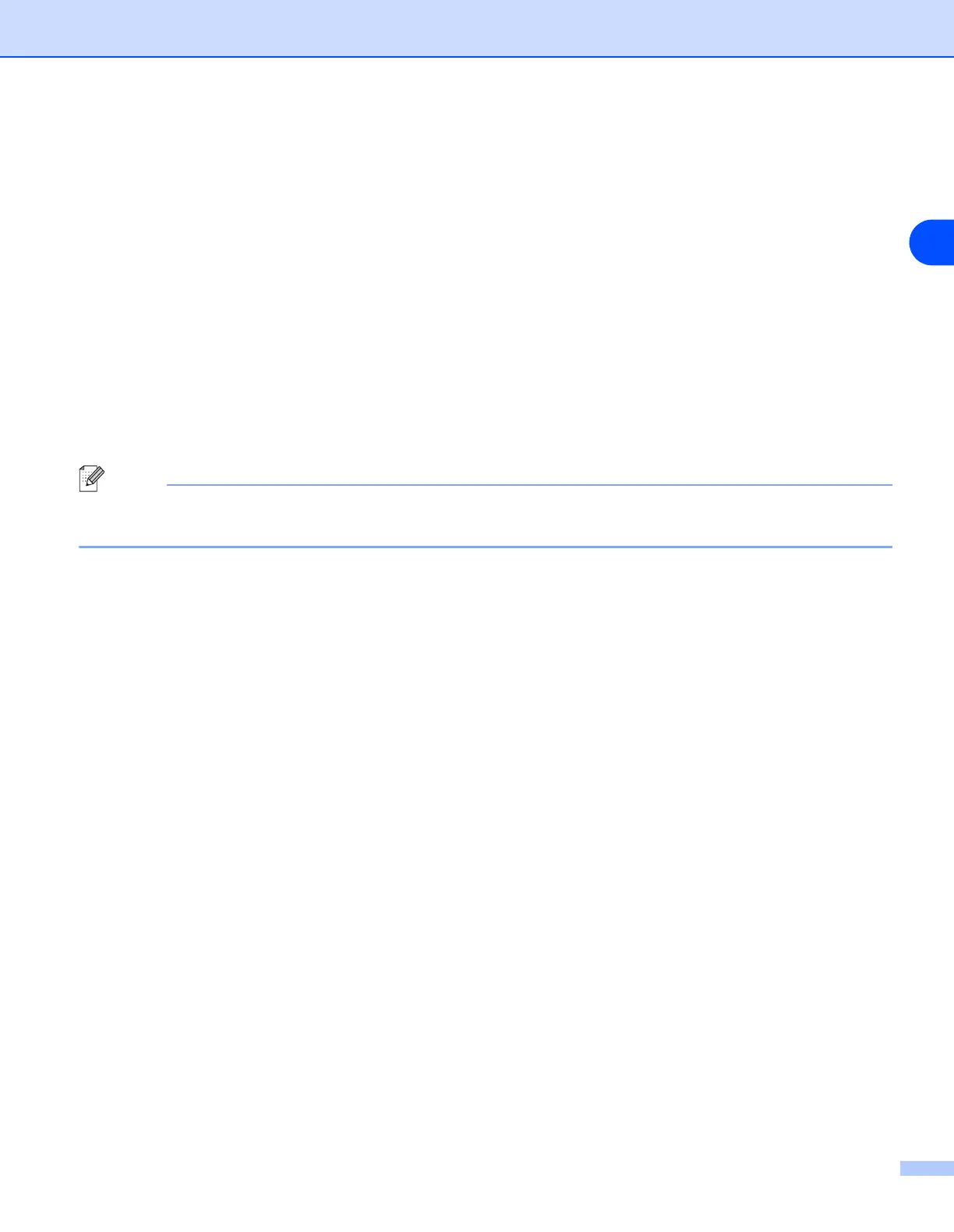Troubleshooting
134
14
(2) Press the “Windows” key plus the “E” key to open My Computer.
(3) On the left, right click My Network Places, click Properties, then right click Local Area Connection
and click Properties.
(4) Click the Advanced tab. Under Internet Connection Firewall, verify that the box next to Protect
my computer... is unchecked. If the box is selected, click the box to remove the check. Then, click
OK.
(5) Once your firewall is disabled, try reinstalling the Brother software package. For instructions on how
to install from the CD-ROM, use the Quick Setup Guide we have provided with the machine.
(6) If the installation completed successfully, the Firewall on your computer was rejecting the necessary
network connection. In this case, you will need to disable the Firewall on your computer whenever
you install the network drivers.
Note
After the Brother software package is installed, enable again your Firewall. For instructions on how to
re-enable your Firewall software, refer to your User’s Guide or contact the Firewall software manufacturer.
For Macintosh
®
(for a wireless network)
Select again your machine in the DeviceSelector application located in Macintosh
HD/Library/Printers/Brother/Utilities or from the model pull-down list of the ControlCenter2.
7
Move your PC closer to the Brother machine and try again.
8
Reset the print server back to its default factory settings and try again. For the information how to reset
to the factory default settings, see Restoring the network settings to factory default on page 87.
Printing problems
Print job is not printed
Make sure the status and configuration of the print server. Check following:
1
Make sure that the machine is powered on, is on-line and ready to print.
2
Print the Network Configuration List of the machine and check if the settings such as IP address settings
are correct for your network. The problem may be the result of mismatched or duplicate IP address.
Verify that the IP address is correctly loaded into the print server. And make sure that no other nodes on
the network have this IP address.
3
Verify that the print server is on your network as follows:
