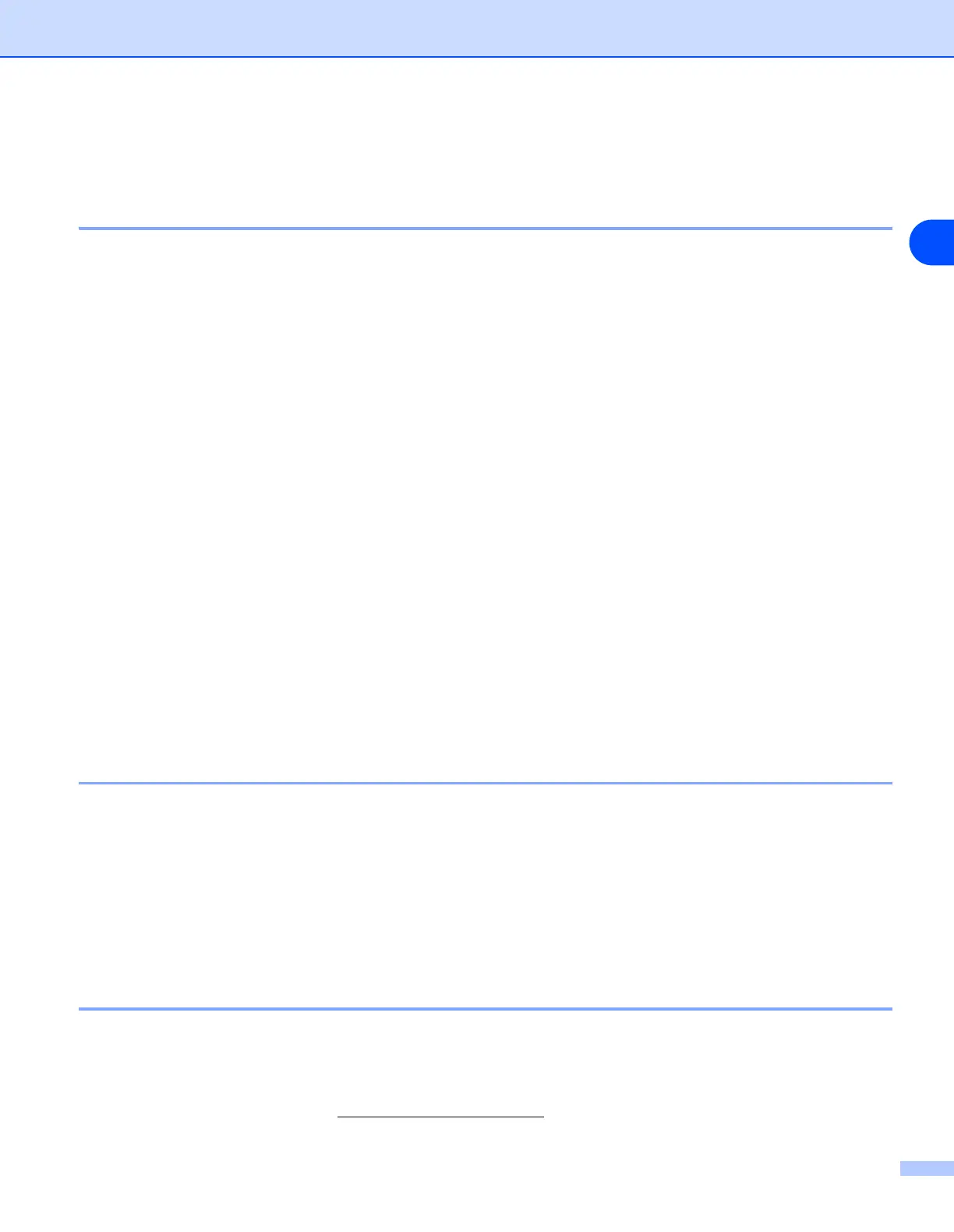Troubleshooting
137
14
Protocol-specific troubleshooting
Windows
®
2000/XP IPP troubleshooting
Want to use a different Port number other than 631.
If you are using Port 631 for IPP printing, you may find that your firewall may not let the print data through. If
this is the case, use a different port number (port 80), or configure your Firewall to allow Port 631 data
through.
To send a print job using IPP to a printer using Port 80 (the standard HTTP port) enter the following when
configuring your Windows
®
2000/XP system.
http://ipaddress/ipp
Get More Info option in Windows
®
2000 not working
If you are using a URL of:
http://ipaddress:631 or http://ipaddress:631/ipp,
the Get More Info option in Windows
®
2000 will not function. If you wish to use the Get More Info option,
use the following URL:
http://ipaddress
This will then force Windows
®
2000/XP to use Port 80 to communicate with the Brother print server.
Web browser troubleshooting (TCP/IP)
1
If you can not connect to the print server using your web browser it may be worth checking the Proxy
Settings of your browser. Look in the Exceptions setting and if necessary, type in the IP address of the
print server. This will stop your PC from trying to connect to your ISP or proxy server every time you wish
to look at the print server.
Make sure that you are using the proper web browser, we recommend Netscape Navigator
®
version 7.1 or
later/ Microsoft Internet Explorer
®
version 6.0 or later.
LDAP troubleshooting
If you are having trouble connecting to a Windows
®
LDAP server, please contact your Network Administrator
and check the LDAP Security Options.
For more information, please visit http://solutions.brother.com
.
