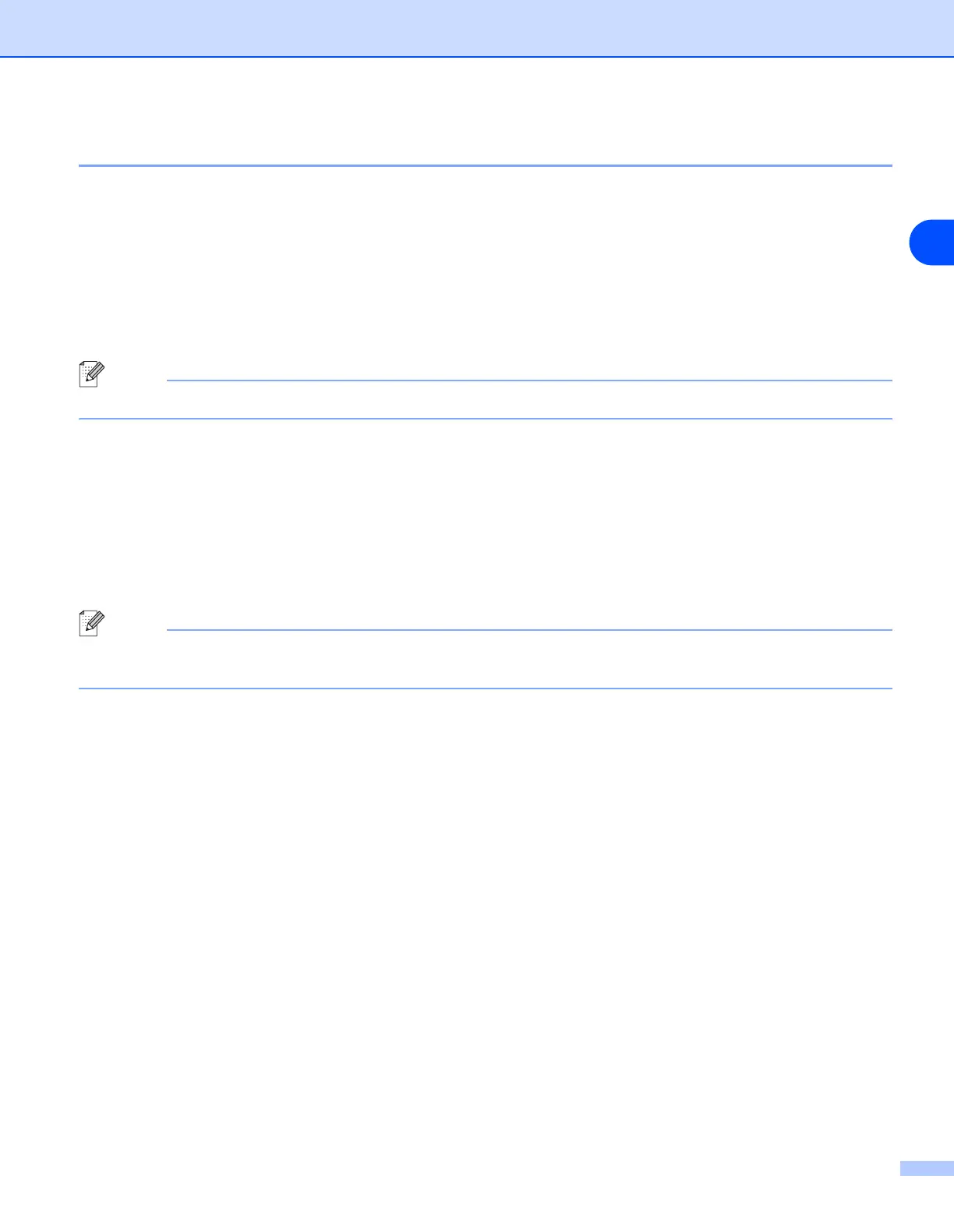Brother Internet Fax Printing Software
124
13
Relay Broadcast Function
Before you can successfully use the machine as a network fax solution you need to switch the feature Relay
Broadcasting ON at the machine. In addition you also need to set a Trusted Domain at the machine.
The easiest way to achieve this is to logon to the machine using Web Based Management. Open you favorite
web browser and enter the IP address of the network machine. Enter the password of the print server to
access the configuration settings. Then browse to Internet Settings and Relay Function. For more
information, see Web Based Management on page 107.
Note
If you do not know the password contact you Network Administrator.
In order for the machine to receive data from the desktop and then send this information (network fax) to other
fax machines the Relay Broadcast Function must be switched “ON”. Also you must tell the networked
machine which networks can relay faxes through your machine. This is known as setting the Trusted
Domain. For instance, if a network machine has an E-mail address of fax@brother.com and users of this
machine also have E-mail addresses with the same domain name then the machine must be told to allow
these users to send network faxes through the machine. This is known as the Relay Function and Trusted
Domains. So we set the trusted domain as brother.com
Note
Trusted Domains provide security for your machine. In that only users from a particular domain can send
faxes through your network connected machine.
