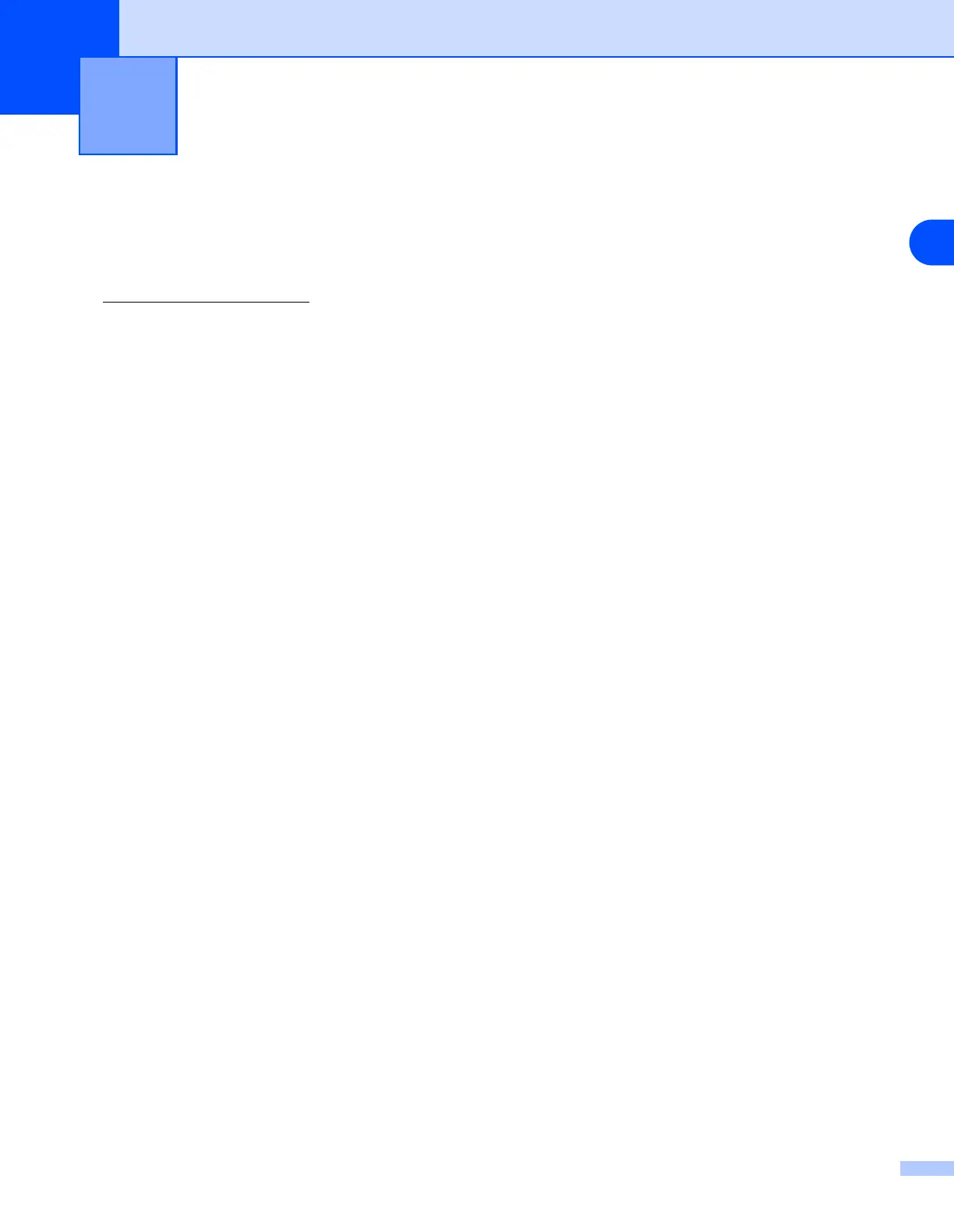14
130
14
Troubleshooting
Overview
This chapter explains how to resolve typical network problems you may encounter when using the machine.
If, after reading this chapter, you are unable to resolve your problem, please visit the Brother Solutions Center
at: http://solutions.brother.com
.
This chapter is divided into the following sections:
■ General problems
■ Network print software installation problems
■ Printing problems
■ Scanning and PC-FAX problems
■ Protocol-specific troubleshooting
■ Wireless network specific troubleshooting
General problems
CD-ROM is inserted, but does not start automatically
If your computer does not support Autorun, the menu will not start automatically after inserting the CD-ROM.
In this case, execute setup.exe in the root directory of the CD-ROM.
How to reset the Brother print server to factory default
You can reset the print server back to its default factory settings (resetting all information such as the
password and IP address information). See Restoring the network settings to factory default on page 87.
My computer cannot find the machine/print server
My machine/print server does not appear in the window of
Remote Setup or BRAdmin Professional (BRAdmin Light)
<For Windows
®
>
Firewall setting on your PC may be rejecting the necessary network connection. For more information, see
Check the following: on page 133.
<For Macintosh
®
>
Re-select your machine in the DeviceSelector application located in Macintosh
HD/Library/Printers/Brother/Utilities or from the model pull-down list of ControlCenter2.
