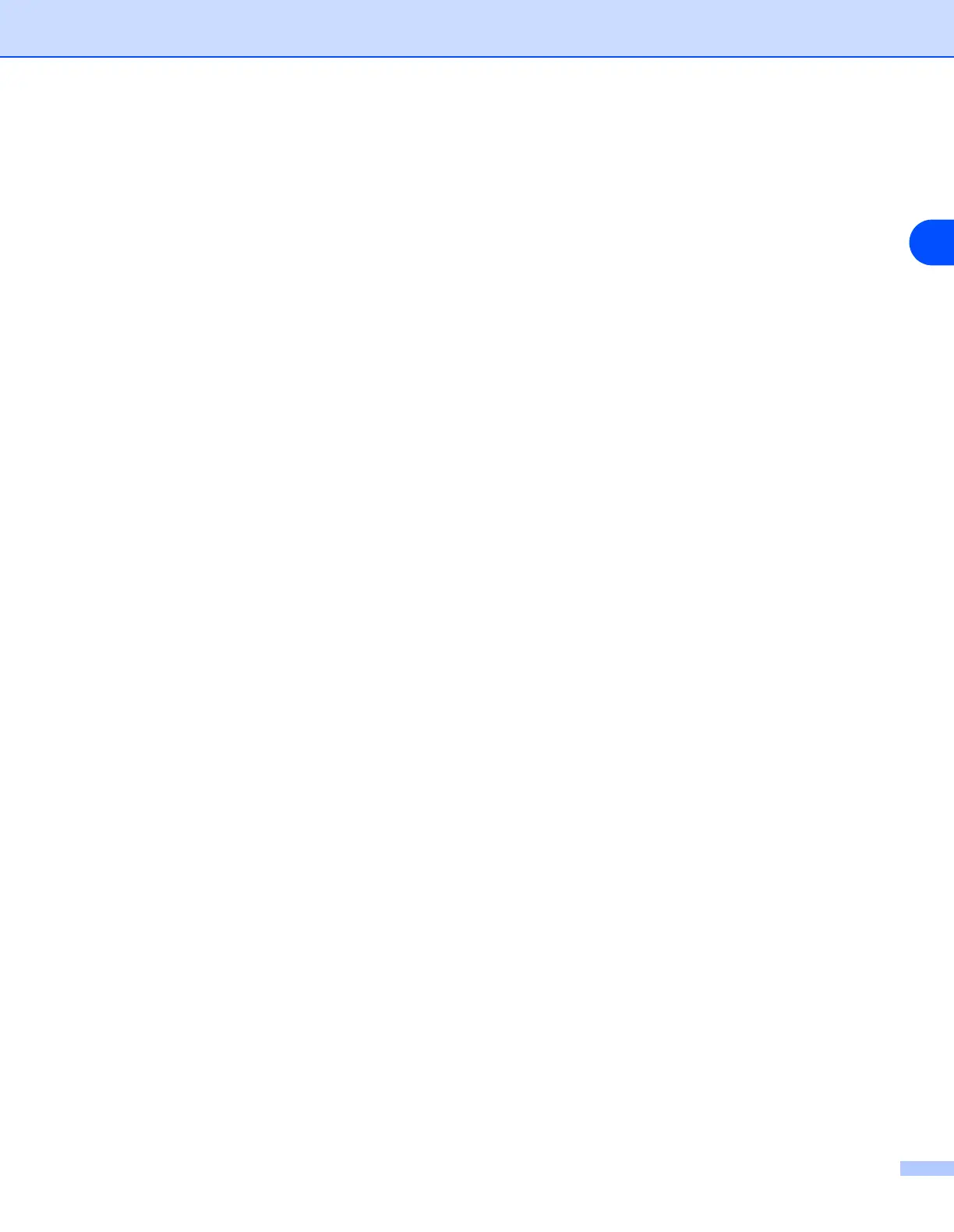Troubleshooting
136
14
4
If you have tried 1 to 4 above and it does not work, then reset the print server back to the default factory
settings and try from the initial setup again. For information how to reset to the default factory settings,
see Restoring the network settings to factory default on page 87
Error during printing
If you try to print while other users are printing large amounts of data (e.g. many pages), the printer is unable
to accept your print job until the ongoing printing is finished. If the waiting time of your print job exceeds a
certain limit, a time out situation occurs, which causes the error message. In such situations, execute the print
job again after the other jobs are completed.
Scanning and PC-FAX problems
The network scanning feature does not work in Windows
®
.
The network PC-FAX feature does not work in Windows
®
.
Firewall setting on your PC may be rejecting the necessary network connection. Follow the instructions below
to disable the Firewall. if you are using a personal Firewall software, see the User’s Guide for your software
or contact the software manufacturer.
<Windows
®
XP SP2 users>
1
Click the Start button, Settings, and then Control Panel.
2
Double click Windows Firewall.
3
Click the General tab. Verify that On is selected.
4
Click the Exceptions tab and Add port button.
5
Enter any name, port number (54295 for network scanning and 54926 for PC-FAX receiving), select
UDP and click OK.
6
Make sure if the new setting is added and is checked, and then click OK.
