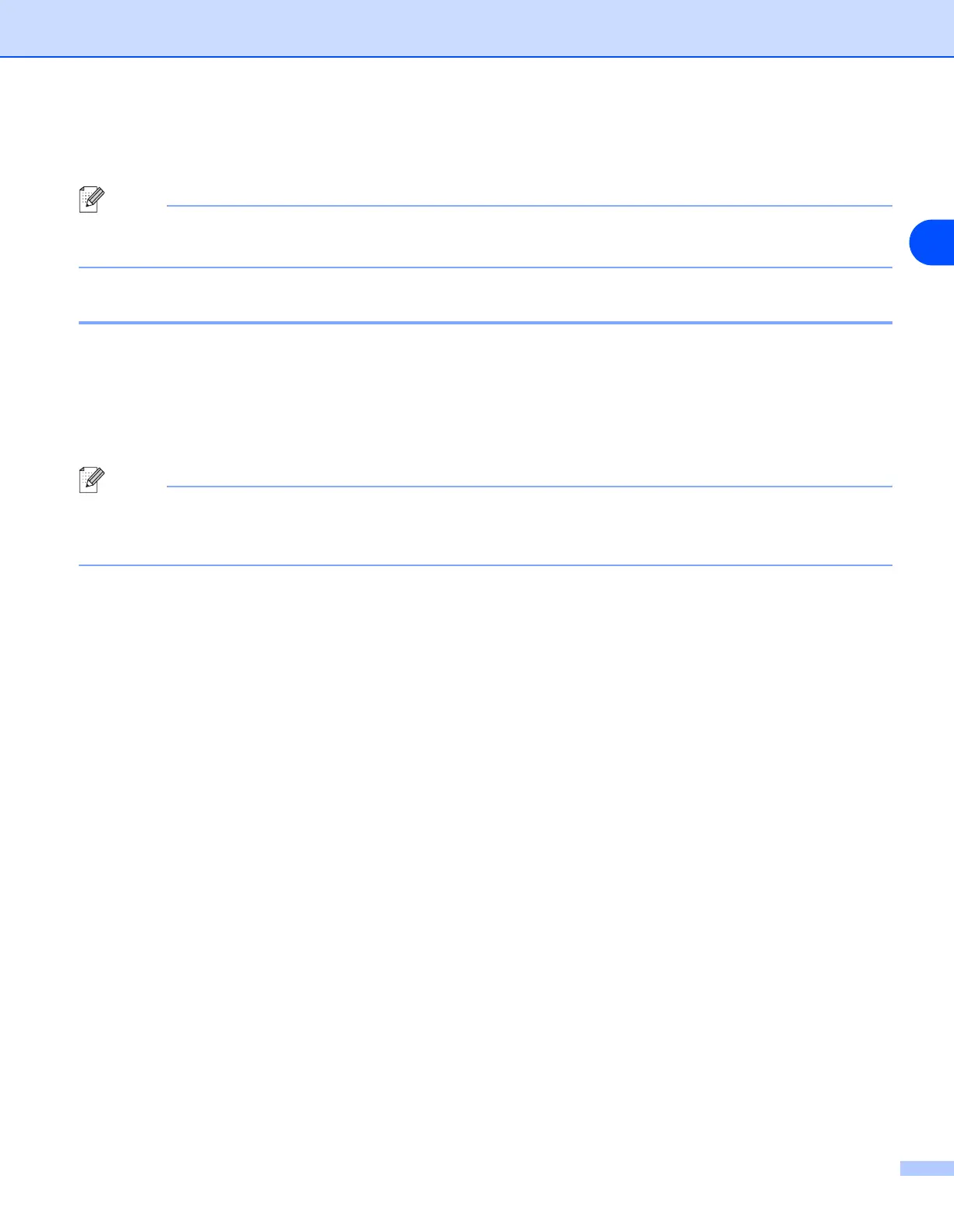Internet printing for Windows
®
93
8
own E-mail address, uses the POP3 protocol (Post Office Protocol 3) to download the E-mail message
from the E-mail server. It then decodes the attachment and prints it out on the printer.
Note
If an E-mail is received that has not been configured to use the BIP virtual port driver, the printer will print the
E-mail out as a text document. In order to do this, press Menu, 6, 3, 2, 3 and select All.
Brother Internet Print: Configuring the Brother Print Server
The print server can be configured using the BRAdmin Professional utility, Web BRAdmin software or by
using a web browser.
Print Server Configuration Checklist
Note
Before configuring the print server to receive BIP jobs, be sure that the E-mail server at the remote site (the
receiving end) is configured to handle the TCP/IP POP3, and SMTP protocols (SMTP is only required if the
notification feature is enabled).
1
Configure the POP3 server on the E-mail server at the remote site with a mail account (Mailbox name)
and password for the Brother print server (generally, the mail account name will be the first part of the
Email address; for example, if you assign the E-mail address emailprinter@xyz.com, then the mail
account name would be emailprinter).
2
Make sure that the print server is installed and running with TCP/IP enabled and has a valid IP address
assigned to it.
Because access to the E-mail server on most networks is usually restricted, you may need to have your
Network Administrator check the configuration and add the mail account.
