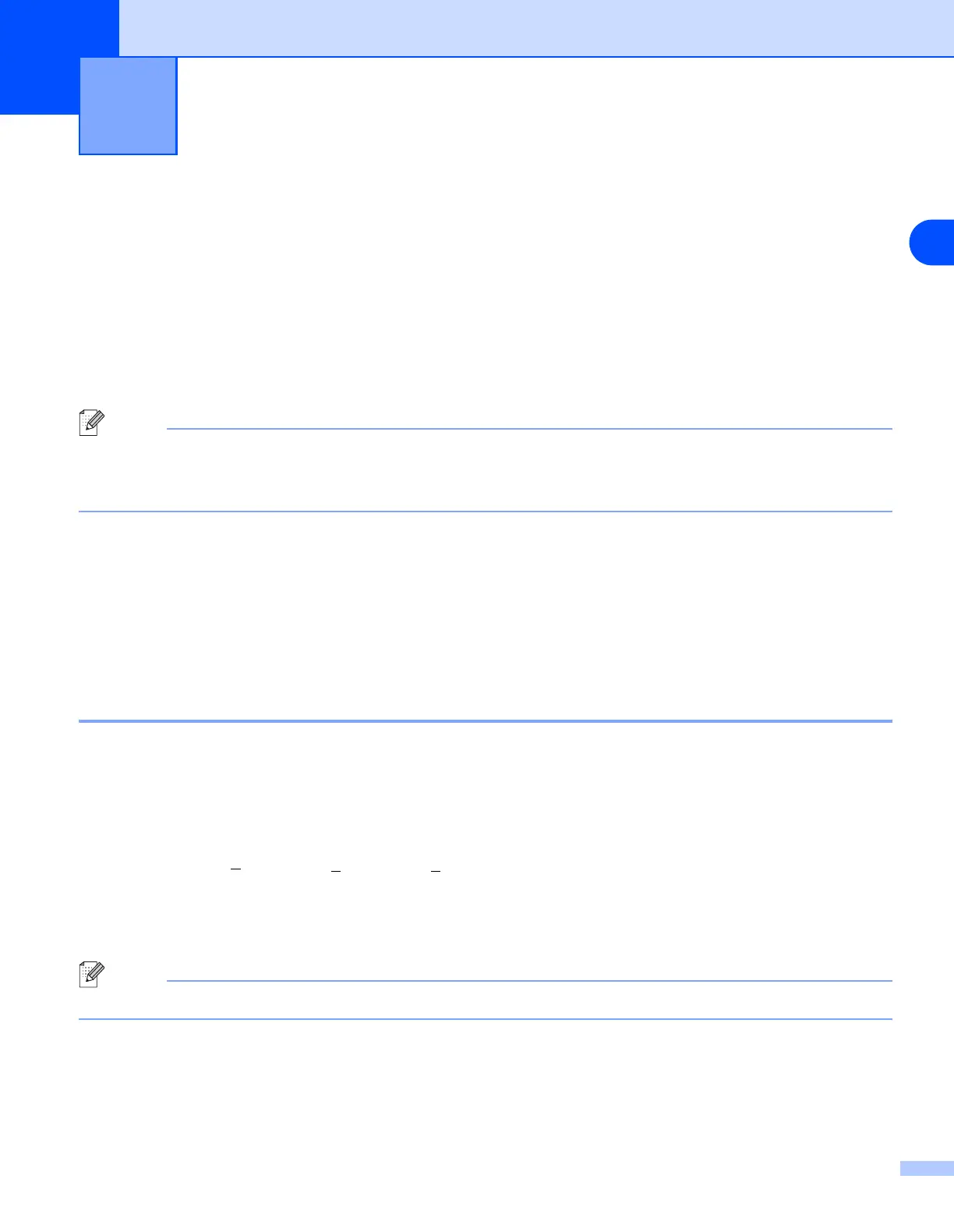2
9
2
Configuring your network printer
Overview
Before you can use your Brother machine on your network, you need to install the Brother software and also
configure the appropriate TCP/IP network settings on the machine itself. To do this, we recommend that you
use the automatic installer on the Brother CD-ROM as this will guide you through the software and network
installation.
If you do not wish to use the automatic installer, or you do not understand some of the terms used by the
automatic installer, refer to the remainder of this chapter for more information.
Note
If you do not wish to, or are unable to use the automatic installer or any of Brother’s software tools, you can
also use the machine’s control panel to change network settings. For more information, see Control Panel
Setup on page 67.
IP addresses, subnet masks and gateways
To use the machine in a networked TCP/IP environment, you need to configure its IP address and subnet
mask. The IP address you assign to the print server must be on the same logical network as your host
computers. If it is not, you must properly configure the subnet mask and the gateway address.
IP address
An IP address is a series of numbers that identifies each device connected to a network. An IP address
consists of four numbers separated by dots. Each number is between 0 and 255.
Example: In a small network, you would normally change the final number.
192.168.1.1
, 192.168.1.2, 192.168.1.3
If you have a DHCP/BOOTP/RARP server in your network (typically a UNIX
®
/Linux or Windows
®
2000/XP
network) the print server will automatically obtain its IP address from the DHCP server.
Note
On smaller networks, the DHCP server may be the Router.
For more information on DHCP, BOOTP and RARP, see Using DHCP to configure the IP address on page
140, Using BOOTP to configure the IP address on page 140 and Using RARP to configure the IP address on
page 142.
