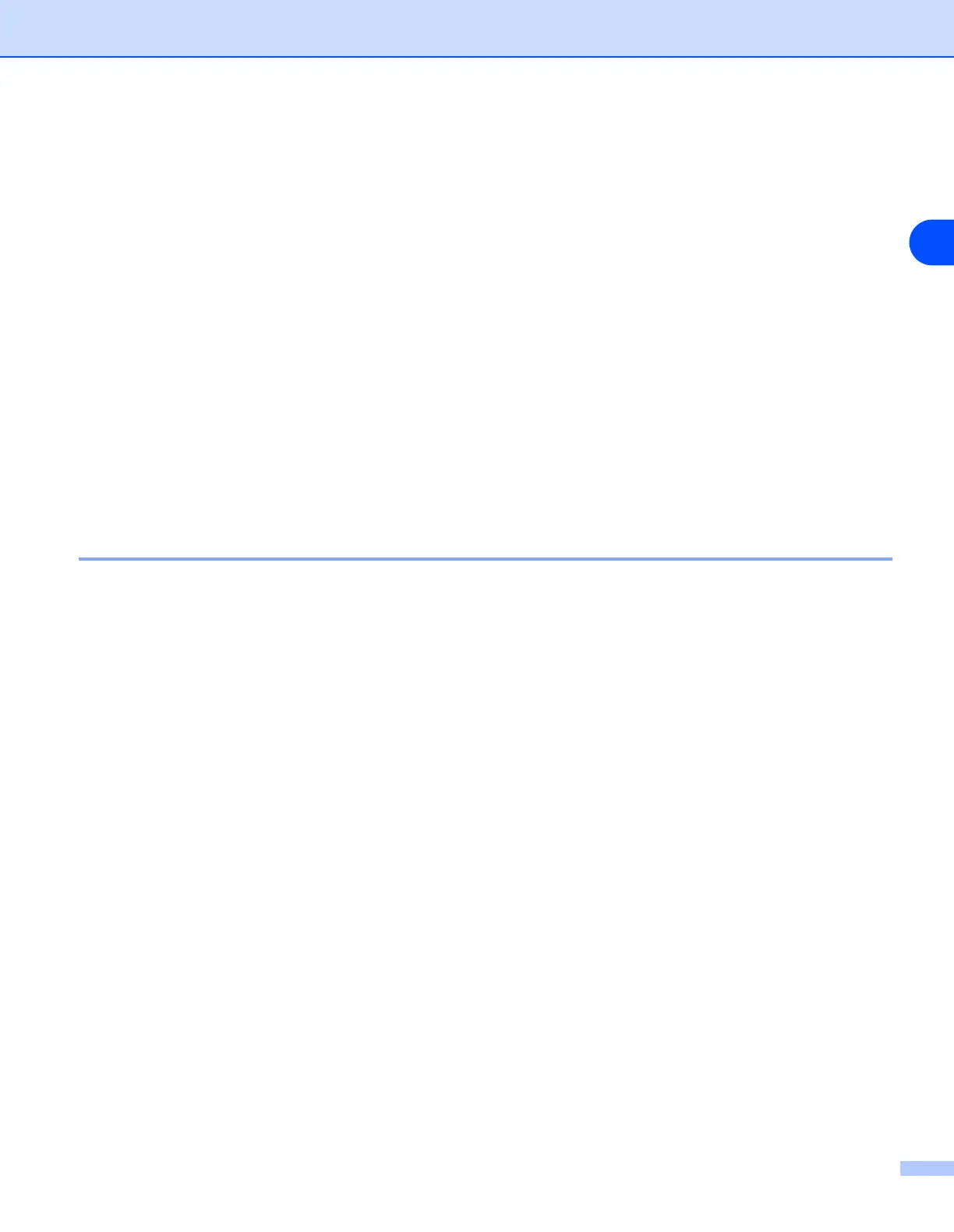Internet printing for Windows
®
97
8
<For Windows NT
®
4.0 and Windows
®
2000/XP users>
14
Select the Brother Internet port (BIP...) which you selected in step 6 and press Next.
15
Select the desired model of the remote printer (for example, Brother HL-series). If necessary, click Have
Disk to load the driver from the CD-ROM. Click Next when you are done.
16
If you have selected a printer driver that is already being used, you have the option of either keeping the
existing driver (recommended) or replacing it. Select the desired option and press Next.
17
Enter any desired name for the BIP remote printer and press Next. Note that this name does not need
to match the port name that you assigned in step 6, or E-mail address that you assigned in step 9.
18
Select No when asked if you want to print a test page, unless you have already configured the remote
print server to receive BIP print jobs.
You have now finished installing the BIP software. If you need to configure another remote print server, go to
the next section, “Adding a Second Brother Internet Port”.
Adding a Second Brother Internet Port
You should not re-run the install program to add a new Brother Internet Port. Instead, press the Start button,
select Settings, and open the Printers window. Click on the icon of a printer that is using BIP, select File
from the menu bar, and then choose Properties. Click on the Details (Ports on Windows
®
2000/XP and
Windows NT
®
4.0) tab and click the Add Port button.
In the Add Port dialog, select the Other radio button (Windows
®
98/Me only) and then Brother Internet Port.
Click OK (New Port on Windows
®
2000/XP and Windows NT
®
4.0) and it will give you the Port Name text
box. Any unique name can be given here as long as it starts with “BIP” and another port does not already
exist with the same name.
