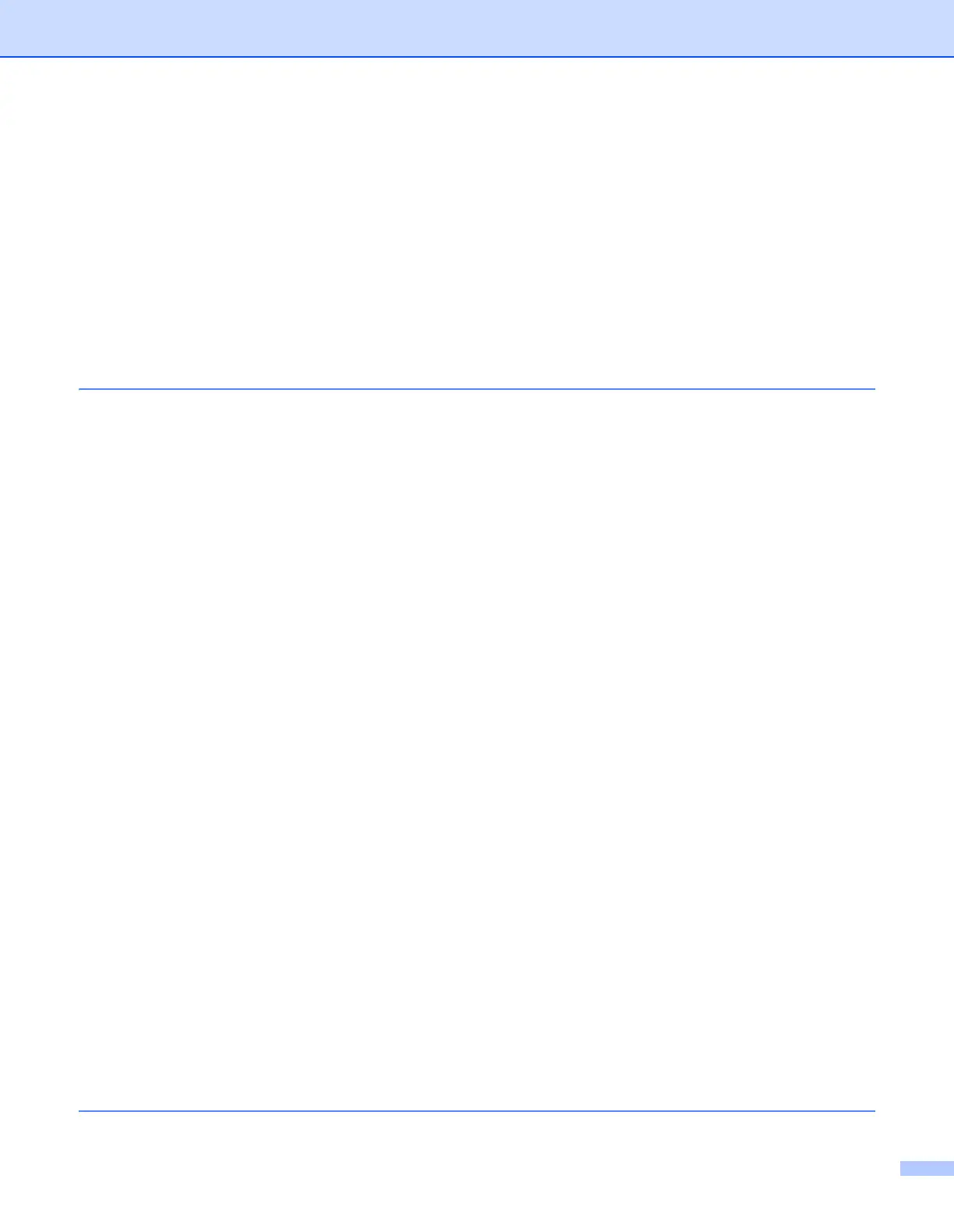viii
How to configure your machine using the BRAdmin Professional utility ...................................11
Using the control panel to configure your machine for a network..................................................12
Using other methods to configure your machine for a network .....................................................12
Changing the print server settings.......................................................................................................12
Using the BRAdmin Professional utility to change the print server settings
(for Windows
®
only).......................................................................................................................12
Using a HTTP (web browser) to change the print/scan settings ...................................................13
Using the Remote Setup to change the print server settings
(for Windows
®
and Mac OS
®
X 10.2.4 or greater).....................................................................13
Remote Setup for Windows
®
.....................................................................................................13
Remote Setup for Macintosh
®
...................................................................................................14
3 Configuring your machine for a wireless network
Overview..............................................................................................................................................15
Confirm your network environment......................................................................................................15
Wireless network connection example ..........................................................................................15
Connected to wireless capable computer with an access point in the network
(Infrastructure mode).................................................................................................................15
Connected to wireless capable computer without an access point in the network
(Ad-hoc mode)...........................................................................................................................16
An access point is in the network, but the computer is not wireless capable............................16
Confirm your network environment................................................................................................17
Configuration using SecureEasySetup™. .................................................................................17
Configuration temporarily using a network cable.......................................................................17
Configuration using a wireless computer...................................................................................18
Wireless network terms and concepts.................................................................................................18
SSID (Service Set Identifier) and channels ...................................................................................18
SSID..........................................................................................................................................18
Channels ...................................................................................................................................18
Authentication and encryption .......................................................................................................19
Authentication methods.............................................................................................................19
Encryption methods...................................................................................................................19
Network key...............................................................................................................................20
Configuring your machine for a wireless network................................................................................20
Using the Setup Wizard from the control panel.............................................................................20
Using the SecureEasySetup
TM
software to configure your machine
for a wireless network....................................................................................................................25
Using the Brother Wireless LAN Setup Wizard in the CD-ROM to configure
your machine for a wireless network .............................................................................................26
Changing the print server settings.......................................................................................................26
Using the BRAdmin Professional utility to change the wireless settings
(for Windows
®
only).......................................................................................................................26
Using the control panel to configure your machine for a network..................................................27
Using other methods to configure your machine for a network .....................................................27
Using a HTTP (web browser) to change the print server settings.................................................28
Using the Remote Setup to change the print server settings
(for Windows
®
and Mac OS
®
X 10.2.4 or greater).....................................................................28
Remote Setup for Windows
®
.....................................................................................................28
Remote Setup for Macintosh
®
...................................................................................................29
4 Wireless configuration for Windows
®
