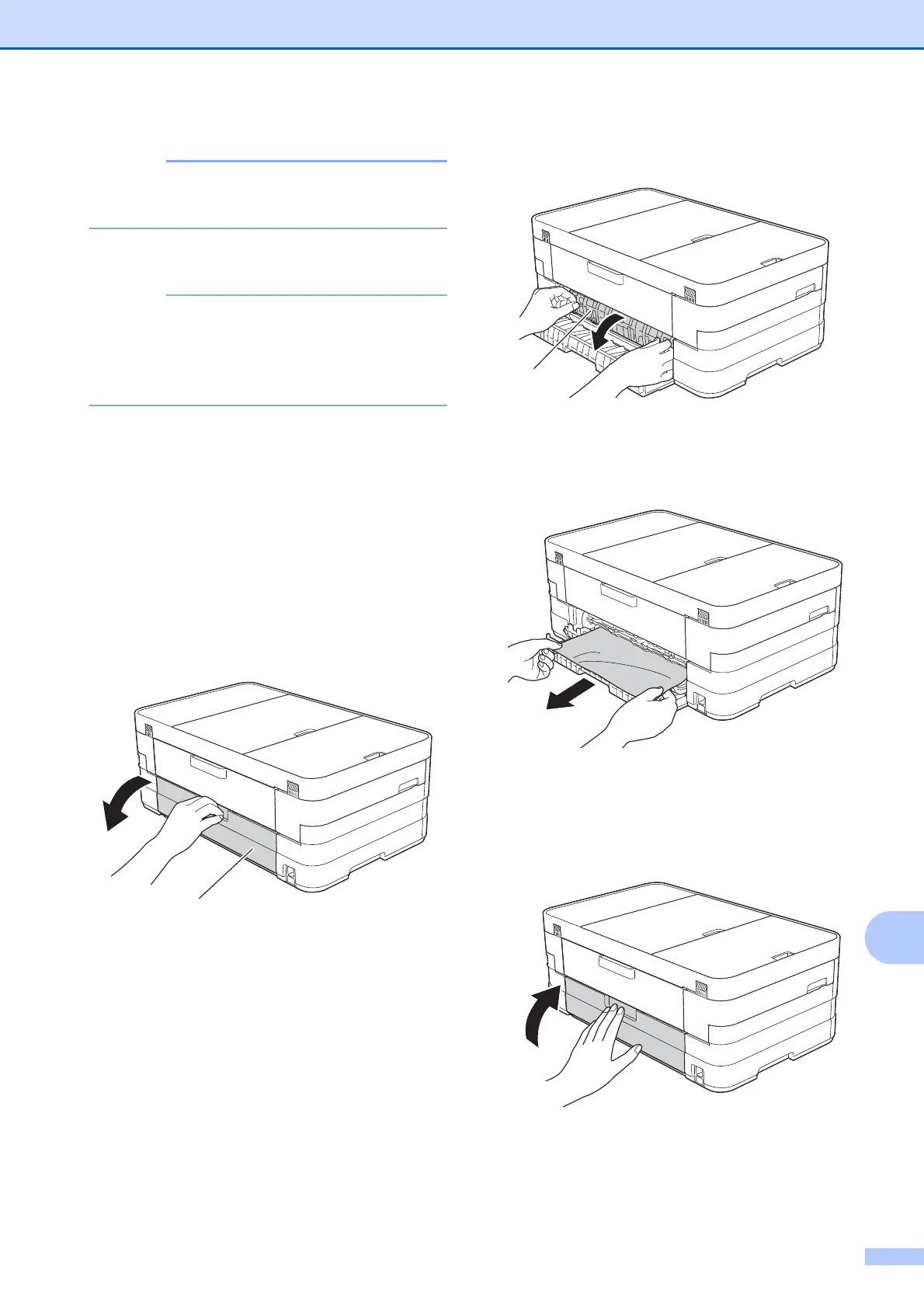Troubleshooting
121
B
Make sure you pull out the paper support
until it clicks.
g Re-connect the power cord.
If there is a repeat paper jam, a small
piece of paper may be stuck in the
machine. (See Additional paper jam clear
operations on page 125.)
Paper is jammed in the back of the
machine
B
If the Touchscreen shows
Paper Jam [Rear], follow these steps:
a Unplug the machine from the electrical
socket.
b Open the Jam Clear Cover (1) at the
back of the machine.
c Open the inside cover (1).
d Pull the jammed paper out of the
machine.
e Close the inside cover and Jam Clear
Cover. Make sure the covers are closed
correctly.
f Re-connect the power cord.
