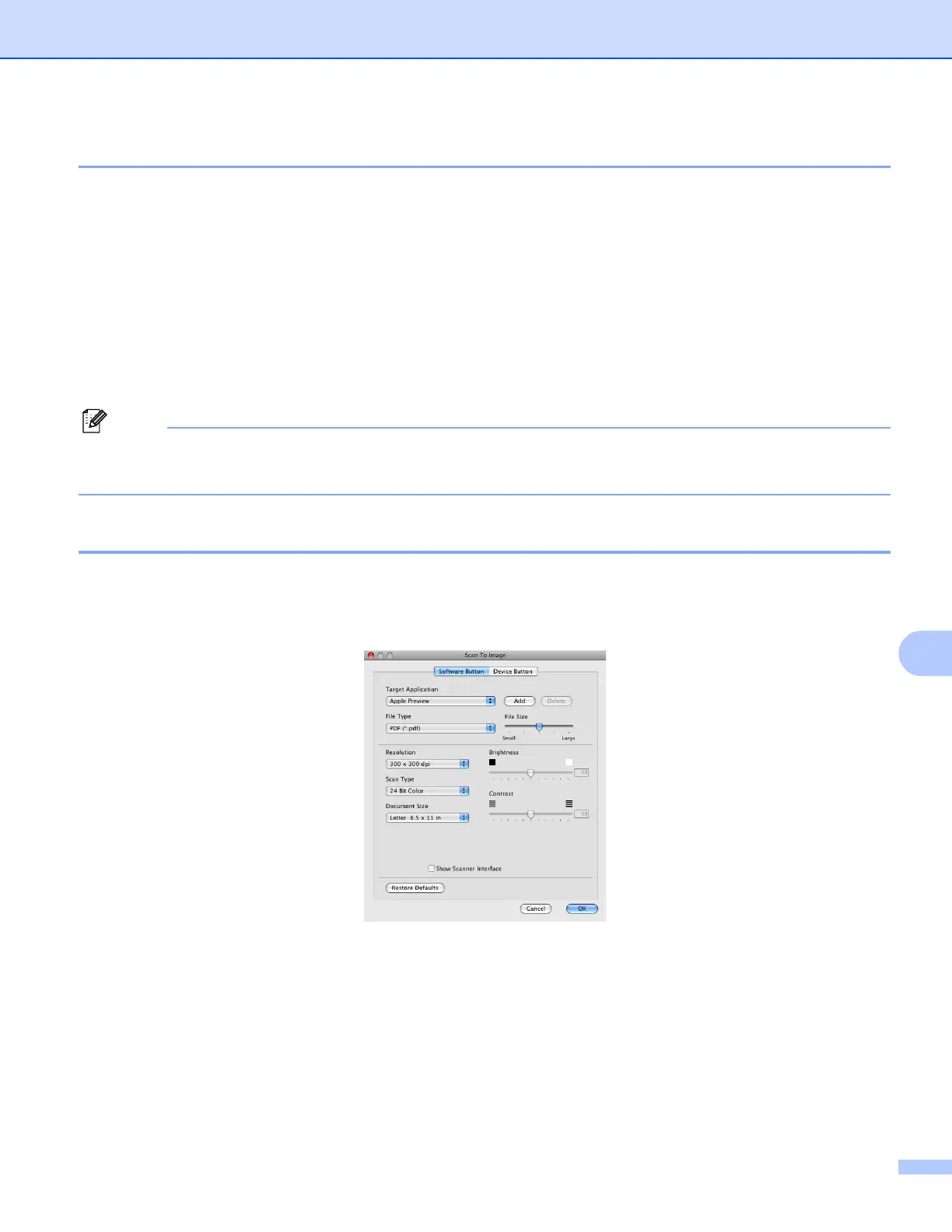ControlCenter2
157
10
File types 10
Choose the type of file to save the scanned images at from the pop-up menu.
Windows Bitmap (*.bmp)
JPEG (*.jpg)
TIFF (*.tif)
TIFF Multi-Page (*.tif)
Portable Network Graphics (*.png)
PDF (*.pdf)
Secure PDF (*.pdf)
• If you set the file type to TIFF or TIFF Multi-Page, you can choose “Uncompressed” or “Compressed”.
• Secure PDF is available for Scan to Image, Scan to E-mail and Scan to File.
Image (example: Apple Preview) 10
The Scan To Image feature lets you scan an image directly into your graphics application for image editing.
To change the default settings, click the button while holding down the Ctrl key and choose the
Software Button.
If you want to scan and then crop a portion of a page after pre-scanning the document, check the
Show Scanner Interface box.
Change the other settings, if needed.
To change the destination application, choose the appropriate application from the Target Application
pop-up menu. You can add an application to the lists by clicking the Add button.
