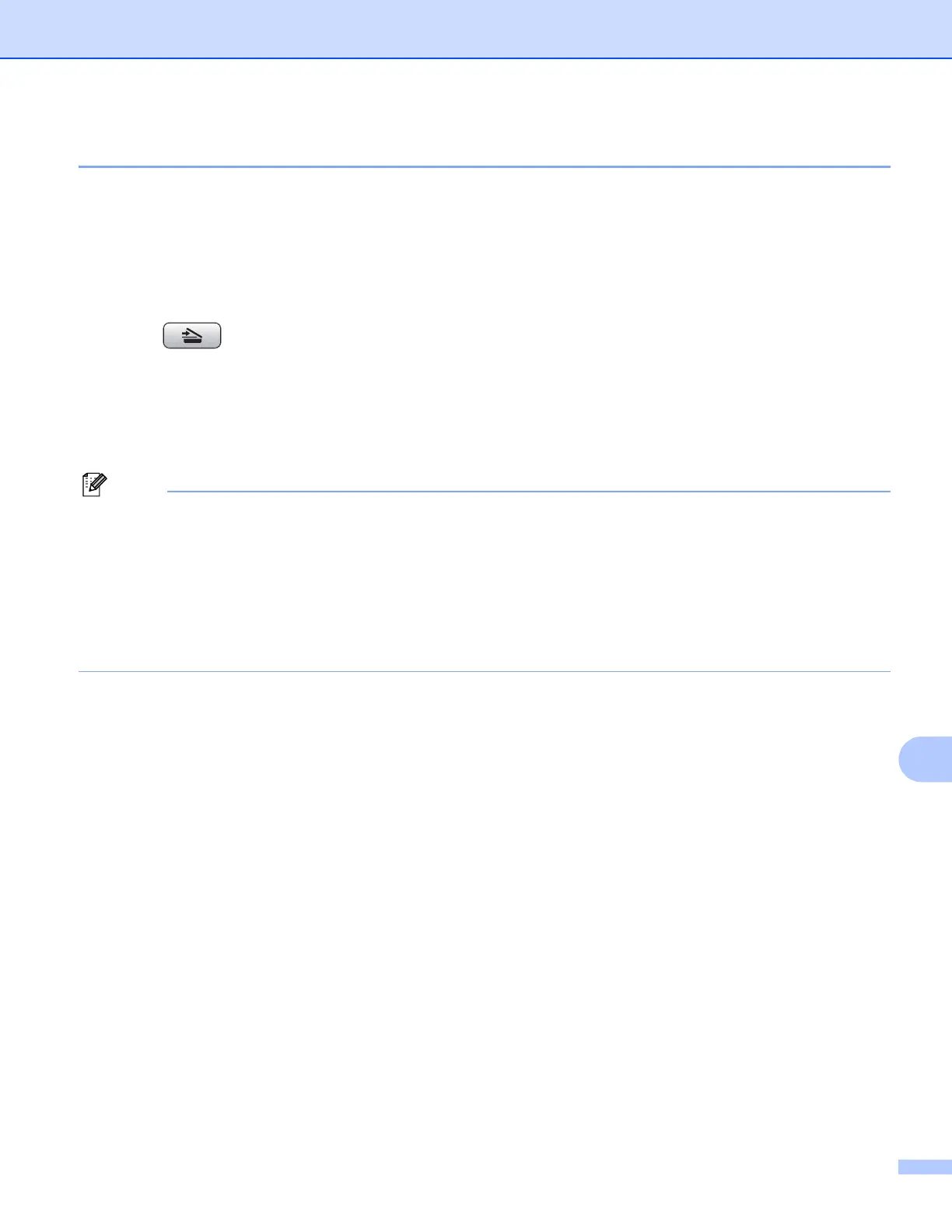USB cable scanning
182
12
Scan to File 12
You can scan a black and white or a color document into your computer and save it as a file in the folder you
choose. The file type and specific folder are based on the settings you have chosen in the Scan to File
configuration screen of ControlCenter. (For Windows
®
, see File on page 65. For Macintosh, see SCAN
on page 156.)
a Load your document.
b Press (SCAN).
c Press a or b to choose Scan to File.
Press OK.
d Press Black Start or Color Start.
The machine starts the scanning process.
• Scan type depends on the settings of the Device Button tab, Black Start or Color Start do not change
the settings.
• If you want to change between color and black and white scanning, choose color or black and white in the
scan type option on the Device Button tab of the ControlCenter configuration screen. (For Windows
®
, see
SCAN on page 58. For Macintosh, see SCAN on page 156.)
• If you would like to change the file name of scanned documents, enter the file name in File Name section
on the Device Button tab of the ControlCenter configuration.
