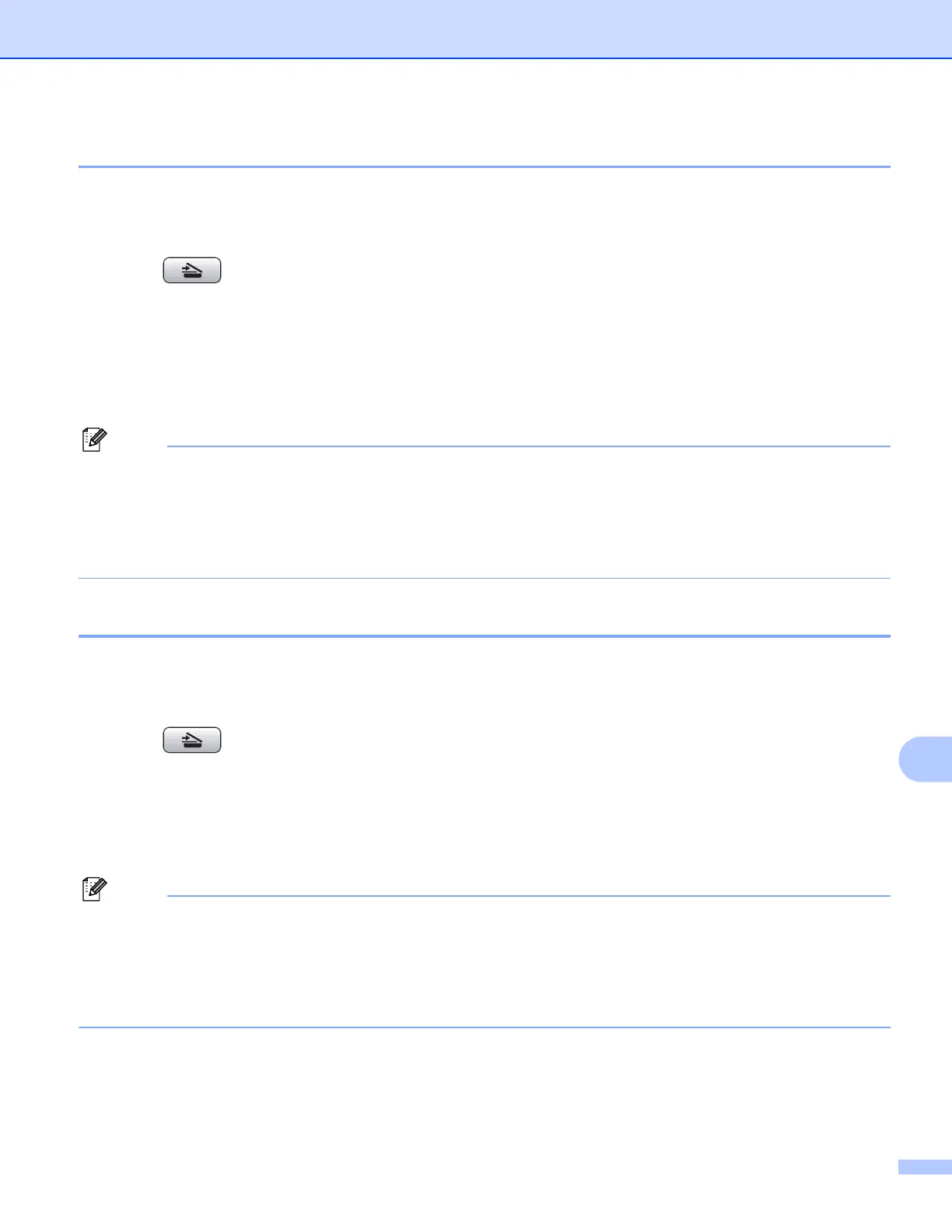USB cable scanning
180
12
Scan to E-mail 12
You can scan either a black and white or color document into your E-mail application as a file attachment.
a Load your document.
b Press (SCAN).
c Press a or b to choose Scan to E-mail.
Press OK.
d Press Black Start or Color Start.
The machine starts scanning the document, creates a file attachment, and launches your E-mail
application, displaying the new message waiting to be addressed.
• Scan type depends on the settings of the Device Button tab, Black Start or Color Start do not change
the settings.
• If you want to change between color and black and white scanning, choose color or black and white in the
scan type option on the Device Button tab of the ControlCenter configuration screen. (For Windows
®
, see
SCAN on page 58. For Macintosh, see SCAN on page 156.)
Scan to Image 12
You can scan a black and white or color document into your graphics application for viewing and editing.
a Load your document.
b Press (SCAN).
c Press a or b to choose Scan to Image.
Press OK.
d Press Black Start or Color Start.
The machine starts the scanning process.
• Scan type depends on the settings of the Device Button tab, Black Start or Color Start do not change
the settings.
• If you want to change between color and black and white scanning, choose color or black and white in the
scan type option on the Device Button tab of the ControlCenter configuration screen. (For Windows
®
, see
SCAN on page 58. For Macintosh, see SCAN on page 156.)
