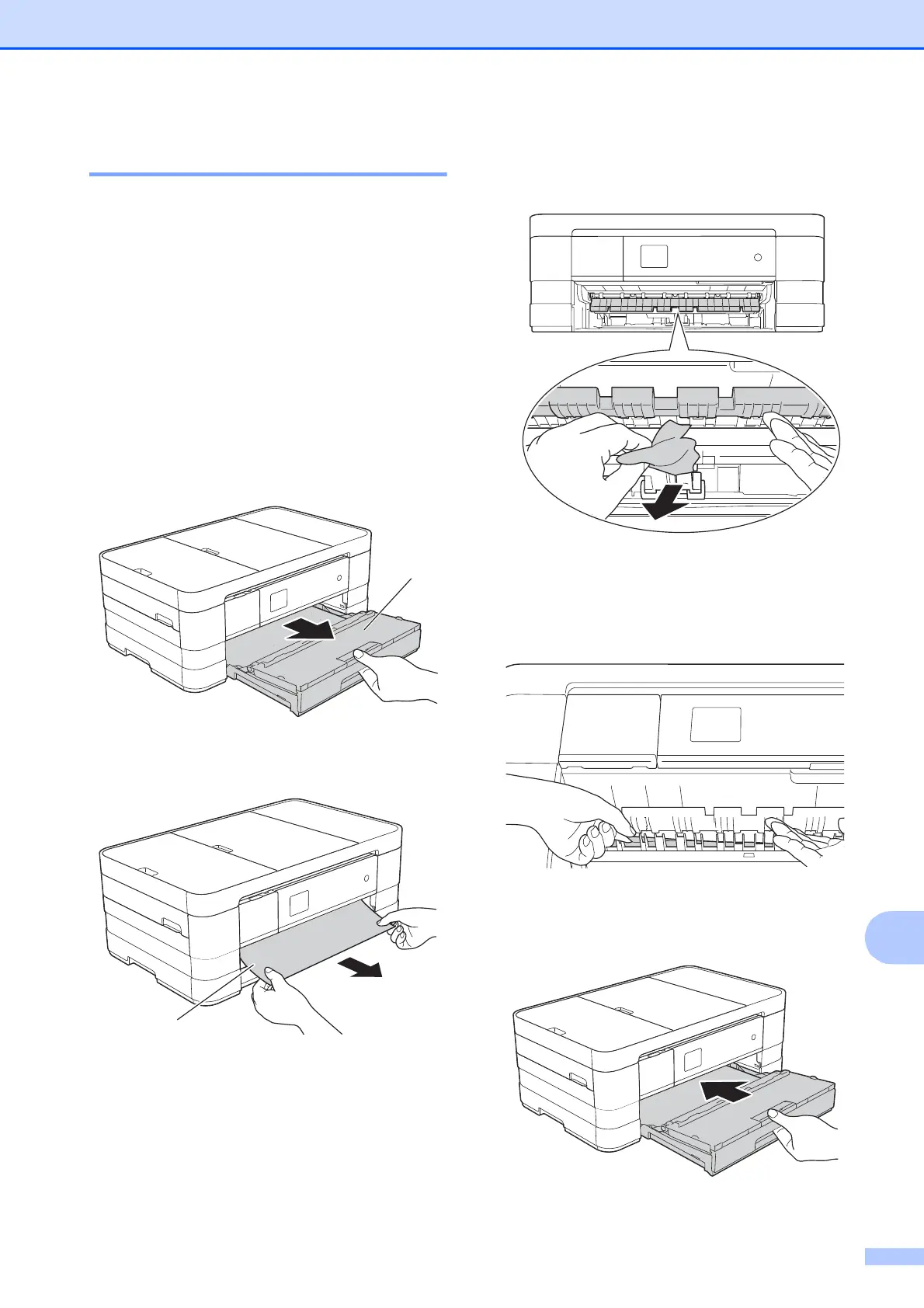Troubleshooting
95
B
Printer jam or paper jam B
Take out the jammed paper depending on
where it is jammed in the machine.
Paper is jammed in the front of the
machine
B
If the Touchscreen shows
Paper Jam [Front], follow these steps:
a Unplug the machine from the AC power
outlet.
b Pull the paper tray (1) completely out of
the machine.
c Pull out the jammed paper (1).
d Lift the Jam Clear Flap, and then
remove the jammed paper.
e Make sure you look carefully inside the
machine above and below the Jam
Clear Flap for any pieces of paper.
f Put the paper tray firmly back in the
machine.
1
