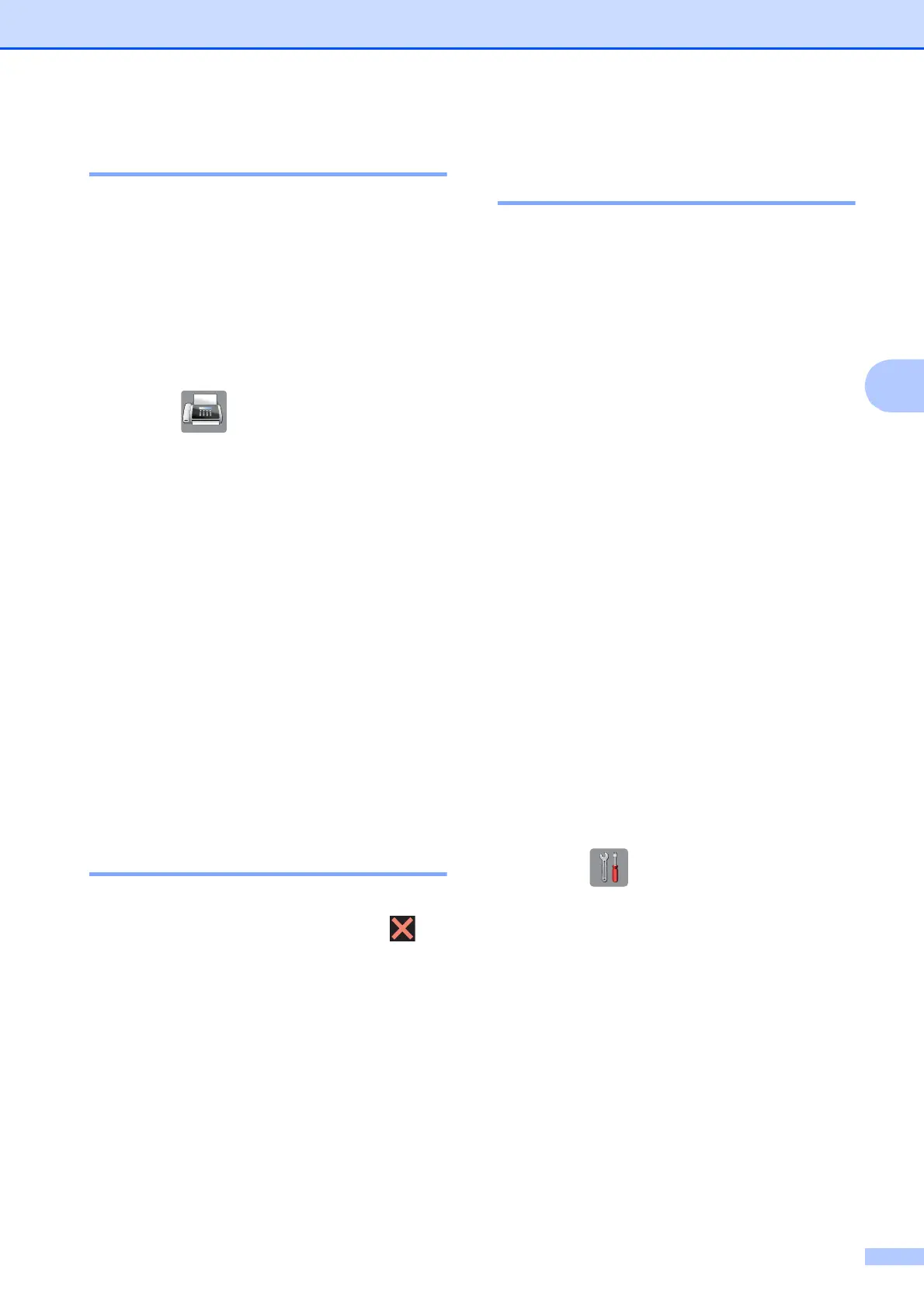Sending a fax
39
4
Color fax transmission 4
Your machine can send a color fax to
machines that support this feature.
Color faxes cannot be stored in the machine’s
memory. When you send a color fax, the
machine will send it in real time (even if
Real Time TX is set to Off).
a Load your document.
b Press (Fax).
c Press Options.
d Press s or t on the Touchpanel to
display Color Setting.
e Press Color Setting.
f Press Color.
g Press OK.
h Enter the fax number.
i Press Fax Start.
j Read the information on the
Touchscreen, and then press
Color Fax.
Canceling a fax in progress 4
If you want to cancel a fax while the machine
is scanning, dialing or sending, press .
Transmission Verification
Report 4
You can use the Transmission Verification
Report as proof that you sent a fax. This
report lists the sender’s name or fax number,
the time and date of the transmission,
duration of the transmission, number of
pages sent, and whether or not the
transmission was successful.
There are several settings available for the
Transmission Verification Report:
On: Prints a report after every fax you
send.
On+Image: Prints a report after every fax
you send. A portion of the fax’s first page
appears on the report.
Off: Prints a report if your fax is
unsuccessful due to a transmission error.
The report will also print if you send a color
fax that the receiving machine prints in
black & white. Off is the default setting.
Off+Image: Prints a report if your fax is
unsuccessful due to a transmission error.
The report will also print if you send a color
fax that the receiving machine prints in
black & white.
A portion of the fax’s first page appears on
the report.
a Press (Settings).
b Press s or t on the Touchpanel to
display Fax.
c Press Fax.
d Press s or t to display
Report Setting.
e Press Report Setting.
f Press s or t to display
Transmission.
g Press Transmission.
